The iC Tool defines a few standard views available after choosing the component. For devices driven by the nano EDGE ENGINE, they are: the Wire Sheet and Property Sheet. These views are displayed in the iC Tool's Main Screen on separate tabs. Apart from the standard views mentioned above, available for any component, there can also be other, dedicated views for particular components (see Special Views).
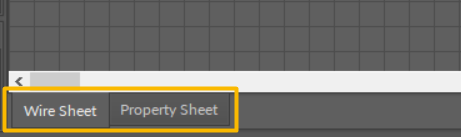
The component's standard views
Standard views for components have different roles and functions, however, they share common actions, which facilitate working with components.
View History
While working on application, the user switches between views to present objects being worked on in a most convenient way. Double clicking on a component in the Workspace Tree opens a corresponding default view. As a convenience matter, the iC Tool offers a view navigation history to allow the user to return to previously opened tabs.
The view navigation history is available on a toolbar under the main menu. There are three navigation history buttons in the toolbar: Tab backward, Tab forward, and Tab history.
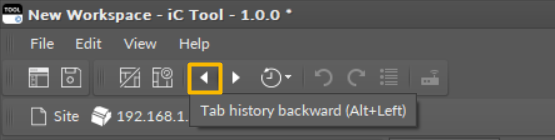
Tab backward
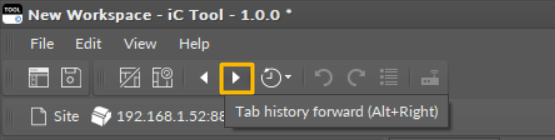
Tab forward
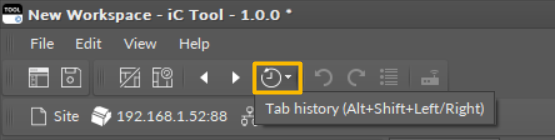
Tab history
These actions can also be invoked using keyboard shortcuts: Alt+Left, Alt+Right, or Alt+Shift+Left/Right key combinations.
The view history is presented depending on how it was invoked. Clicking a toolbar button presents a dropdown list:
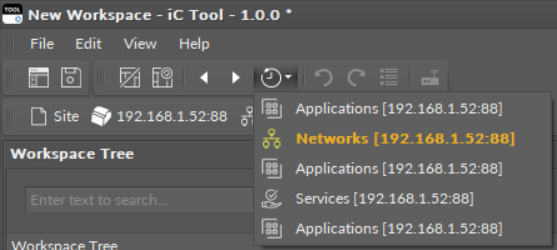
Tabs history
Pressing an Alt+Shift+Left/Right keyboard shortcut presents a flyout panel:

Tabs history flyout panel
Undo/Redo Actions
In case of an unintended action (for example, a component deleted by mistake, link added by mistake, randomly moved components), the iC Tool offers undo/redo actions.
With standard key combinations of Ctrl+Z and Ctrl+Y, the iC Tool allows to undo/redo actions step-by-step.
Pressing either key combination brings an undo/redo history flyout panel to help identify what will be undone/redone next. The panel stays in place while the user keeps holding the Ctrl button down so it is visible what is available to be undone/redone next if multiple changes are needed.
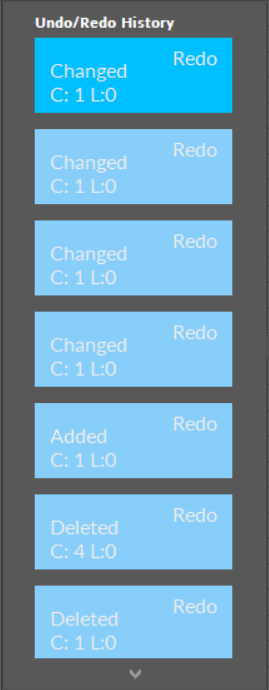
Undo/Redo action flyout panel
It is also possible to invoke undo/redo actions or open the flyout panel clicking corresponding buttons on the toolbar:
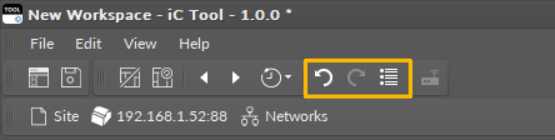
Undo/redo buttons
WARNING!
As many operations on components involve immediate changes to the device over the wire, and the device itself could be modified by another user of iC Tool software remotely, it is possible that some actions will fail to complete. To minimize risks of loses to the application the user is creating, the undo/redo history is cleared in case of unrecoverable communication issues.
Reconnecting Devices
When working with multiple devices, it is often a case that multiple tabs are opened but devices (that the tabs refer to) are disconnected. It is possible to reconnect them all at once by clicking a single button on the toolbar.
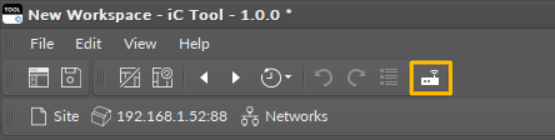
The Reconnect button
Once the action is invoked, all devices with at least one tab open are reconnected. To avoid swamping network communication, actual connection commands are sent once the user switches to a corresponding tab.
