The document describes how to configure the IP addresses of the host PC and the programmable controller so that they can communicate with each other in the future using an Ethernet cable connection. The configurations of both sides of this connection are being presented here.
Setting the Ethernet port on the PC to enable communication with iSMA-B-MAC36NL (or JACE-8000) device:
1. The first step is to open the 'Network and Sharing Center'. There are several paths to get to it, the article describes the one for Windows 10: 'Start' -> 'Settings' -> 'Network and Internet' -> 'Status'. In 'Status"'at the bottom of the screen, select 'Network and Sharing Center'.
2. On the left side of the new window you will find 'Change network adapter settings' and you should open it. A pop-up window will appear, then select 'Ethernet' and go to 'Properties'.
3. Among the options, select 'Internet Protocol Version 4 (TCP / IPv4)' and open its properties.
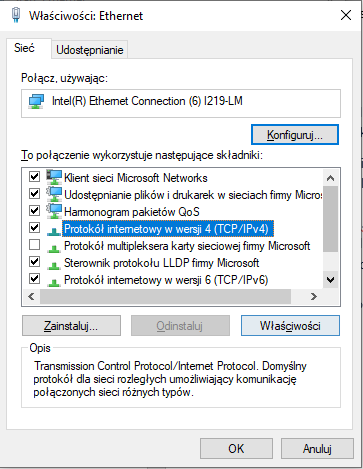
Picture 1. View of the connection properties via Ethernet on the PC.
4. Select 'Use the following IP address:' and enter the appropriate IP address.
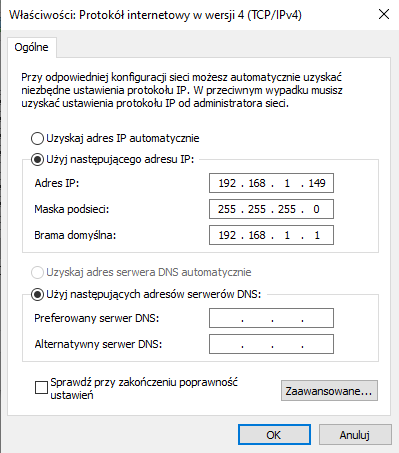
Picture 2. Example of connection settings via Ethernet in the PC.
NOTE: If this is the first connection with iSMA-B-MAC36NL controller, you need to set the IP address in the 192.168.1.XXX pool, where XXX must be in the range (1-254) and be different from 123 (140 in the case of JACE-8000).
The recommended subnet mask is 255.255.255.0. The default gateway can be empty in this case.
Changing the Ethernet port settings in iSMA-B-MAC36NL:
NOTE: When starting iSMA-B-MAC36NL controller for the first time, the IP address is 192.168.1.123, but it should be noted that only the ETH1 port (on the left) is enabled by default. For JACE-8000, the default IP address is 192.168.1.140.
To edit the IP address:
-
Connect to the 'Platform' of the device and go to 'TCP / IP Configuration'.

Picture 3. 'TCP / IP Configuration' view with default settings on Niagara devices.
2. Set the default gateway following the one set on the PC.
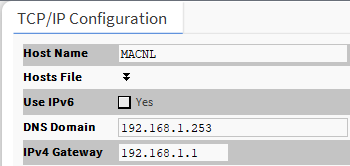
Picture 4. Slot 'IPv4 Gateway' after inputting default gateway in devices with Niagara system.
3. Choose 'Interfaces' and clicking on the arrows icon, expand them. To activate the port, check the box next to 'Adapter Enabled'.
4. If checked, text fields will be activated, in which you should enter the target IP address of the device interface and the subnet mask.
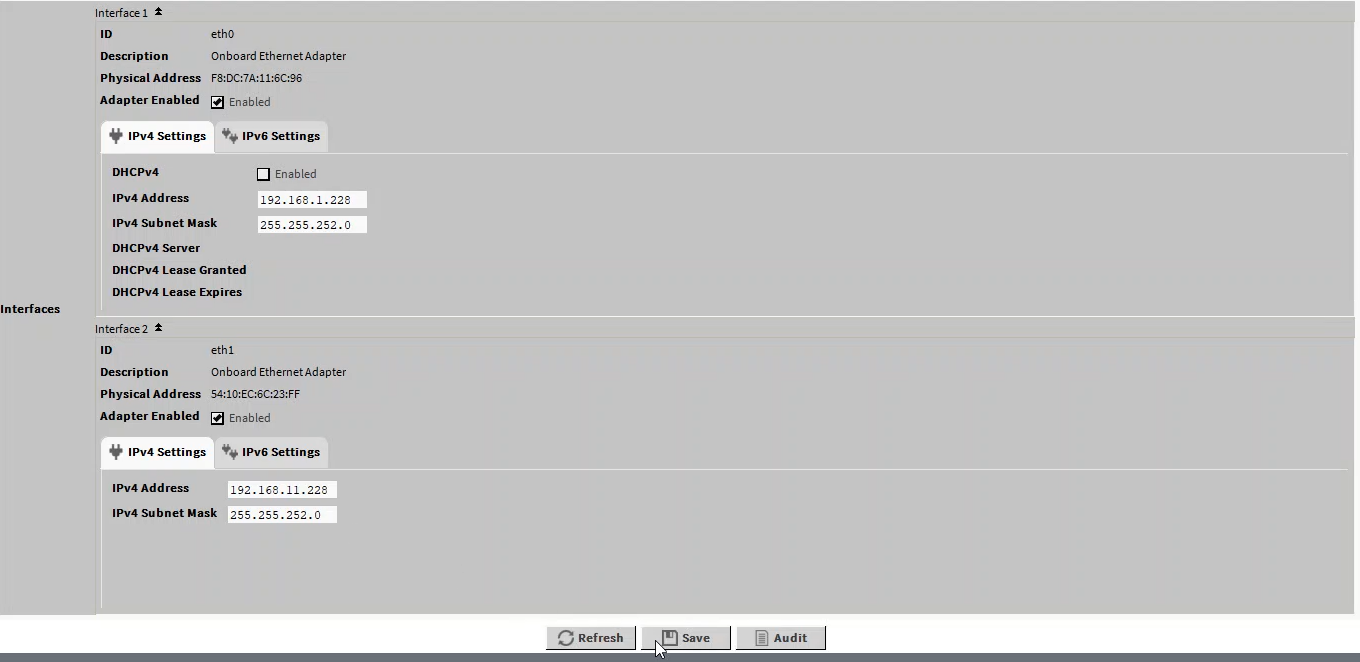
Picture 5. 'Interfaces' section of the 'TCP / IP Configuration' view after the changes made to Niagara devices.
5. After entering the appropriate addresses, save the settings. After accepting the introduced changes, the driver will restart.
6. At the next attempt to connect to iSMA-B-MAC36NL controller, connect to the new IP address.
