The SfAR-S-ETH device has a built-in website, thanks to which the user is able to control its work. The website allows for accessing the configuration of the TCP and RS485 networks, up-to-date statuses of inputs and outputs, and the settings of the Device Table mode.
Login
The access to the website is possible through the web browser. The IP address should be put in the address field, then press the Enter button. The login site appears; insert the following credentials:
-
login: admin
-
password: (by default: 0000).
If the login and password are correct, after clicking the Login button, the default website with the Info tab appears.
The user is logged out if the default website is opened for at least 15 minutes with the Info, Network, or Modbus Config tab, or after clicking the Logout button.
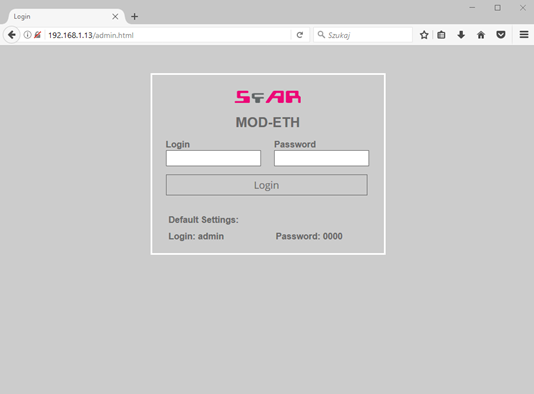
Login site
Info Tab
The Info tab provides links to the instructions of the device and information about the up-to-date version of the software. Changing the password to the website is also possible.
In order to change the password, the user should put the prevailing password in the Old Password field and then the new one in the New Password and Confirm Password fields. Then, click the Change Password button.
WARNING! After restoring the default settings, the password is reset.
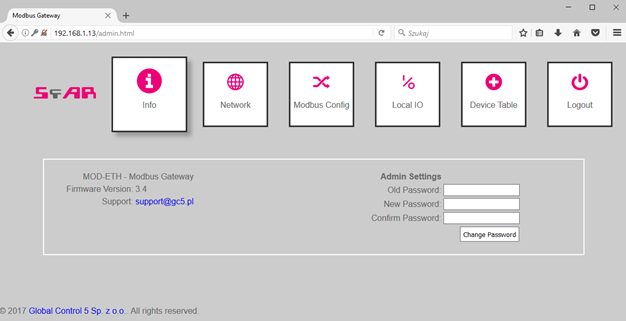
Info tab
Network Tab
The Network tab allows for the Modbus TCP network configuration. The following configurable parameters are available:
-
IP: the module's IP address;
-
Mask: the network's mask;
-
Gateway: the gate;
-
Modbus Port: the port to connect the PC with TCP Modbus;
-
HTTP Port: the port to connect with the website;
-
Connection Timeout: the maximum waiting time for the Modbus TCP requests; after this time, the connection on the Modbus port will be stopped (in seconds).
In order to confirm the changes, click the Save button. In the case of changing the IP address, mask, gateway, Modbus port, and/or HTTP port parameters, it is required to reset the module to implement the changes. The Reset Device button resets the device remotely. After clicking it, the browser tries to connect with the new IP address, and after a few seconds the login website with the prevailing IP address will be loaded.
WARNING! After the restoring the default settings, all the parameters are reset.
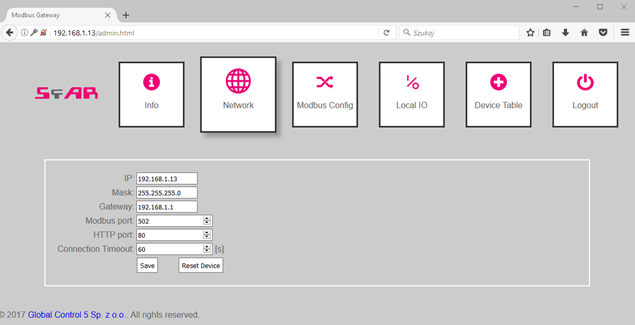
Network tab
Modbus Config Tab
In the Modbus Config tab, the configuration of the basic Modbus network parameters for both of the working modes can be performed. The following configurable parameters of the RS485 network to communicate with external modules are available
-
Device Address: the module's address in the Modbus TCP network;
-
RS485 Timeout: the maximum waiting time for the response in the Modbus RTU/ASCII network (in milliseconds);
-
Device Table Refresh Slow, Normal, Fast: the frequency of refreshing the request in the Device Table mode (in milliseconds);
-
Mode: the working mode of the module.
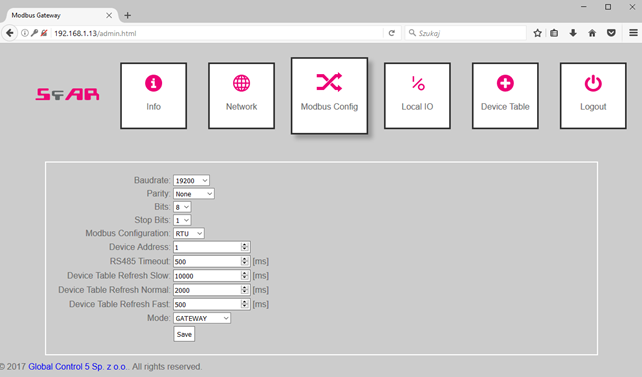
Modbus Config tab
Local IO Tab
The Local IO tab enables to see the preview and to control the digital inputs and outputs of the device.
Four icons, marked as Digital input 1, 2, 3, 4, show the up-to-date status of digital inputs. The grey color indicates that the input is inactive, and the green color means that it is active. Icons marked as Digital output 1, 2, 3 allow to control the outputs. The grey color indicates that the particular output is off, and the orange color means that it is on. After clicking on a particular button, the information about the output's status is sent to the module.
The status of inputs and outputs is recurrently refreshed, so the icons described above present the up-to-date statuses of the inputs and outputs of the device.
In this tab, there are also fields showing the status of 4 counters, which count the pulses on the 1, 2, 3, and 4 input. The fields are read-only, and the counters can only be reset with the corresponding Reset buttons.
The module also permits to define default statuses of the outputs. On the website, they can be set analogously to the digital outputs–the grey color indicates that the default output is off, and the orange color means that it is on. The default status is assigned after connecting to a power supply and after the Watchdog time elapses, which is reset after each correct TCP Modbus package addressed to the SfAR-S-ETH module. If the Watchdog's value equals zero, the default statuses are only assigned after connecting the power supply.
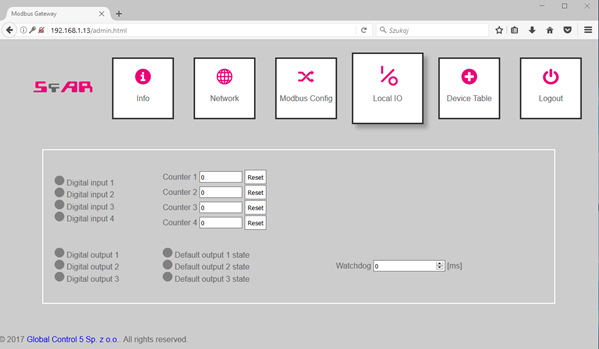
Local IO tab
Device Table Tab
The next tab includes configurations for the Device Table mode, which allows to define user's own Modbus RTU/ASCII requests from the accessible internal registers of the device.
Note: Up to 24 devices can be added in the Modbus Table mode.
The first tab, called Internal Registers, includes the table of internal registers of the SfAR-S-ETH module, which are recurrently refreshed by website. The second tab, called Devices, is used for adding remote requests. After clicking on the Add Device button, a line to define the request appears. Each line provides the following parameters:
-
Device Address: the address of the device in the RS485 network, to which the SfAR-S-ETH module will send the request;
-
Function: the Modbus request function;
-
Size: the amount of bits/registers to read/save;
-
Register Address: the address of the initial register;
-
Internal Address: the initial address of the internal register, where the data to save/read will be stored;
-
Speed: the choice of one of the three frequencies read (the values are configurable in the module's registers);
-
ON/OFF: the active or inactive request;
-
Status: presents the status of the request.
The configuration of the requests can be saved by the user in an external file and after reading automatically re-enacted to the device. The configuration is saved in the memory of the device and is only reset after restoring the default configuration.
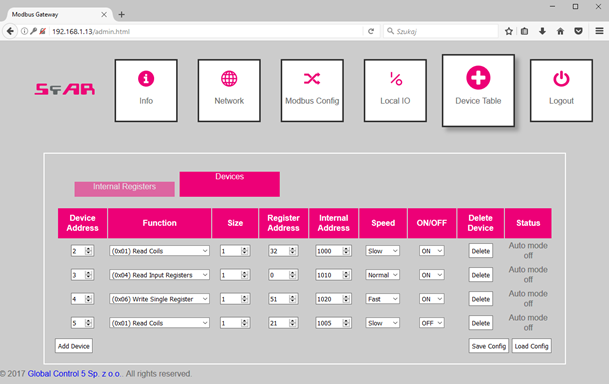
Device Table tab
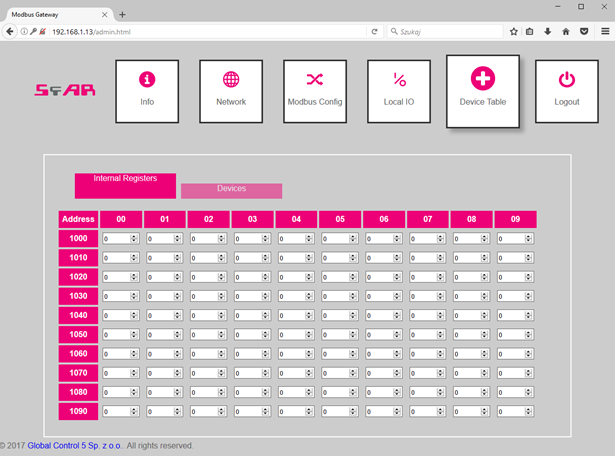
Device Table tab
