The article outlines how to copy an application to another iSMA-B-FCU controller saving values in NV components. To do so, follow the below steps:
Firstly, after setting values to NV components, use the ‘Copy From NV to Default’ or ‘Copy From NV to User’ action available in the app/Service/plat.
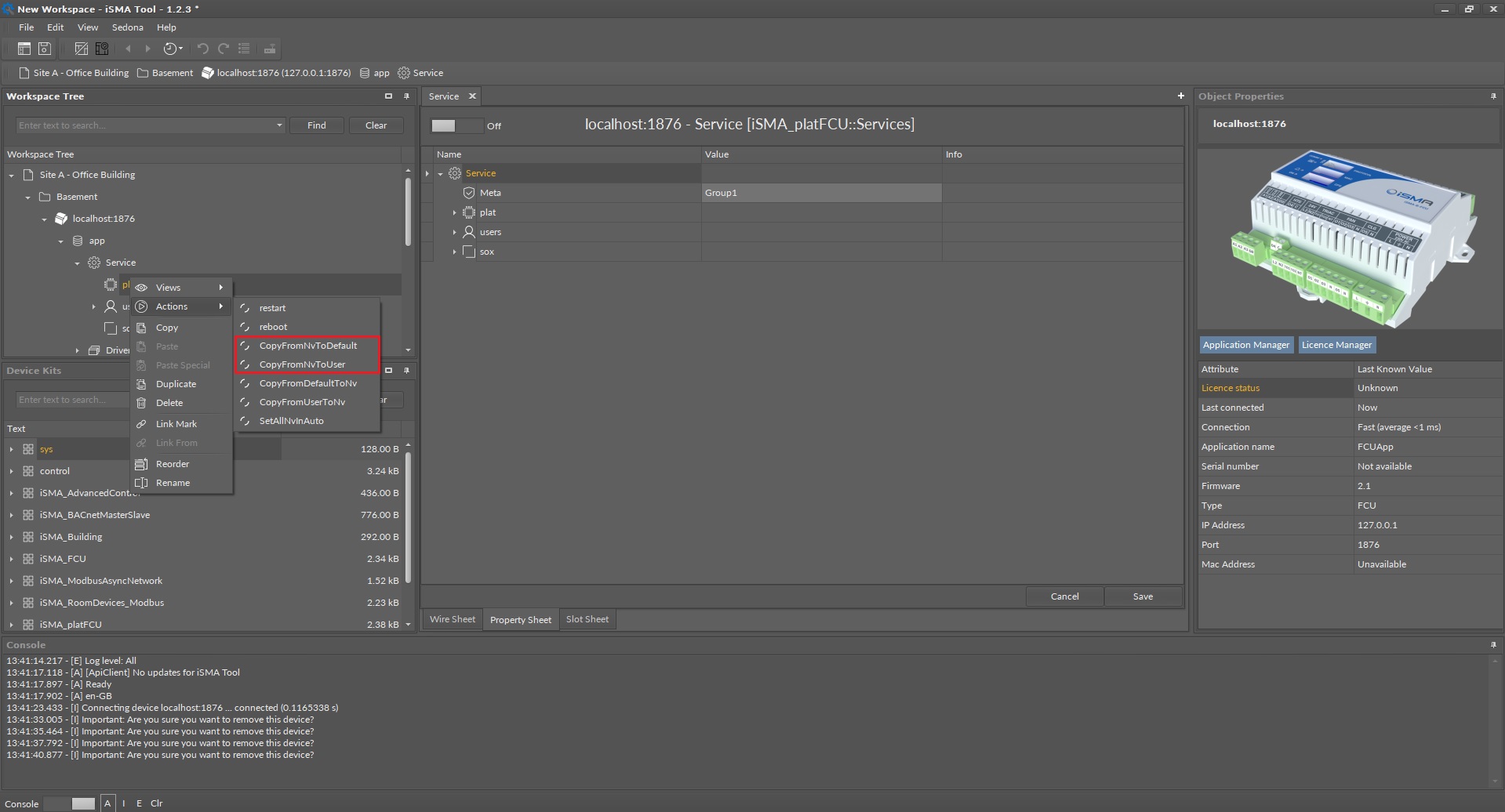
Figure 1. ‘Copy From NV to Default’ and ‘Copy Form NV to User’ in the iSMA Tool
The actions copy the ‘Out’ slots values of the NV components to the ‘Default’ or ‘User’ slots (description of the slots in the NV components is available at FCU Programming user manual).
The second step is to create a backup copy of the iSMA-B-FCU application with changed values of the NV components, using the FCU Updater software.
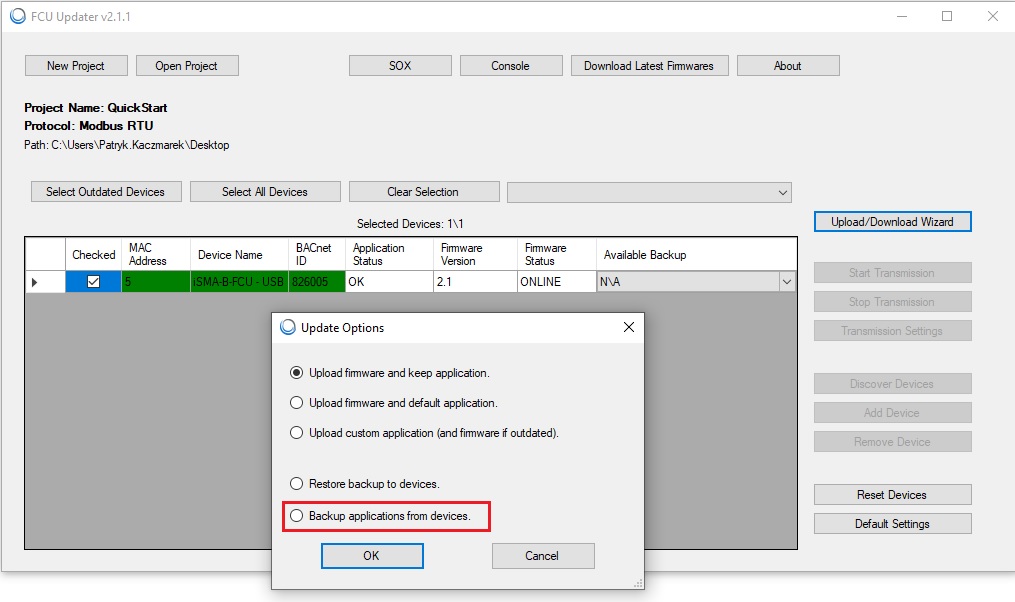
Figure 2. Creating a backup copy of the iSMA-B-FCU application in the FCU Updater
Before uploading the backup copy, it is required to clean the EEPROM memory in the iSMA-B-FCU with the ‘Default Settings’ option.
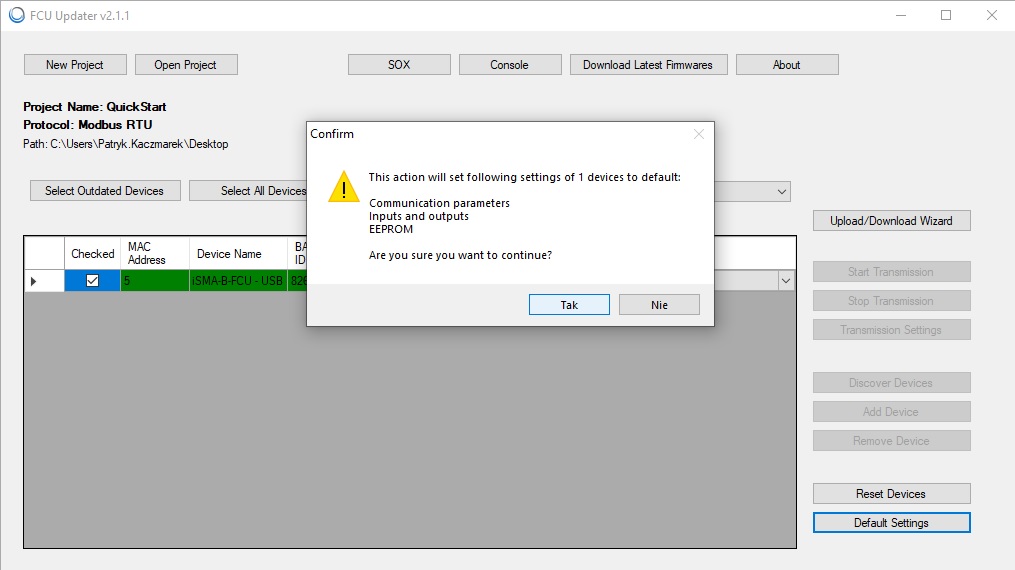
Figure 3. Cleaning the EEPROM memory in the iSMA-B-FCU in the FCU Updater
The backup copy has to be uploaded to another iSMA-B-FCU controller using the USB port or jointly with the RS485.
Having uploaded the backup copy of the application, connect to the iSMA-B-FCU with the iSMA Tool, and use the ‘Copy From Default to NV’ or ‘Copy From User to NV’ action in the app/Service/plat.
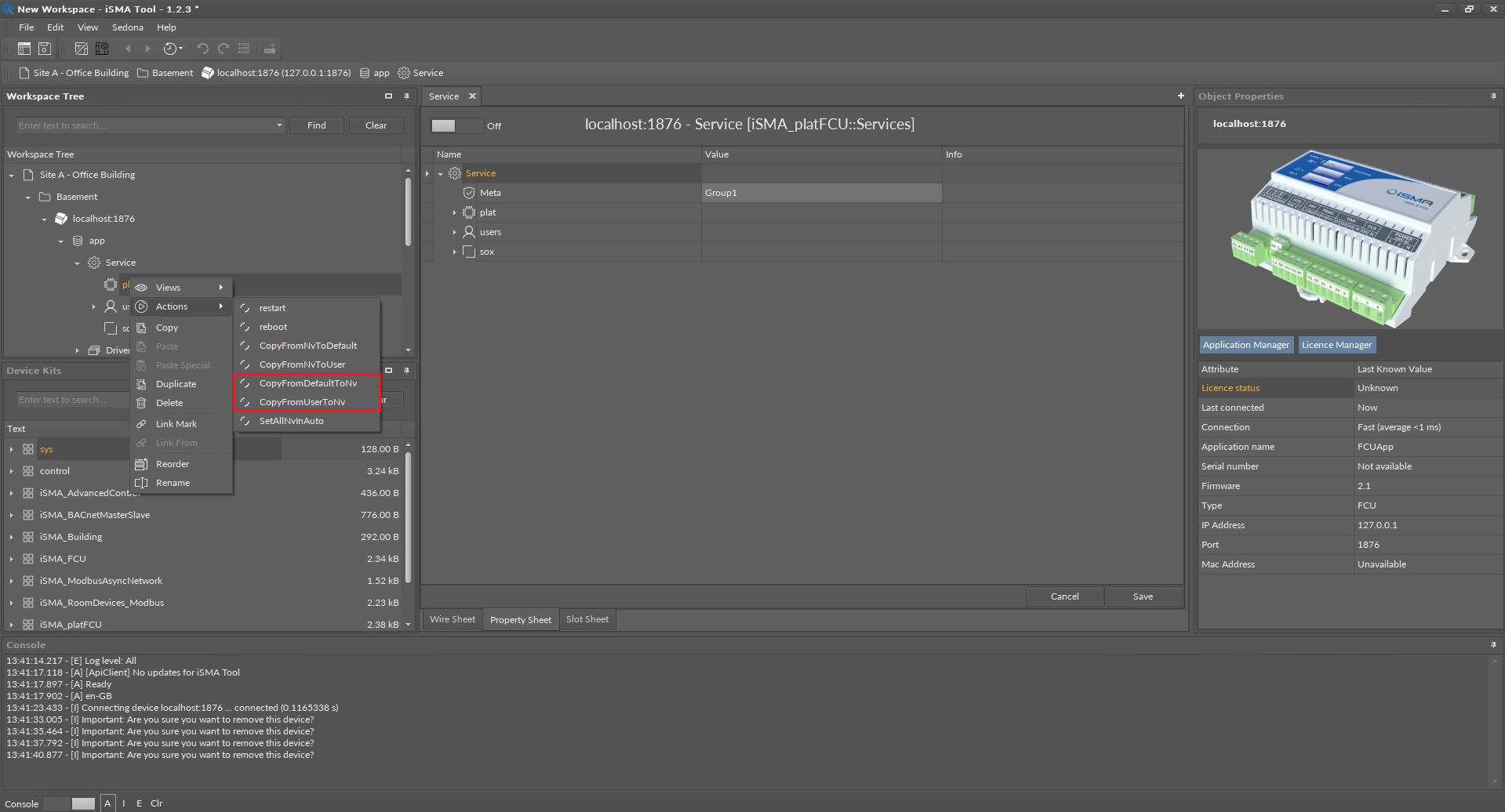
Figure 4. The ‘Copy From Default to NV’ and ‘Copy From User to NV’ actions in the iSMA Tool
The application is now copied to another iSM-B-FCU controller with saved values in the NV components.
