In case the password is lost while the panel is in the Kiosk mode, app crash or any other situation that prevents the panel from being restored to factory settings from Android, the user can use the following procedure.
For 10" and 15" panels:
-
Disconnect the power supply.
-
Press the u-boot button and keep it pressed, then connect the power. The u-boot button is the small rectangle on the bottom cover.
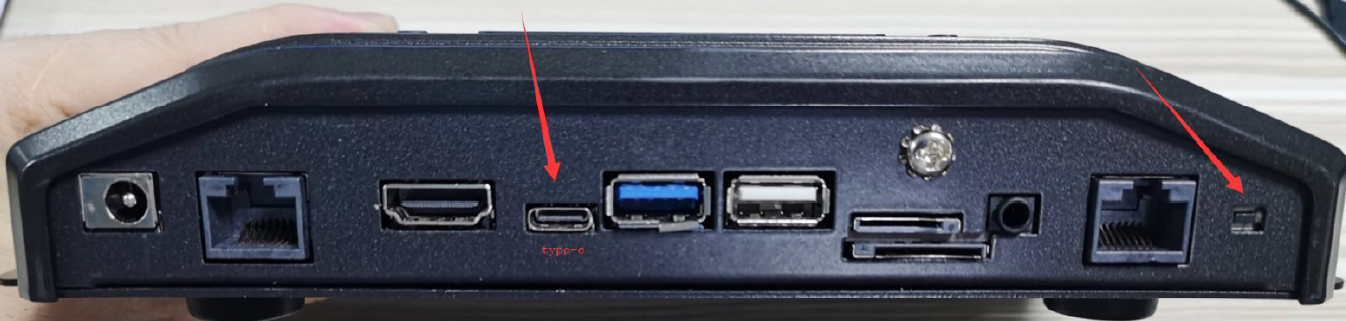
-
The device should go to the BIOS mode.
-
Select the ‘Erase data/restore to factory settings’ option.
-
Use the u-boot button to scroll up and down.
-
Use the blue power button (on/off) on the back cover to confirm the option.
For 7", 10", and 15" panels:
-
Connect the panel with a USB C or micro USB cable.
-
In the application’s installation folder, find the "platform-tools" folder.
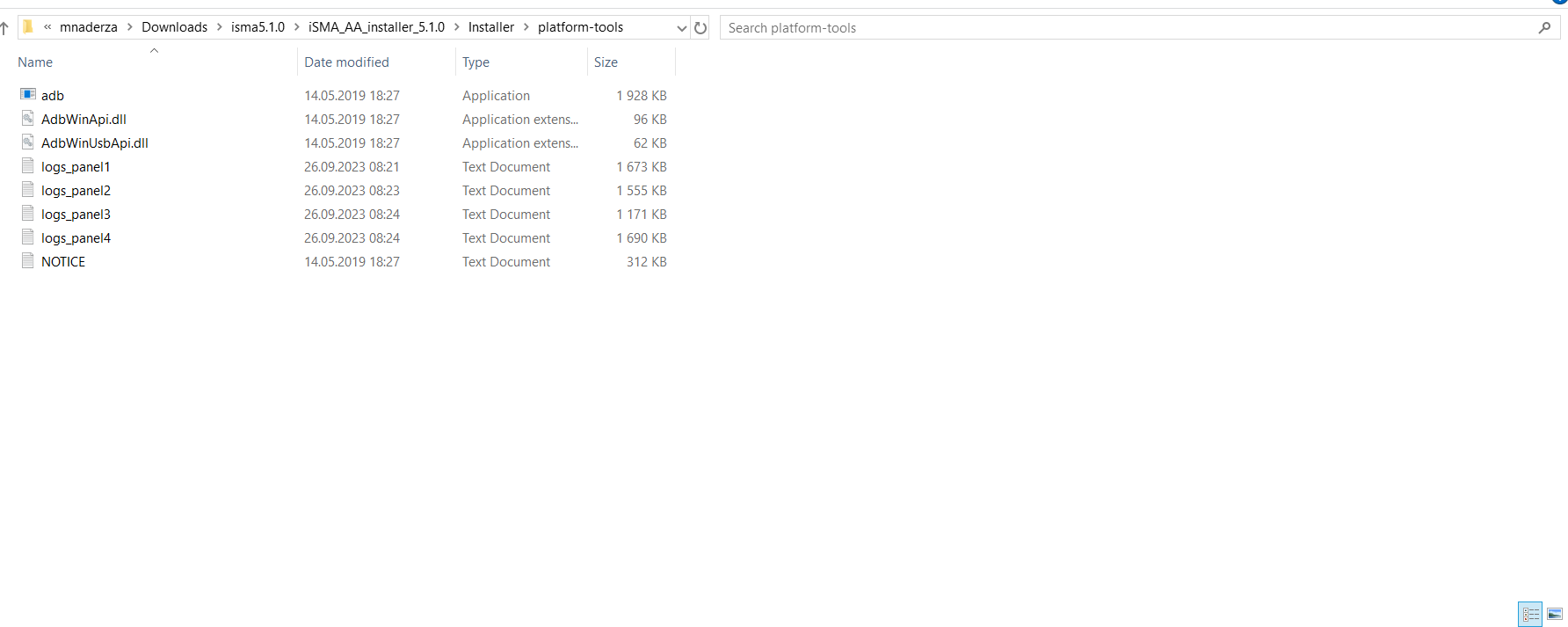
-
Start the Windows console.
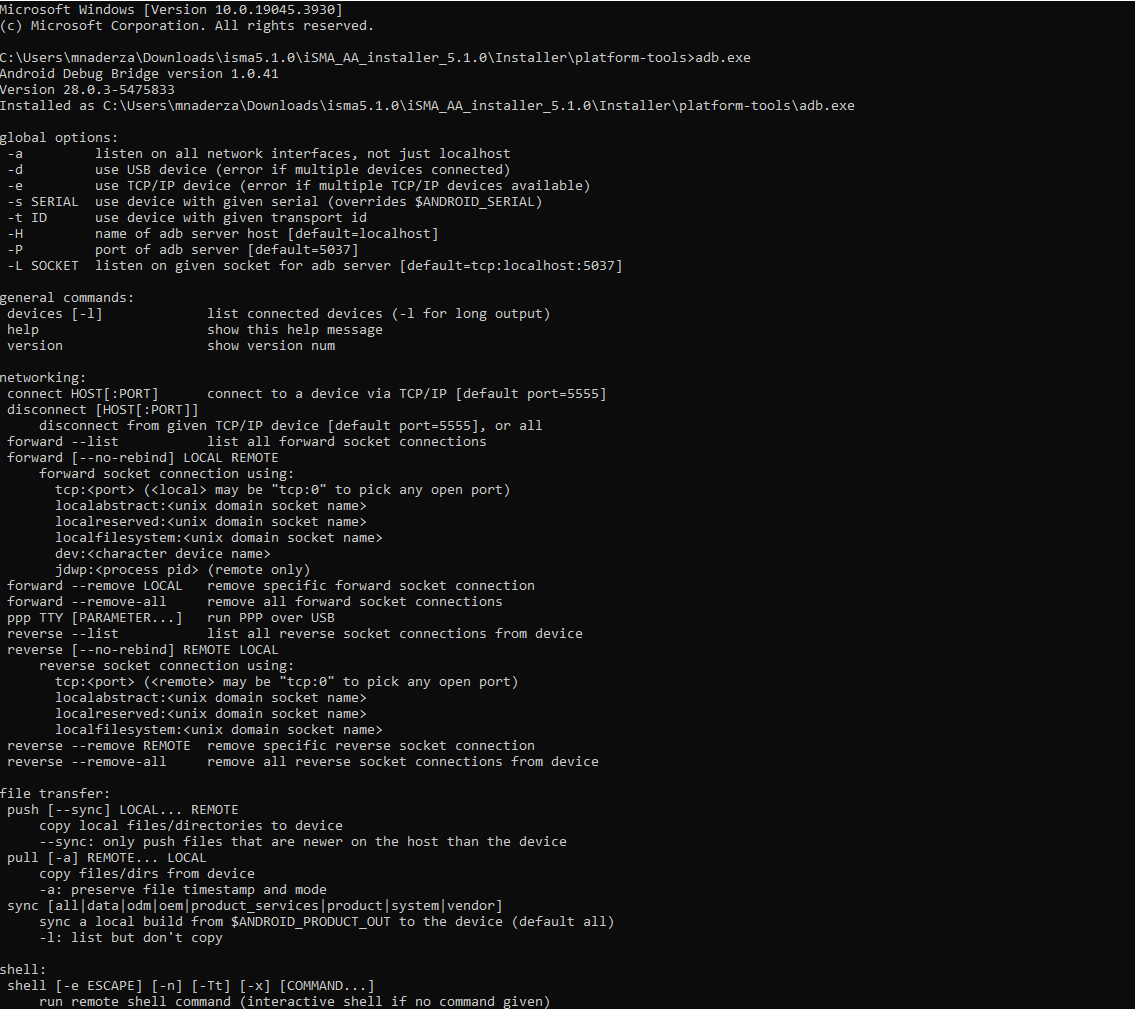
-
Open the adb.exe file.
-
Insert the adb start-server command.
-
Insert the adb shell am broadcast -a android.intent.action.MASTER_CLEAR command.
-
Panel is restarted and reset to factory settings.
NOTE: After restoration, the application has to be reinstalled. Install the application using a PC connected to the Android panel with a USB cable through the OTG slot. In order to perform a proper installation, run the install.bat file.
The application is available at: iSMA CONTROLLI Download Center.
NOTE: Be sure to download the application to the PC and install it on the panel using the USB cable. Do not place the application directly on the panel, as the installation process may go wrong and some functions of the application may not work properly.
