The iSMA Tool allows to expand the default kit base with external kits, for example, user’s own kits. To add them select the Import Sedona Files option, available in the main menu under Sedona. Once selected, a dialog window opens to specify the location of the imported files.
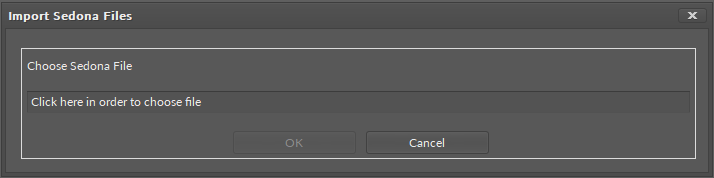
Adding external kits
The iSMA Tool may import single files or compressed folders with .zip extension containing:
a single kit; or whole packages containing kits, manifests, and .par files.
Note: The iSMA Tool can read the .zip files including other .zip files containing kits, manifests, and .par files, and can display a summary of how many files have been imported at the end of the process, in a window and in console, as shown on the figure below. If such package contains files, which are not kits, manifests, or .par files, they are skipped.
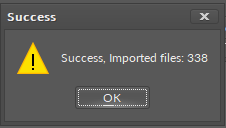
Successful upload
After a successful import the added kits are uploaded to the Kit Manager. The list of kits, which can be installed on the selected device, is displayed in the bottom part of the Kit Manager view It includes the kits, which were added manually. If the external kits do not appear on the list of available kits, it means they are not compatible with the selected device and cannot be uploaded. In this case, after deselecting the device, external kits will be displayed on the list in the lower part of the view, because in this mode the iSMA Tool shows all kits installed in it.
