The article outlines in a few steps how to upload user fonts to the iSMA-B-MAC36NL controller to display them properly on an HMI panel with HDMI interface, connected to the controller.
1. Firstly, upgrade the Niagara distribution at least to the 4.8 version in the iSMA-B-MAC36NL controller. The process is described in the MAC36NL - Commissioning article.
2. Log in to the controller’s platform and go to the ‘File Transfer Client’.
3. On the left side of the view, go to any PC folder with fonts (C:\Niagara\Niagara-4.8.0.110\jre\lib\fonts is a folder, which Workbench reads user fonts, not Windows original fonts, from).
4. On the right side of the view, in the iSMA-B-MAC36NL folders tree, go to the ‘/daemon/fonts’ with a ‘Change Directory’ button.
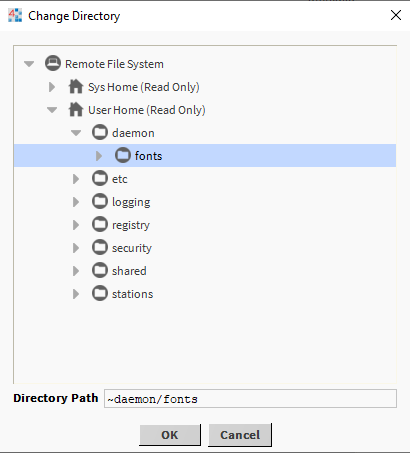
Figure 1. Selecting location in the iSMA-B-MAC36NL controller to upload user fonts
5. Then, select font files in the left window and and transfer them to the controller, using the right arrow button.
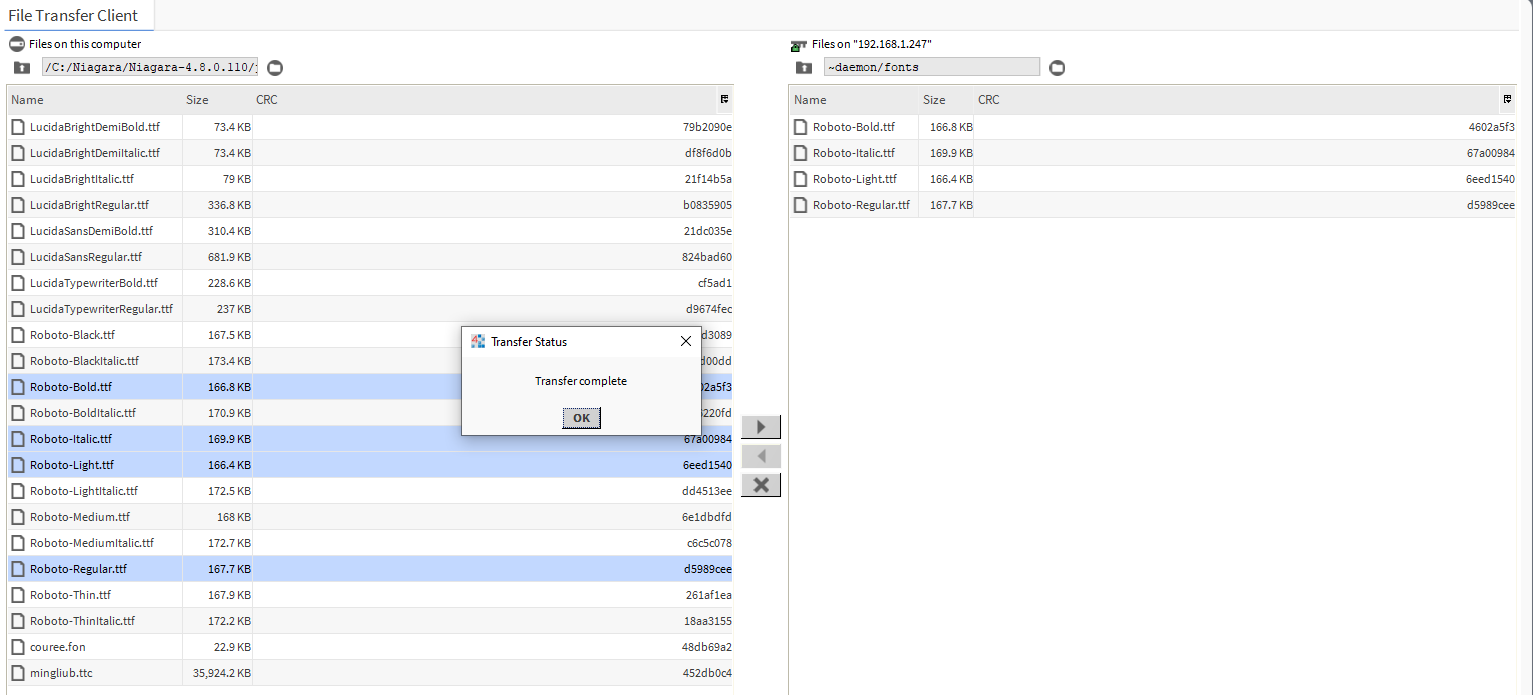
Figure 2. Transferring font files to the iSMA-B-MAC36NL controller
6. Having transferred the files, reboot the iSMA-B-MAC36NL controller.
