The iSMA Tool offers the possibility to simultaneously display common properties of many selected components.
Every time the user selects more than one component, the Object Properties Window changes its header to show the number of simultaneously selected components, as shown on the figure below.
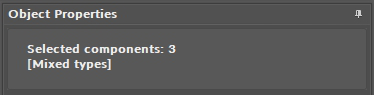
The Obejct Properties header for three selected components of different types
Common Slots
While working with many components simultaneously, the Object Properties window changes its work mode to show only the slots common for all selected components. The value of the slot shown in this mixed view is only displayed if all selected components have exactly the same value for this slot; otherwise, the value field is empty.
Regardless of whether the shown slot displays a value or not, if it is an editable slot, entering a new value overwrites it in all selected components. If this process is not successful, the Console will show an appropriate information.
As shown on the figure below, selecting 3 components of different types (NVBooleanWritable and NVNumericWritable) resulted in showing only 4 common slots in the Object Properties window. ‘Meta’ and ‘Default Trigger’ slots have identical values in all components and they are displayed in the mixed view. The remaining 2 slots, Status and History, have different values, therefore there are empty spaces in the place of value fields.
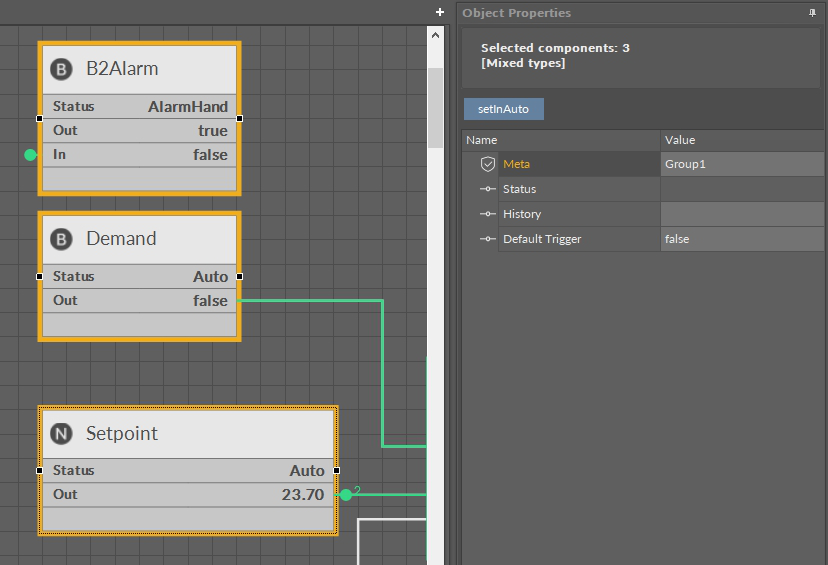
Common slots
Using this multi-select function for an editable slot enables entering a new value (e.g., Cov for the History slot) which will be sent to all 3 components at once, as is shown on the figure below.
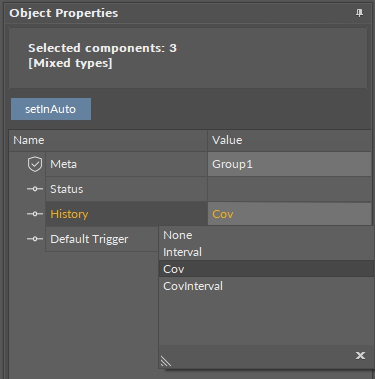
Changing values in common slots
Setting the same values for various components simultaneously, as described above, allows setting common setpoints or configurations for many components at once, e.g., Interval time for historical ones, Enable to activate network variables, etc.
Common Actions
The case of common actions is similar to setting a new value for common slots. Assuming the selected components share the same actions, then the buttons of these actions appear in the Object Properties window. Pressing the action button will execute the action in all selected components.
A good example is an action erasing saved historical samples in all historical components. For this purpose all historical components in the Workspace Tree have been selected and the Object Properties window has shown modified content, as shown on the figure below:
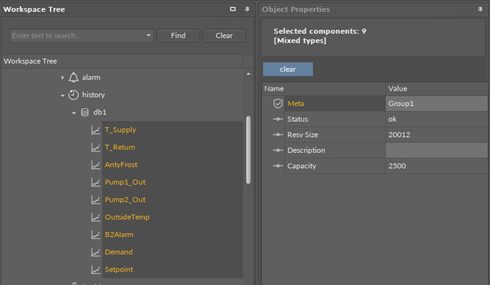
Common actions
Pressing the Clear action button and confirming the action in a pop-up window results in erasing the history for all variables, which also appears as a message in the Console.
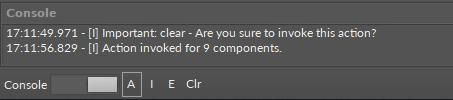
Console log for a common action
