The article outlines how to configure the Niagara station in several steps to properly establish communication and add M-Bus devices to the iSMA-B-MAC36NL-M controller.
1. First, make sure that the Niagara version installed in the controller is 4.8.0.110 or higher.
2. Next, go to the Software Manager in the platform, and instale the ‘mbus-rt’ module.
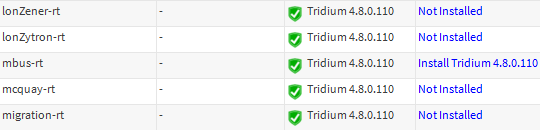
Figure 1. Installing the ‘mbus-rt’ module in the Sotfware Manager
3. Log in to the station, and open the ‘mbus’ palette. Drag&drop ‘MbusSerialNetwork’ module to /Config/Drivers, and open it in the AX Property Sheet view.
4. Configure communication parameters (Baud Rate, Data Bits, Stop Bits, Parity) according to setting of the M-Bus devices connected to the iSMA-B-MAC36NL-M. Set the Port Name slot to ‘COM2’.
5. Having properly configured communication parameters, go to the Mbus Device Manager view, and click the ‘Discover’ button (in the bottom menu) to search devices. In the DiscoveryWizard pop-up window, select the searching method, and adjust searching limitations.
6. Once the discovering process is complete, the window splits into two parts. The first one, ‘Discovered’, lists found devices. Move the selected ones to the second window, ‘Database’. Moving the device adds it to the station.

Figure 2. The M-Bus device correctly added to the iSMA-B-MAC36NL-M controller’s station
7. Go to the ‘Points’ folder of the selected device, and click the ‘Discover’ button again - now, the discovering process searched for the device’s points. Once the process is complete, the list of found network points appears; move the selected points to the Database window (like devices) in order to add them to the station.

Figure 3. Added and read points from the m-Bus device in the iSMA-B-MAC36NL-M controller’s station
