The article describes how to configure the PX file to include a Wire Sheet that is part of the entire view.
1. Creating a user
Displaying the Wire Sheet view, first, requires changing the default user profile (Default Web Profile) from the HTML5 Hx Profile value to Default Wb Web Profile. This change can be made by editing the selected user in the UserService, as below:
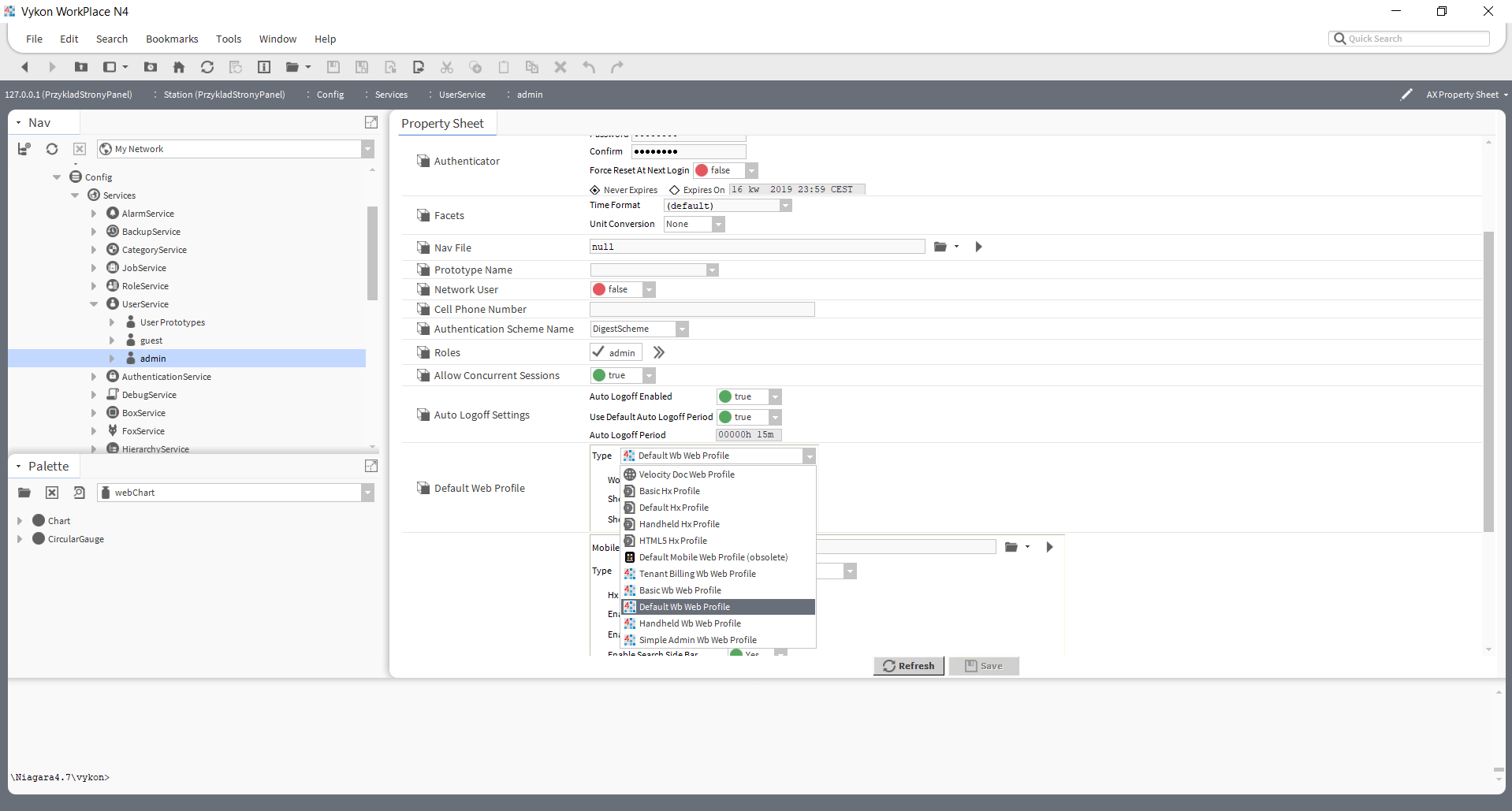
Fig. 1 Changing Default Web Profile in the admin user settings
2. Preparing the PX view
To display the Wire Sheet as part of a larger PX view, follow the steps described below:
-
Add a PX view anywhere and open in the edit mode (Px Editor).
-
Then, inside the CanvasPane, place the WebWidget graphic widget from the workbench palette.
-
Add (using the Add Binding button) the Wb View Binding extension to the placed widget.
-
In the added Wb View Binding in the ord slot, place the path to the logic folder and switch the DefaultView view to Wire Sheet.
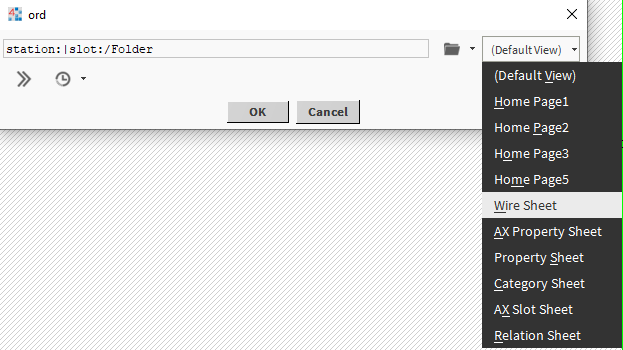
3. Providing sufficient memory for the JAVA virtual machine stack
The next required step is to increase the Max Heap for the JVM - a description of how to do this can be found in the document Nre.properties – File description and configuration.
4. Opening the view from the Wire Sheet
Please note that the Wire Sheet view requires full java plugin support to display. While the WorkPlace program will fully handle all the necessary support, using any of the popular Internet browsers, which do not support JAVA applets, a blank field will appear in place of the WebWidget. In this case, one of the methods described in the following document should be used: WebService - Using JAVA applets - start-up.
