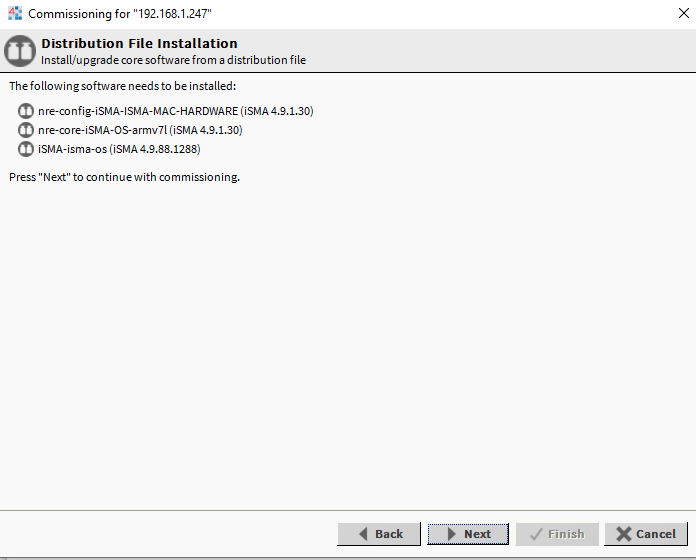Issue
It is not possible to carry out commissioning of the MAC36NL-family controller and, as a result, it is not possible to upgrade the Niagara version. The problem’s main symptom is an empty window of the Software Installation creator:
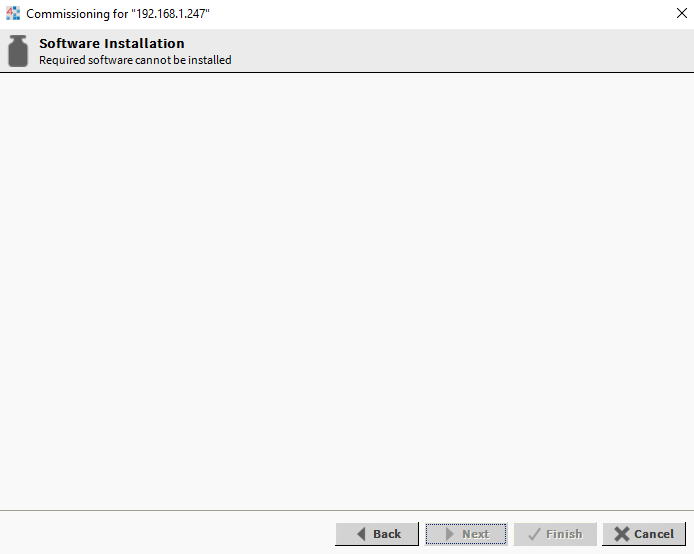
Possible causes and solutions
-
No MAC36NL distribution files
-
Niagara version unsupported by MAC36NL
-
Empty window prevails in spite of a correct Workbench version and installing distribution files according to instructions
No MAC36NL distribution files
Distribution files for MAC36NL-family controllers are not added by default to Workbench neither by Tridium nor by Vykon. To carry out commissioning of the MAC36NL controller, the user is required to download the controller’s distribution files and install them in the Workbench. FIles are available at: iSMA CONTROLLI Download Center.
Guidelines how to install distribution files on the controller are described in the Controller System Update section in the MAC36 Controllers Start-up and Installation user manual.
Niagara version unsupported by MAC36NL
In case of an attempt to install an unsupported Niagara version on the MAC36NL-family controller, the BAT script from the installation package will not install distribution files for Niagara versions other than supported ones. The list of supported Niagara versions is available in the latest Release Notes file: iSMA CONTROLLI Download Center.
To install the Niagara 4.7 version on the MAC36NL controller, the exact version 4.7.109.20 of Workbench must be installed on the PC.
In case Niagara versions supported by MAC36NL are not the latest (and at niagara-central.com Tridium provides only latest versions of the Niagara Framework), iSMA CONTROLLI maintains previous Niagara installations supported by MAC36NL available at: iSMA CONTROLLI Download Center.
Empty window prevails in spite of a correct Workbench version and installing distribution files according to instructions
In particular cases, the BAT script cannot correctly copy distribution files to proper locations (due to a number of reasons, for example, not authorized location or BAT script error associated with a specific Niagara version).
In such a case, copy the following files manually:
-
distribution files, located in software bundle folders under a Niagara version (e.g., 4.9), paste into the \sw\inbox folder of User_Home location (by default, C:\Users\YOUR_USERNAME\Niagara4.9\vykon\sw\inbox);

-
clean dist files, located in software bundle in a ‘cleandist’ folder, paste into the \cleanDist folder of Sys_Home location (bu default, C:\Niagara\Niagara-4.9.0.198\cleanDist);
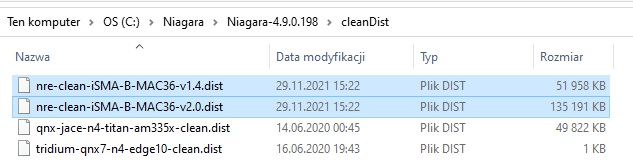
-
JAR modules files, located in software bundle in a ‘modules’ folder, paste into the \modules folder of Sys_Home location (bu default, C:\Niagara\Niagara-4.9.0.198\modules).
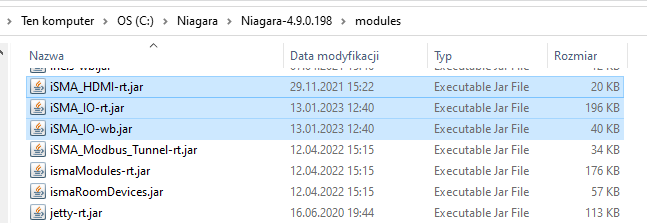
Then:
-
reopen Workbench;
-
log in to the MAC36NL platform;
-
launch commissioning creator and follow its standard steps;
-
after the Licensing window, the ‘Analyzing installable files’ pop-up appears, in which moment the Workbench automatically transfers all distribution files manually pasted to the \sw\inbox folder from the User_Home location;
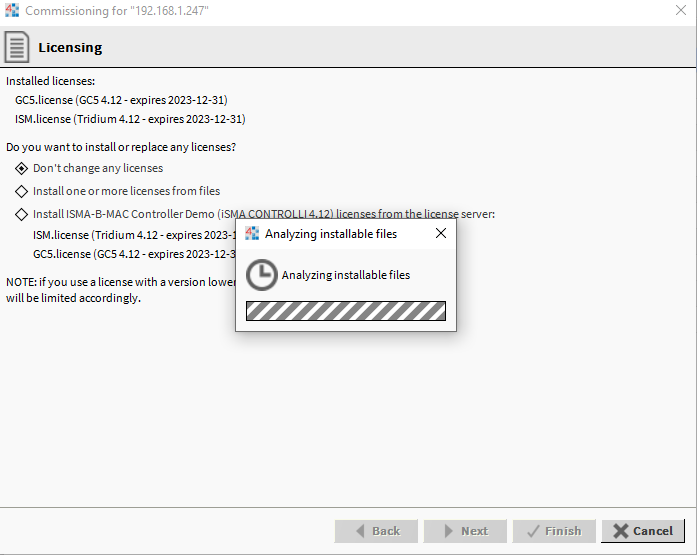
-
Next, the fully loaded Software Installation window is displayed;
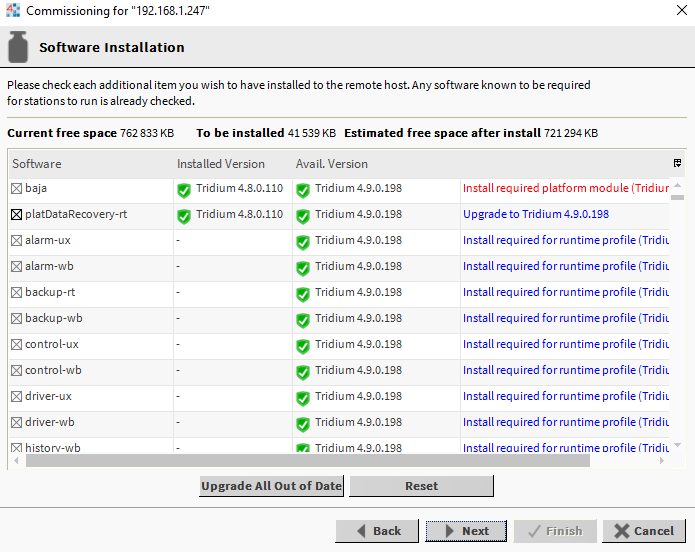
-
The next step confirms that a correct distribution will be installed.