Issue
It is not possible to install a JAR module on the MAC36 controller or the module installed in the Software Manager has a red flag and blocks the station from starting.
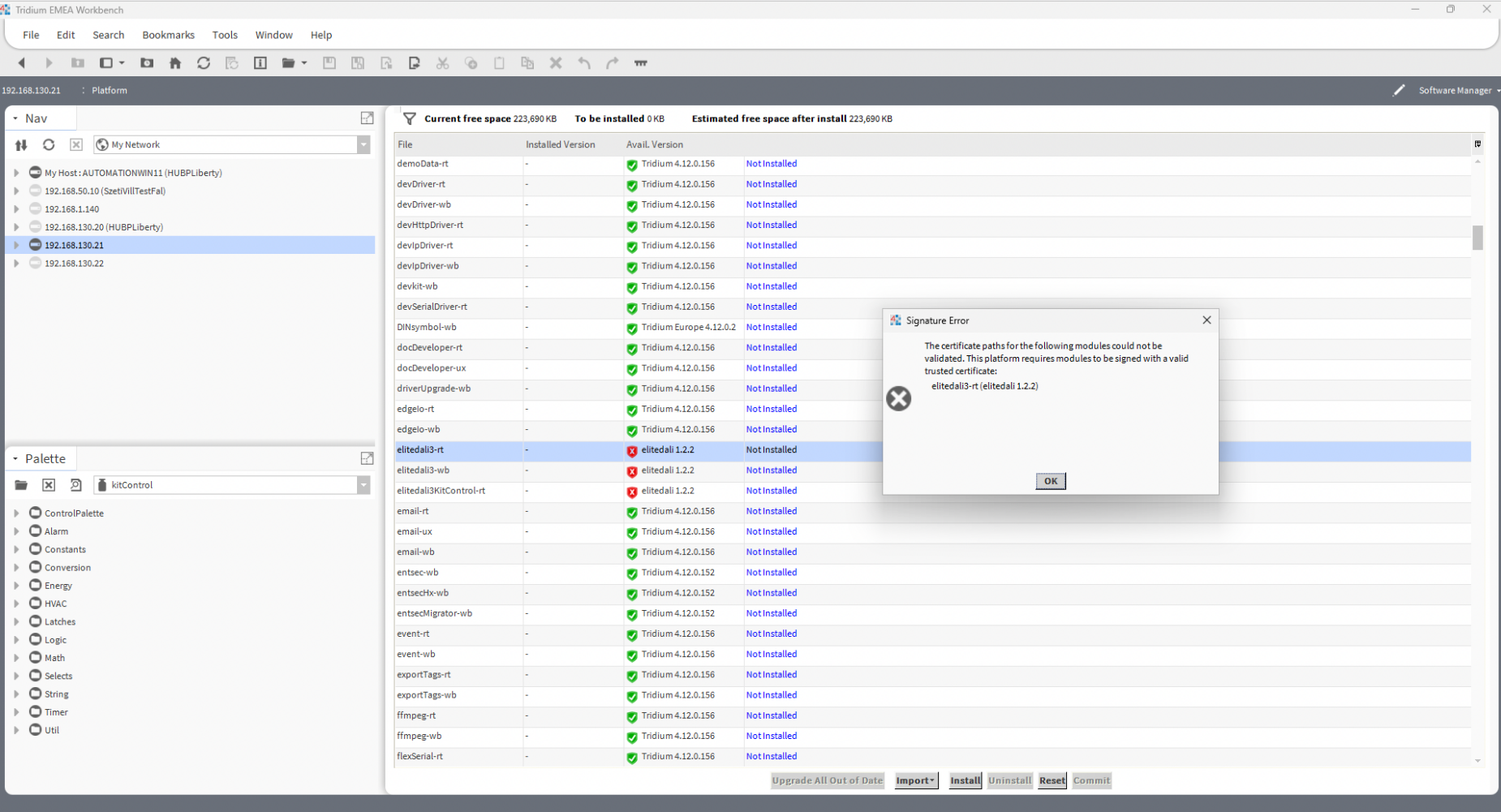
Possible causes and solutions
-
The JAR module works properly on JACE-8000 or Edge10, but not MAC36, and displays a red flag in the Software Manager
-
The JAR module cannot start on any Niagara platform or after being moved from one station to another
The JAR module works properly on JACE-8000 or Edge10, but not MAC36, and displays a red flag in the Software Manager
Niagara distribution on Tridium controllers can differ from the distribution on the MAC36 controller by a number of trusted objects (System Trust Store in Certificate Management). For example, Niagara distribution 4.12.2.16 on the MAC36 controller has 135 public keys of the most recognized CA:

The same distribution on the Tridium controllers has 155 public keys of the most recognized CA:

If the module has a digital signature including one of the 20 public keys missing in the MAC36 controller, it will most certainly cause the situation where - contrary to the Tridium controllers - MAC36 will block the module.
Solutions
-
Sign the module with the own generated CA and save its public key to the
User Trust StoreinCertificate Managment. -
Export the 20 missing public certificates from the
System Trust Store(inCertificate Managment) from the Supervisor or the Tridium controller and import them to theUser Trust Story(inCertificate Managment) in the MAC36 controller.
The JAR module cannot start on any Niagara platform or after being moved from one station to another
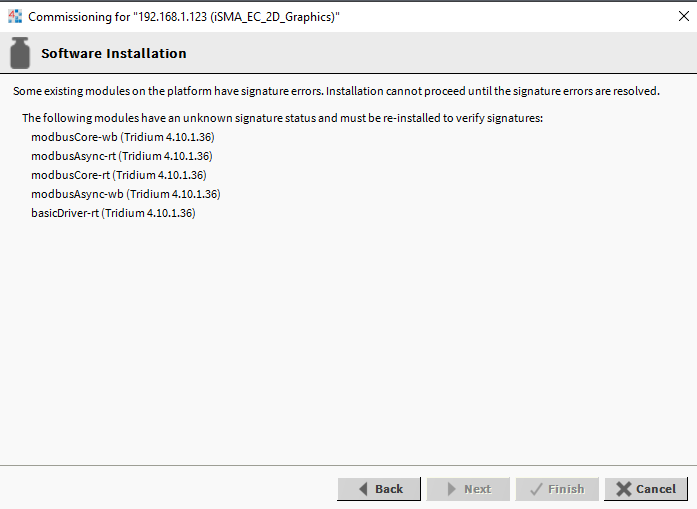
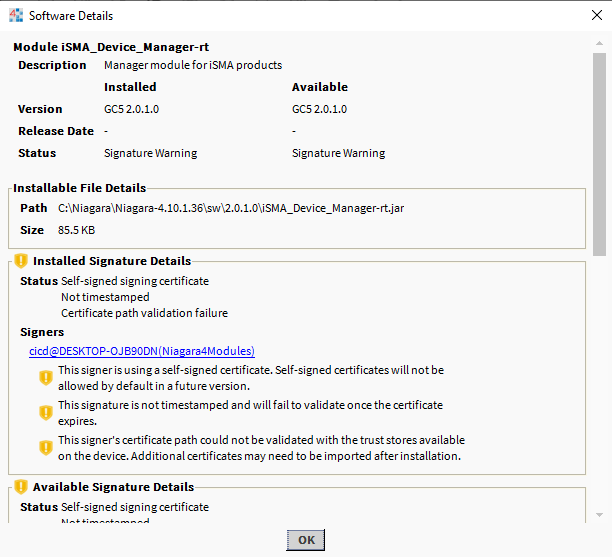
When moving a station from one controller to another using the Station Copier, the certificates are not moved along. Therefore, if a source station includes any modules which is signed with the own generated CA, the public key of this certificate from the User Trust Store (in Certificate Managment) will not be transferred to a new controller.
Solutions
-
Manually export all keys from the
User Trust Story(inCertificate Managment) on the source controller and import them to theUser Trust Storyon the target controller. -
Re-sign the JAR module with the own generated CA, reload the newly signed JAR file copy and import the public key of the new CA to the
User Trust Store(inCertificate Managment) on the target controller. -
Change the level of security (
niagara.moduleVerificationMode) to low in thesystem.propertiesfiles:-
open the
File Transfer Clientin the controller’s platform, -
create the
Defaultsfolder in the main location of the controller;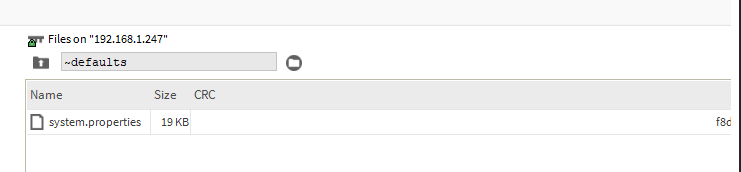
-
create the
system.propertiesin theDefaultsfolder, -
paste the following contents in the file:

-
uncomment (remove the # mark) the line including the
niagara.moduleVerificationModeparameter and enter the valuelow; -
save changes and restart the controller.
-
