To install the iSMA NTPClient kit, import the kits to the iSMA Tool software (possibly as part of the package of the various kits in a zip file). To do this, go to Import -> Import Framework Files.
After a successful import of the files, upload the files to your device using the Kit Manager.
WARNING! Before programming the Sedona NTPClient, please check if the latest kit version is used. The latest kit is available on the iSMA CONTROLLI support web site: ismacontrolli.com.
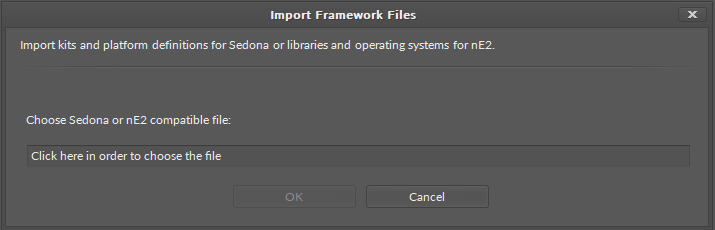
Installing Kit
After a successful import of all packages, upload the files to your device using the Kit Manager application from the Device Managers tab.
To install a selected kit:
Step 1: Open the iC Tool, right click on the device and choose the Kit Manager;
Step 2: The kits on the Sedona device can be managed in the Kit Manager;
Step 3: Select the iSMA NTPClient kit, then click Update;
Step 4: The components are installed successfully.
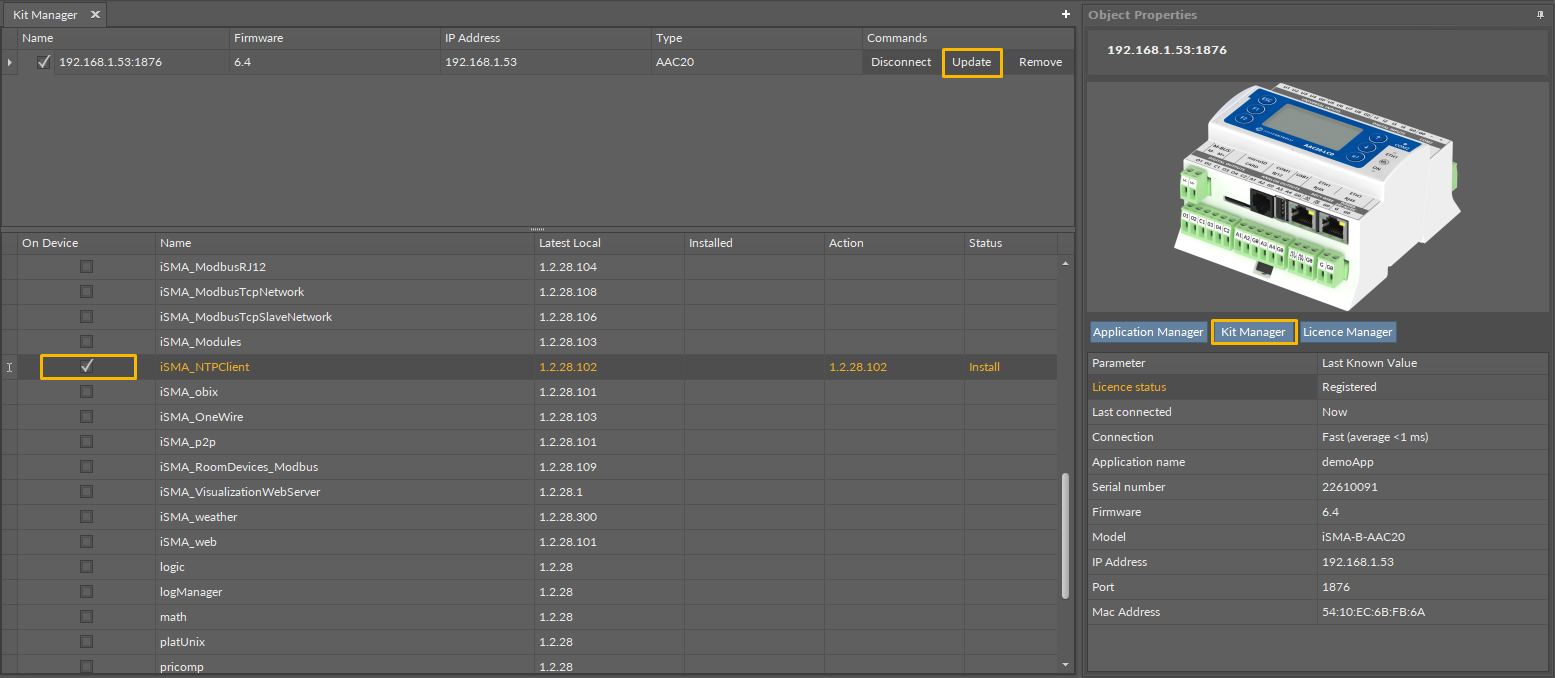
Removing Kit
To remove the selected kit:
Step 1: Open the iC Tool, right click on the device and choose the Kit Manager;
Step 2: Uncheck the iSMA NTPClient kit, then click Upgrade;
Step 3: The components are uninstalled successfully.
