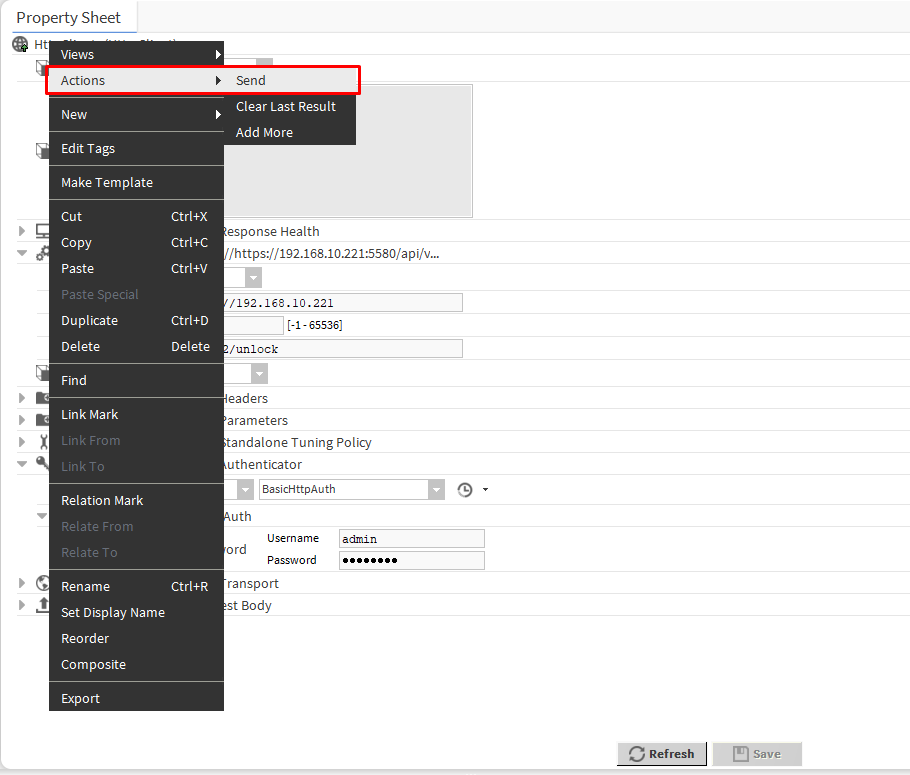This article explains how to remotely or in emergency shut down the Kiosk mode, when an access password is lost or reset, without a need to change Android system settings.
1. Configuring a query in the Postman app
First, go to: Download Postman , download the Postman app, and set up a user account (although this step is not strictly required). Then, go to File/Settings and set the ‘SSL certificate verification’ to off.
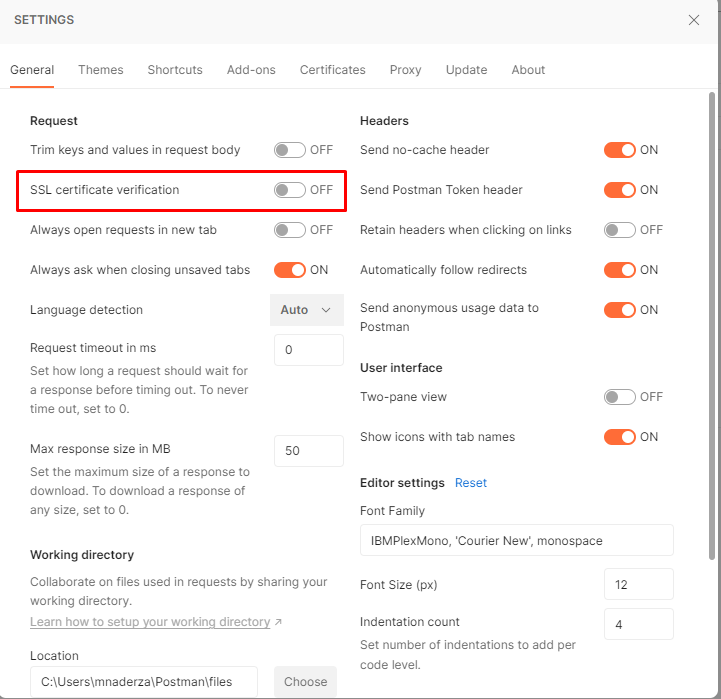
Next, click New and select the Request option. In a pop-up window select the http option.
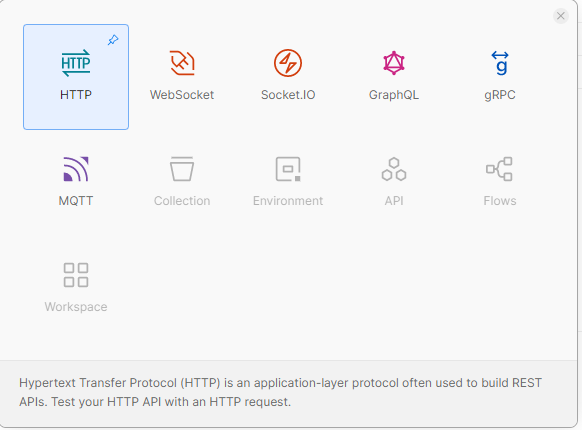
The following step is to create a query that will be sent to the device. Select the POST option and enter the command including the IP address and communication port, for example, https://192.168.1.130:5580/unlock. In the Authorization tab, select the Basic Auth option and provide username and password. Default credentials for authorization are: admin/password. Having provided the command and credentials, click the Send button and send the command to the device.
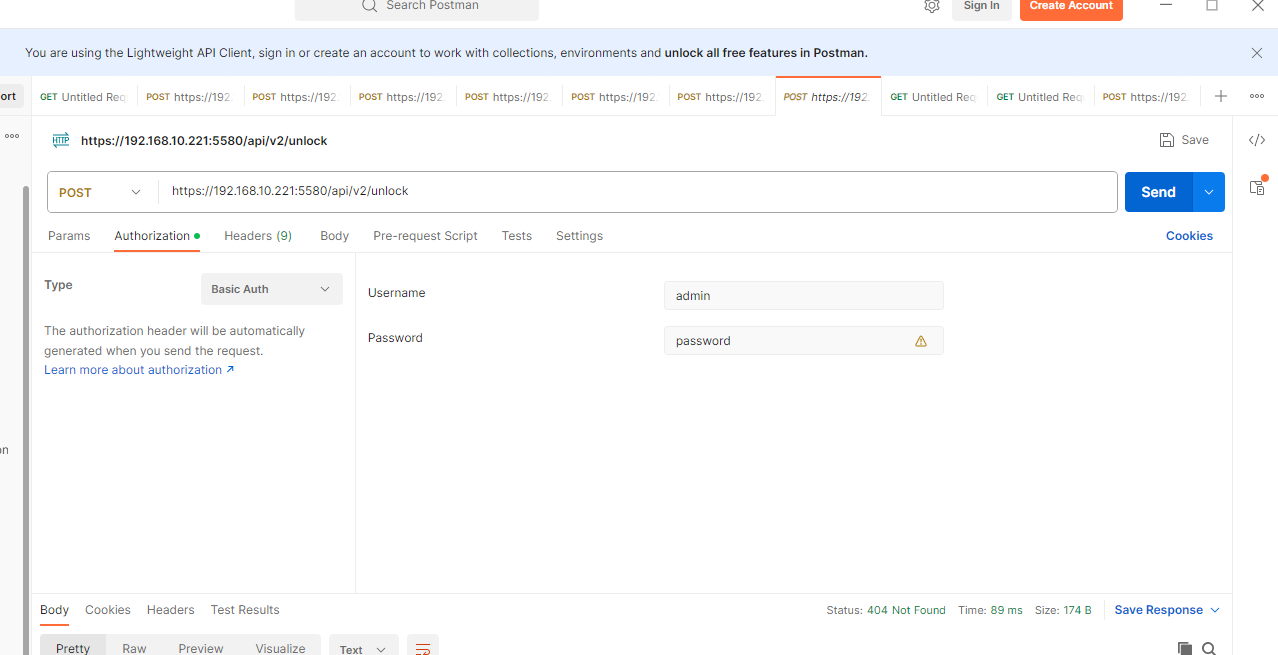
After sending this command, the user gains access to the iC SmartView settings and the Kiosk mode is switched off.
2. Configuring the HTTP request in Niagara
Sending commands to the API service in Android panels can also be done in Niagara. For this purpose, use the httpClient.jar module.
In the Palette window, search for the httpClient and add the HttpClient component to the station. Tehn, configure the component as described in section 1.
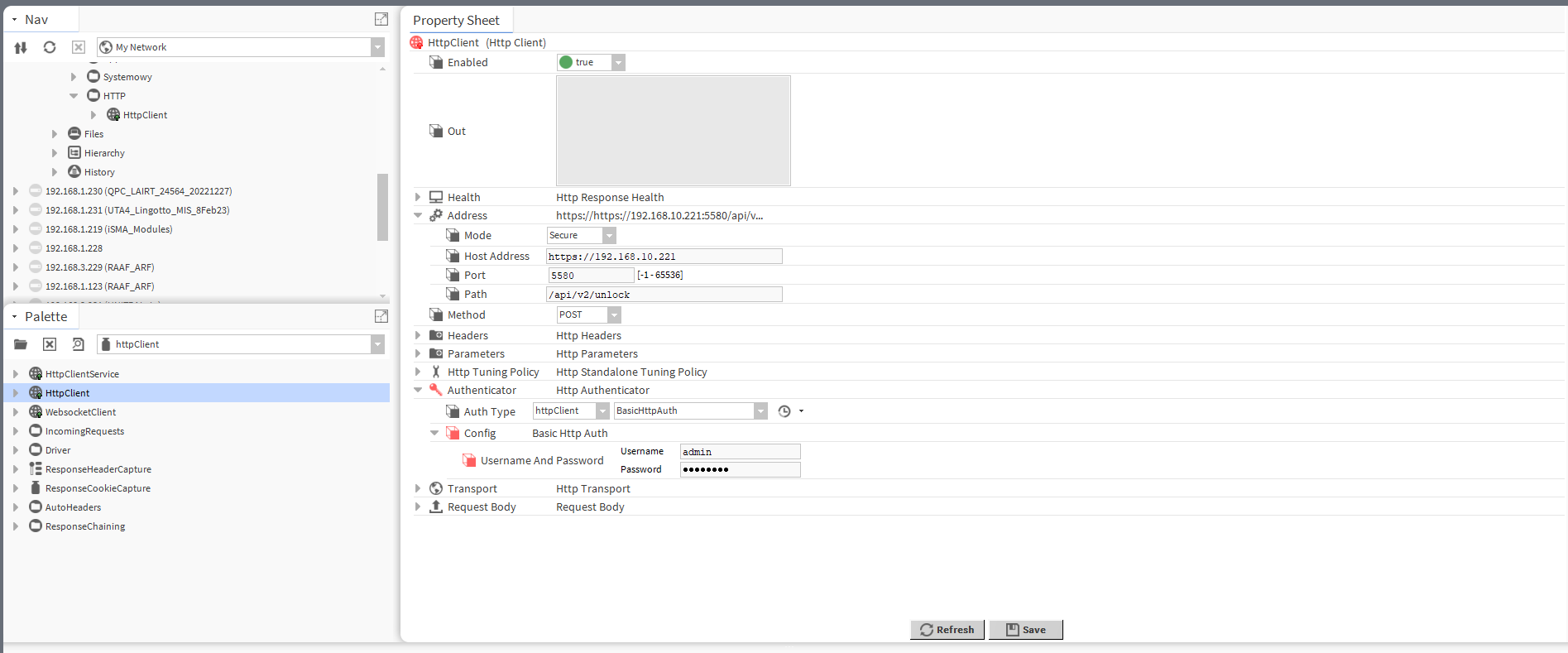
Confirm changes with the Save button. To send the command, invoke the Send action manually or using logic components in Niagara.