BACnet
The Device Manager view is available for the BACnet Network component. It lists all devices added to the configured BACnet network. The Device Manager view shows the statuses, BACnet device names and IDs, and enabled or disabled states of the devices in the network. Once the device listed in the Device Manager is double clicked, the respective Device component is opened.
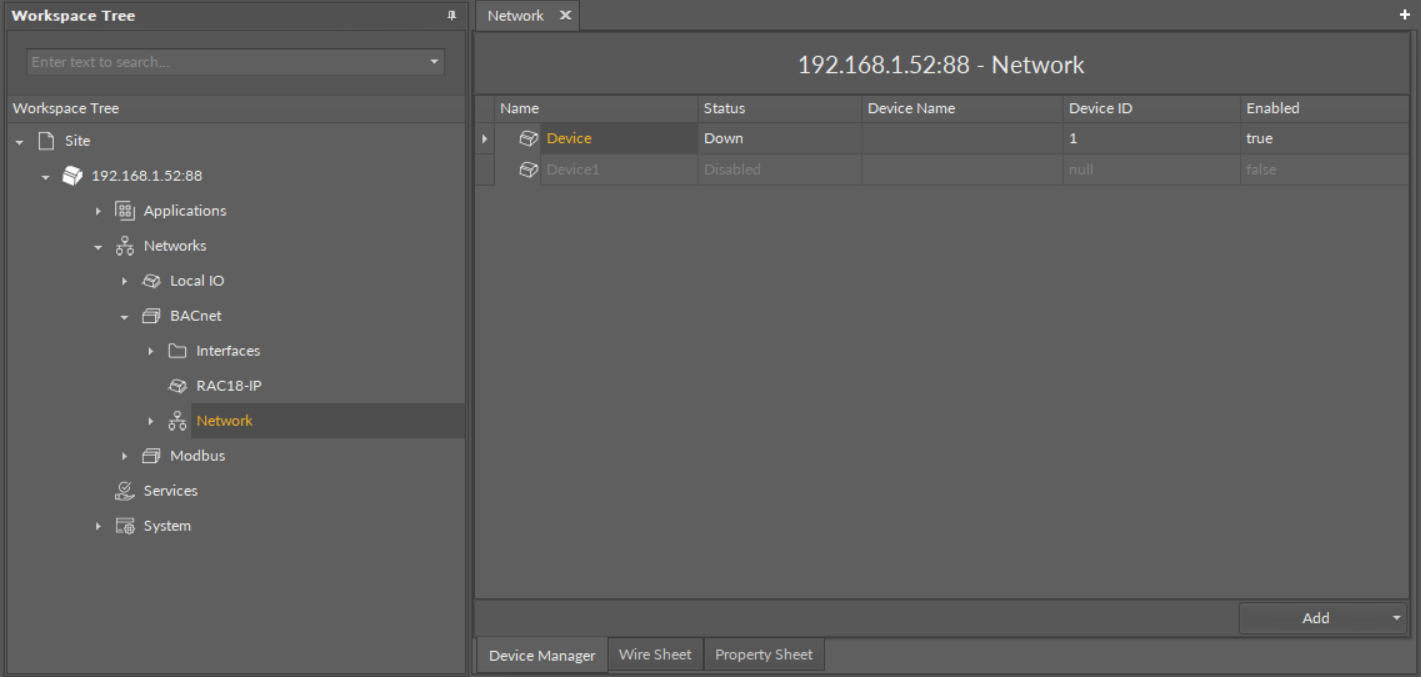
The Device Manager
Opening Device Manager
The Device Manager view is accessible from the context menu of the Network component. It is also automatically opened if the Network component is double-clicked in the Workspace Tree window.
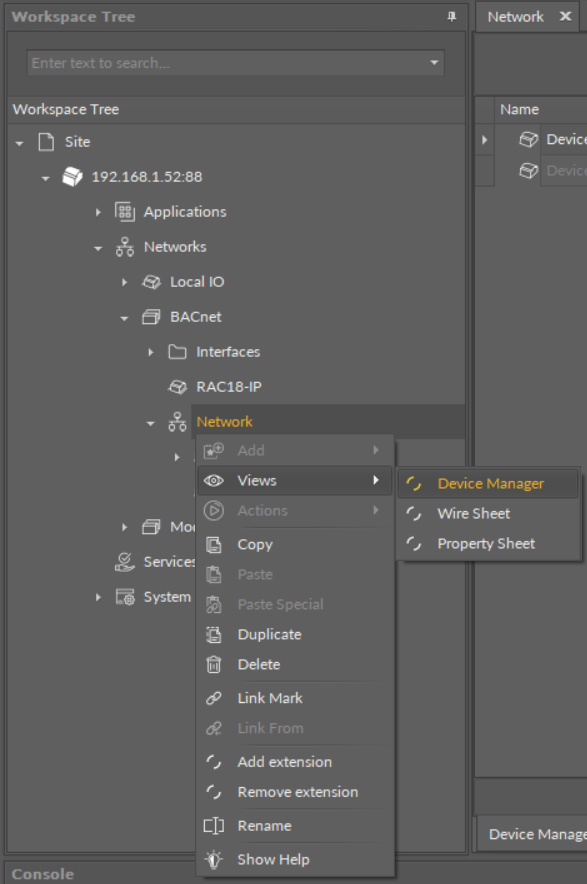
Opening the Device Manager
Adding BACnet Devices
The devices may be added to the BACnet network twofold: dragging and dropping the Device component to the Network component from the BACnet library (in the Device Libraries window), or using a special Add function in the Device Manager view available in the bottom right corner.
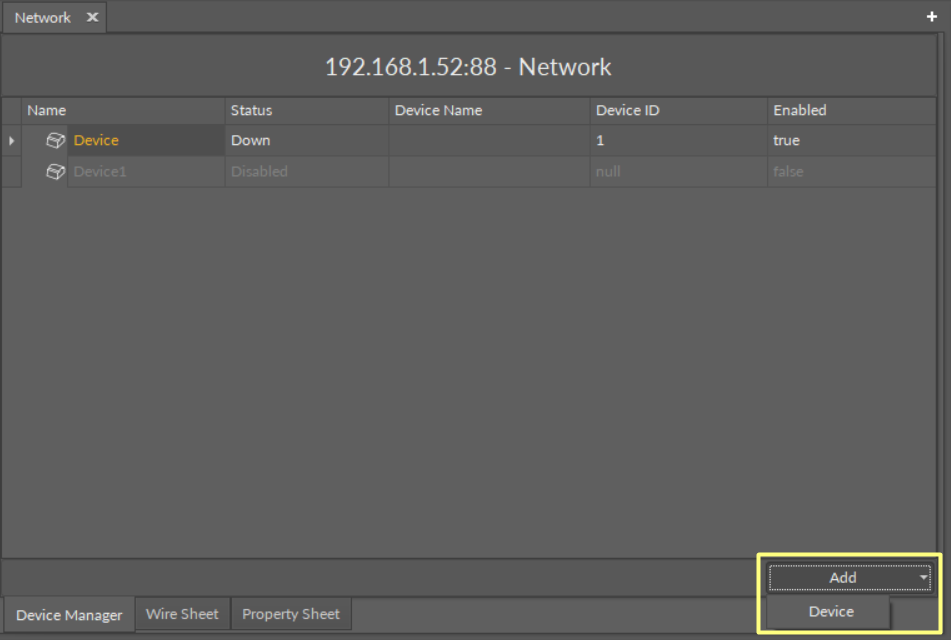
The Add button in the Device Manager
Using this Add button opens the dialog window, which allows to adjust the quantity of devices to be added.
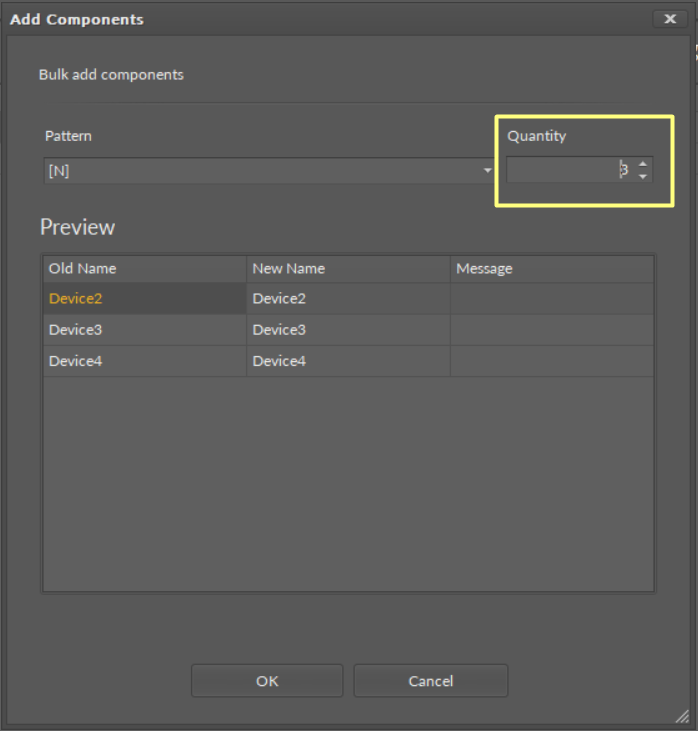
The dialog window
Multiediting of Common Slots
The Device Manager view allows multiediting of common slots in components of the same type, for example, to enable all one-type components at once. Multiediting is available in the Object Properties window, upon selecting one-type components in the Device Manager with Ctrl or Shift keys.
Modbus
The Device Manager view is available for the Modbus Network component. It lists all devices added to the configured Modbus network. The Device Manager view shows the statuses, device addresses, and enabled or disabled states of the devices in the network. Once the device, listed in the Device Manager, is double clicked, the respective Device component is opened.
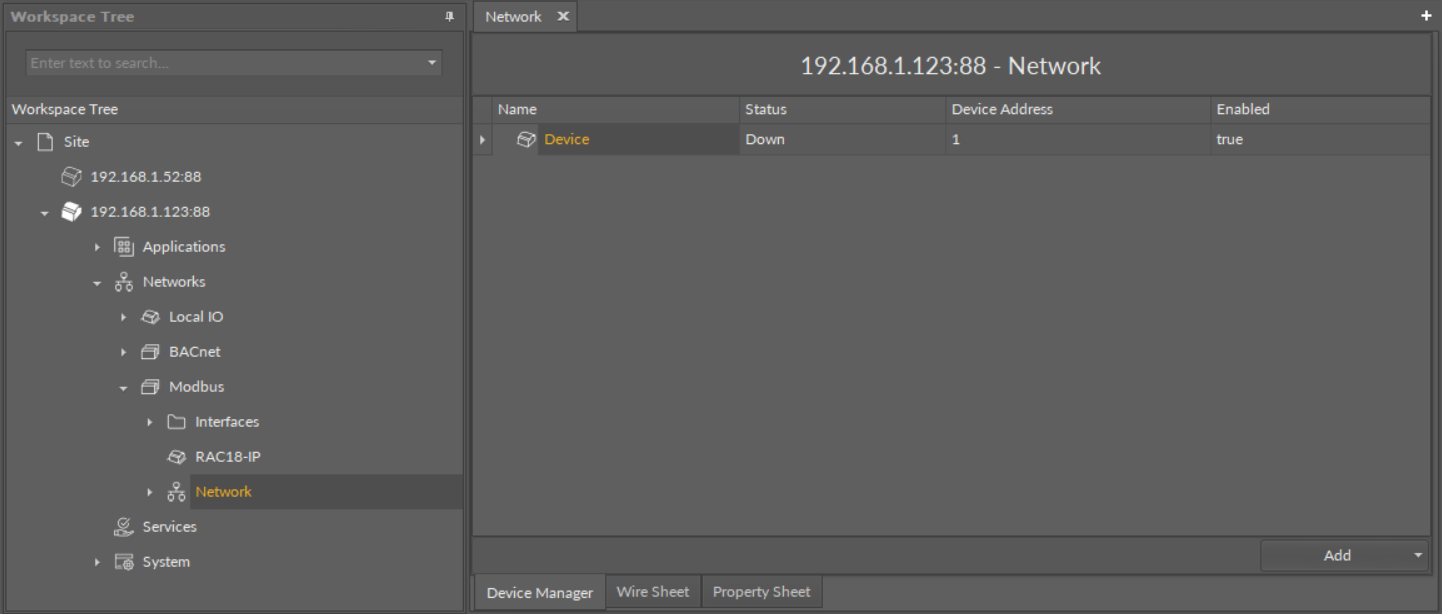
The Device Manager view
Opening Device Manager
The Device Manager view is accessible from the context menu of the Network component. It is also automatically opened if the Network component is double-clicked in the Workspace Tree window.
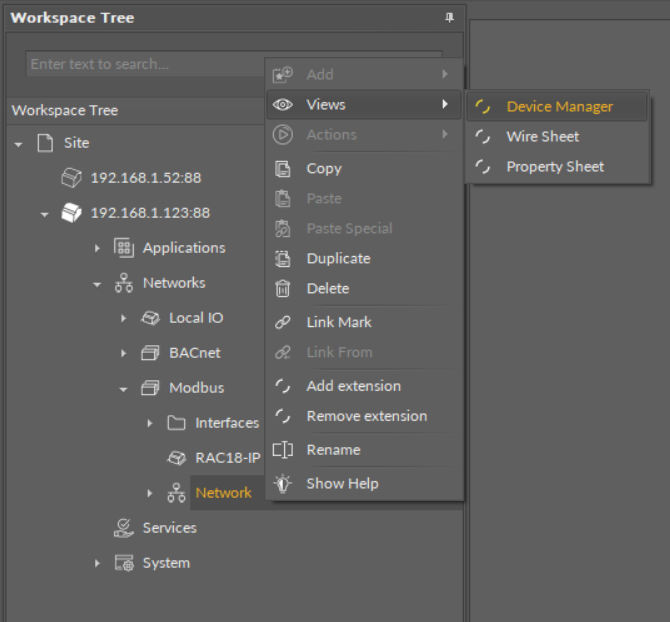
Opening the Device Manager
Adding Modbus Devices
The devices may be added to the Modbus network twofold: dragging and dropping the Device component to the Network component from the Modbus library (in the Device Libraries window), or using a special Add function in the Device Manager view available in the bottom right corner.
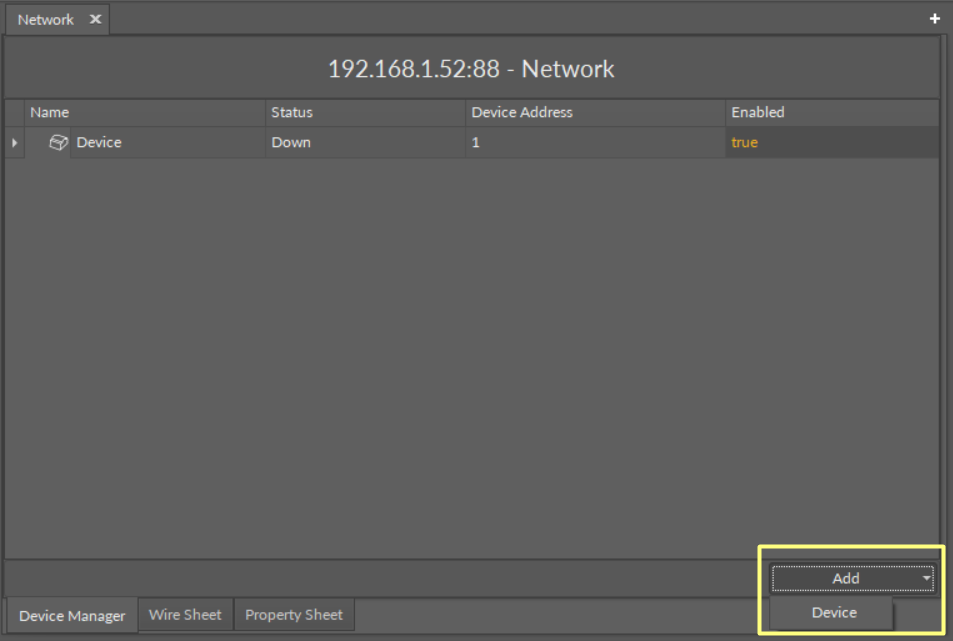
Adding Modbus devices
Using this Add button opens the dialog window, which allows to adjust the quantity of devices to be added.
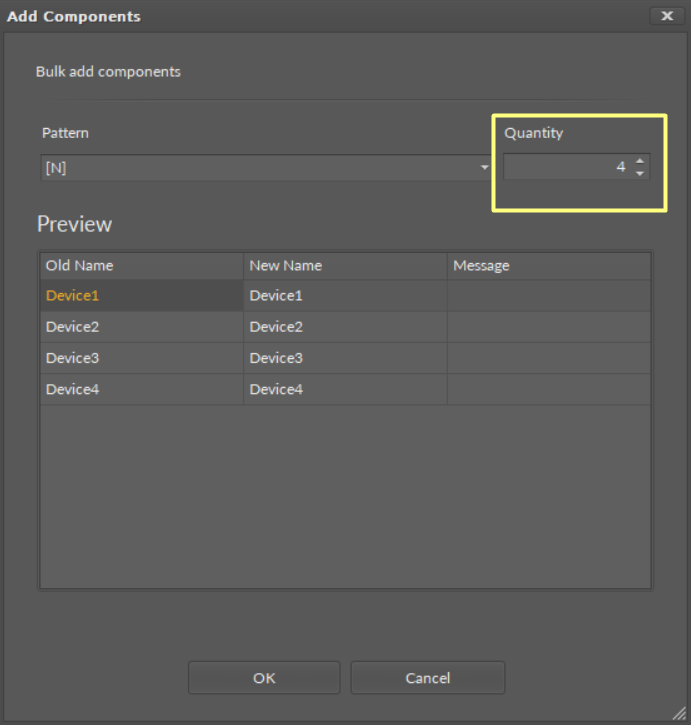
The dialog window
Multiediting of Common Slots
The Device Manager view allows multiediting of common slots in components of the same type, for example, to enable all one-type components at once. Multiediting is available in the Object Properties window, upon selecting one-type components in the Device Manager with Ctrl or Shift keys.
