The Visualization web server files folder contains the Visualization_configurator.xlsm file, which is dedicated to configure the main view of the visualization. This file allows to customize prepared .html file and generate new .xml file to be sent to the SD card.
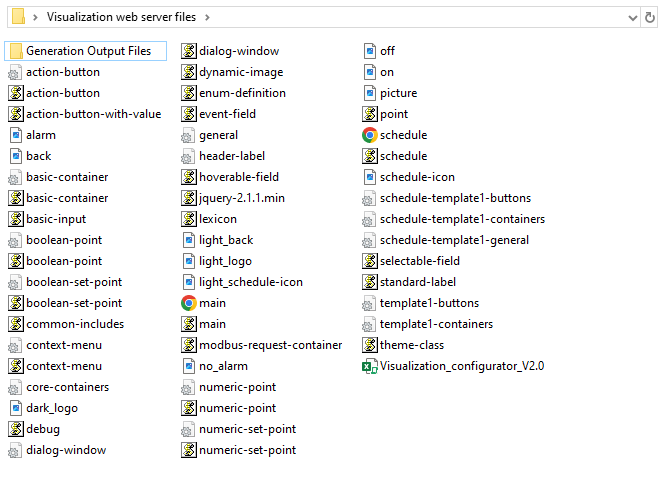
The Visualization_configurator.xlsm file is a main file for configuration of the visualization web server. It is constructed with separate sheets, which contain tables prepared to configure different functionalities of the visualization web server. Each sheet includes a legend table, which explains functions of colored cells in tables:
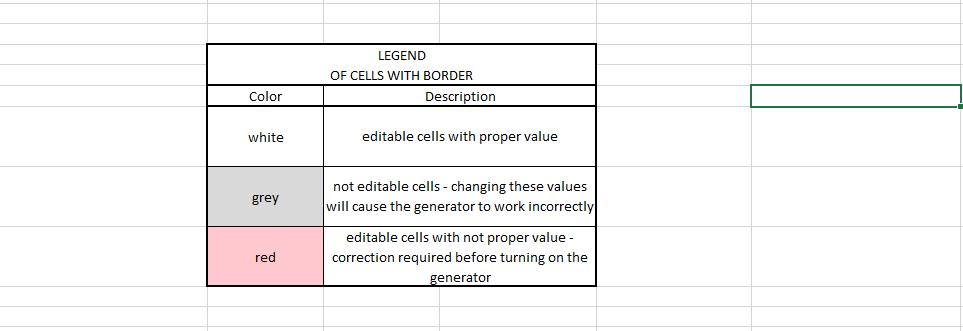
Also, each cell in tables has a Tip or Attention note assigned. These notes contain indications on a purpose of each field or restrictions of the fields edition.
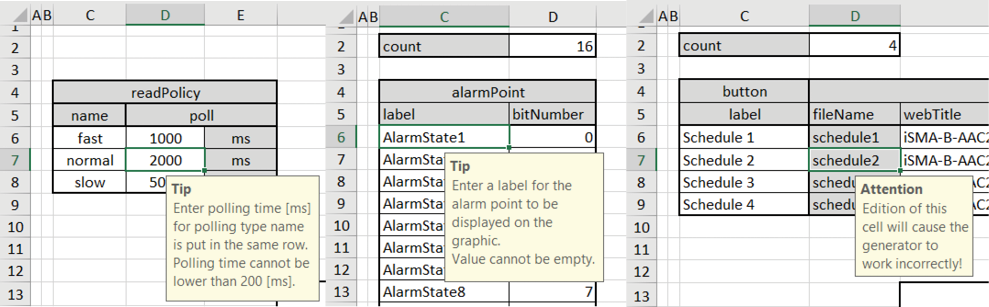
Excel Sheets Description
Each of the configuration excel sheets is responsible for each editable container on the web page.
general
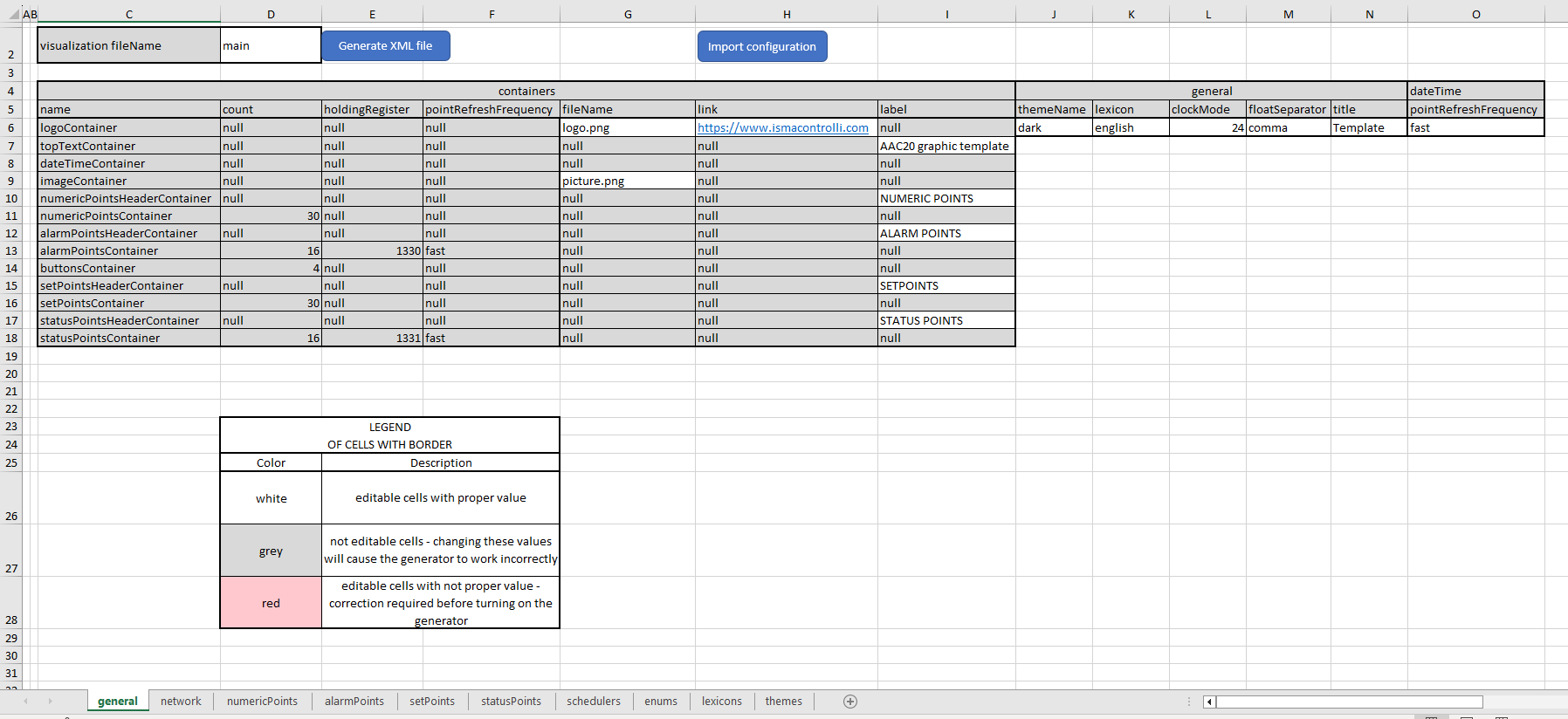
A general sheet defines all main information about the visualization page. Most importantly, it contains two functional buttons:
-
Generate XML file button, which generates an .xml configuration file to be uploaded on the SD card. Using this option creates a Generation Output Files folder, which includes all files that have to be copied onto the SD card;
Warning!
In order to use the Generate XML File option, please remember to enable macros in the Excel application.
With some Microsoft updates, it may be required not just to use an Enable Content button, but follow one of the two ways:
-
enter the Visualization_configurator properties from the file explorer level and check the Unblock option;
-
go to the location in Excel menu: File/Options/Trust Center/Trust Center Settings/Macro settings, and check one of the options:
-
disable all macros with notification, or
-
enable all macros.
-
at the same time checking the Trust access to the VBA project object model.
Warning!
While copying files to the SD card, please remember to copy files from inside the Generation Output Files folder, and paste them to the SD card directly, instead of copying the folder with contents itself. Copying the folder and pasting it to the SD card will cause the visualization web server error. It is also not allowed to group files in folders.
-
Import configuration button, which allows to implement a preexisting configuration of the visualization web server from an Excel file of the first version of the visualization web server:
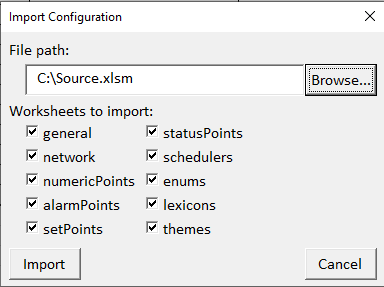
The importing configuration pop-up allows to select a source file from a PC location and select its configuration sheets to import data specifically from.
The general sheet contains the following parameters to edit:
-
fileName: identifies image files for logo and image containers (these files have to be located in the Generate Output Files folder);
-
link: allows to link a logo container image to a specific web location;
-
label: specifies header of container column's (top text container, numeric points header container, alarm points header container, setpoints header container, and status points header container)
Note: Please note that the above functionalities cannot be defined for fields where the null value is inserted. If such field is to be edited, the attention note is displayed:
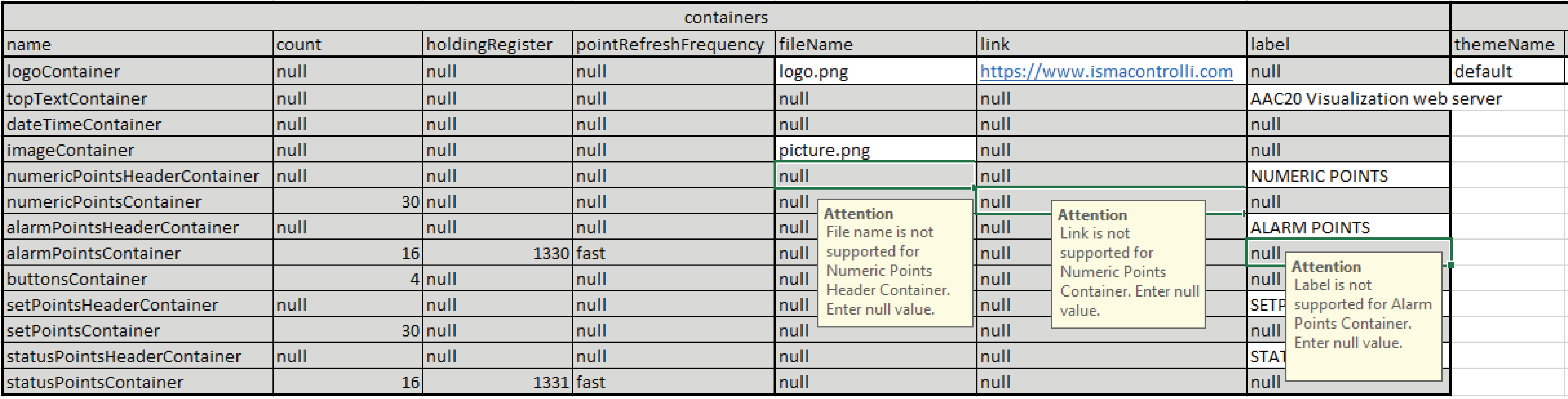
Please also note that if a null value is entered in a predefined field (for example, in the imageContainer row, fileName column, where the picture.png is a default content), then, despite the attention note, the image container will be removed from the visualization.
In further columns, the following parameters can be configured:
-
themeName: defines a theme used for the web server (themes are configured in the themes sheet);
-
lexicon: defines a language version used for the web server (translations are configured in the lexicons sheet);
-
clockMode: defines a clock mode used for the web server;
-
floatSeparator: defines a separator type used for float values;
-
title: defines a title displayed as a web page name on a browser's tab;
-
pointRefreshFrequency: sets a frequency of refreshing points values (frequencies are configured in the network sheet).
network
A network sheet defines values for read polling frequencies for each component visible on the visualization page.
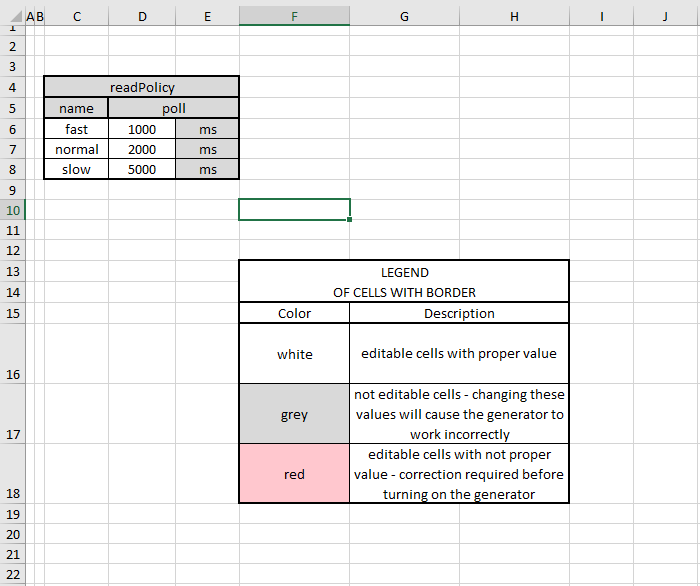
The default polling values are the following:
-
fast: 1000 ms;
-
normal: 2000 ms;
-
slow: 5000 ms.
The frequency, which is used to read values for points displayed in the visualization page, is determined in the general sheet.
Note: It is not recommended to set the polling frequency faster than 1000 ms (the minimum value possible to set is 200 ms).
numericPoints
A numericPoints sheet lists all numeric points displayed on the visualization page.
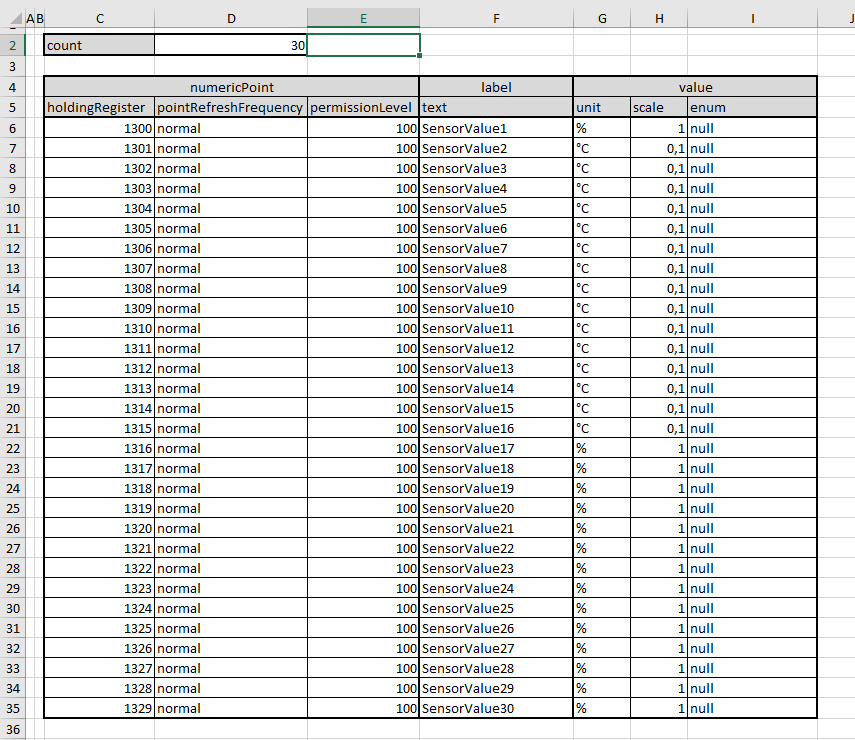
The maximum number of numeric points is set to 30. To set the number of visible numeric points, it is required to fill in the "count" cell. For each point, it is possible to set the following parameters:
-
Modbus holding register: defines the address of the Modbus holding register for the numeric point;
Note: Please note that, although possible, it is not recommended to change the default addresses of these holding registers. Holding registers are linked to components in the app.sax file. Each change of addresses in the .xlsm file must be synchronized with the application in the iSMA Tool.
-
pointRefreshFrequency: choosing polling frequency selected from predefined values (fast, normal, slow);
-
label: text visible displayed on the main visualization page;
-
unit: unit visible displayed on the main visualization page;
-
scale: scale of the Modbus holding register for correct reading via Modbus protocol;
-
enum: enum value displayed in the main visualization page (value defined in the enums sheet).
Example
Modbus holding register cannot read values with decimal places. In order to display values with decimal places on the visualization web server (for example, 21.5°C), it is required to set the scale for reading a Modbus register to 0,1 (the configuration file accepts only a decimal comma separator).
alarmPoints
An alarmPoints sheet lists the alarm points displayed on the visualization page.
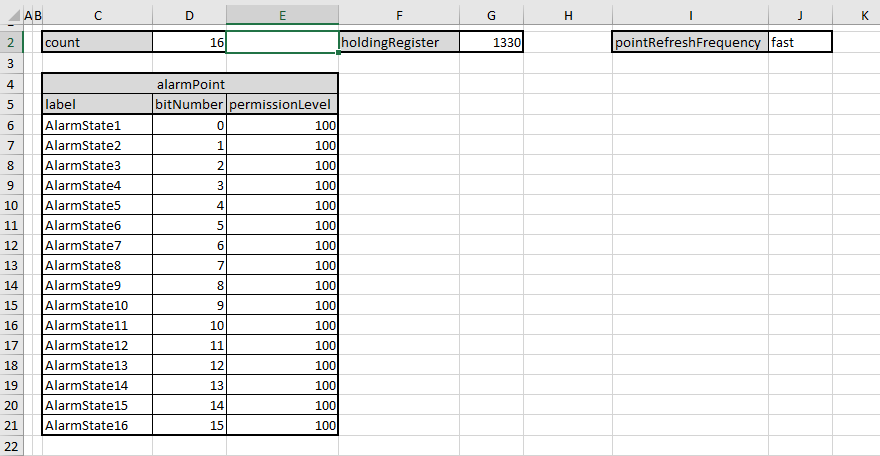
The maximum number of alarm points is set to 16. To set the number of visible displayed number alarm points, fill the "count" cell. All alarm points use 1 holding register. Polling frequency can be set for reading points (fast, normal, slow).
For each point, it is possible to set the following parameters:
-
label: text visible displayed on the main visualization page;
-
bitNumber: defines a bit of a holding register responsible for each variable in a component.
setPoints
A setPoints sheet lists all setpoints displayed on the visualization page.
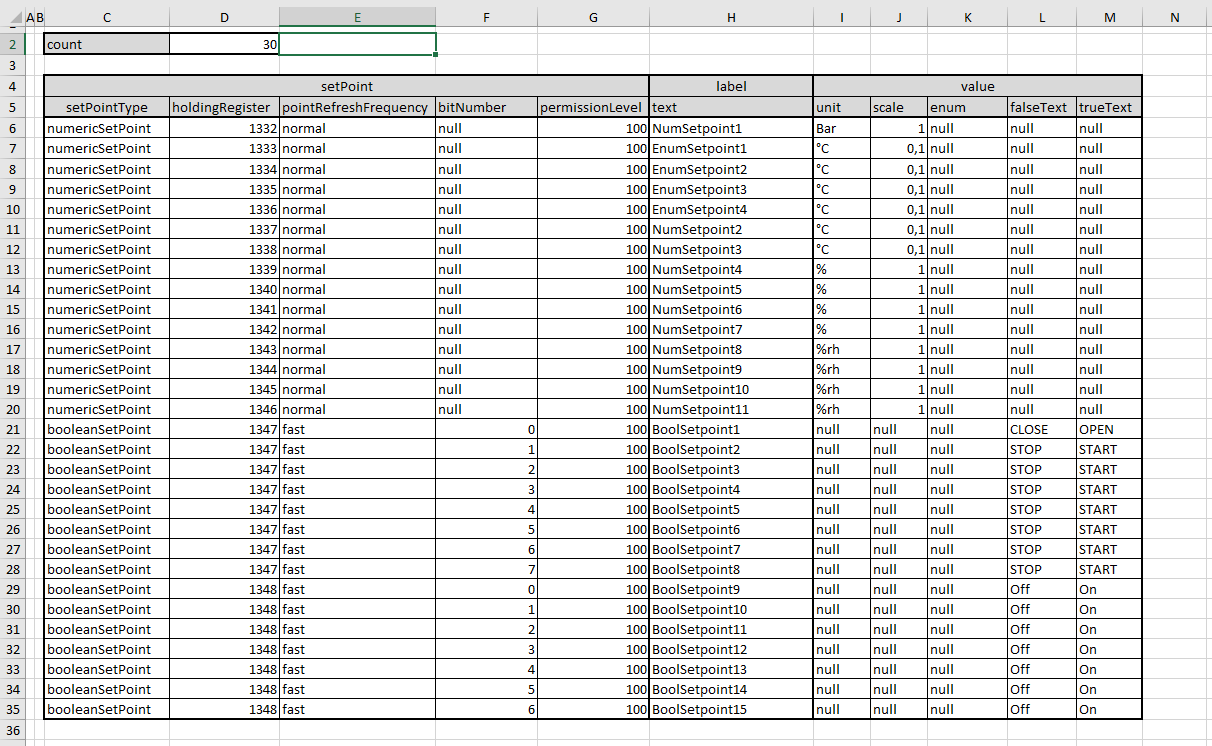
The maximum number of all setpoints is 30, no matter what type of variables is used (numeric, Boolean, or enum setpoint). To set the number of displayed setpoints, fill in the "count" cell.
For numeric and Boolean setpoints, it is possible to set the following parameters:
-
setpointType: defines a type of component used for setpoints (numeric or Boolean);
-
Modbus holdingRegister: defines the address of the Modbus holding register used in the iSMA Tool application;.
-
pointRefreshFrequency: polling frequency selected from pre-defined values (fast, normal, slow);
-
label: text displayed on the main visualization page.
In order to use numeric setpoints, set the additional parameters:
-
unit: unit displayed on the main visualization page;
-
scale: scale of the Modbus holding register for correct reading via Modbus protocol;
or
-
enum: enum value defined in the enums sheet, disyplayed on the main visualization page.
For numeric setpoints, the bitNumber, falseText, and trueText cells have to be left with a null value. Also, if the numeric setpoint is to show enum values, the unit and scale fields have to be left with a null value too.
In order to use Boolean setpoints, set the additional parameters:
-
bitNumber: defines a bit of the holding register responsible for each variable in a component;
-
falseText: text displayed for a false (0) value;
-
trueText: text displayed for a true (1) value.
For Boolean setpoints, the unit, scale, and enum cells have to be left with a null value.
Warning!
The maximum number of setpoints types is set to 30. Please make sure that the combined numbers of Boolean and numeric setpoints do not exceed 30.
statusPoints
A statusPoints sheet lists the status points displayed on the visualization page.
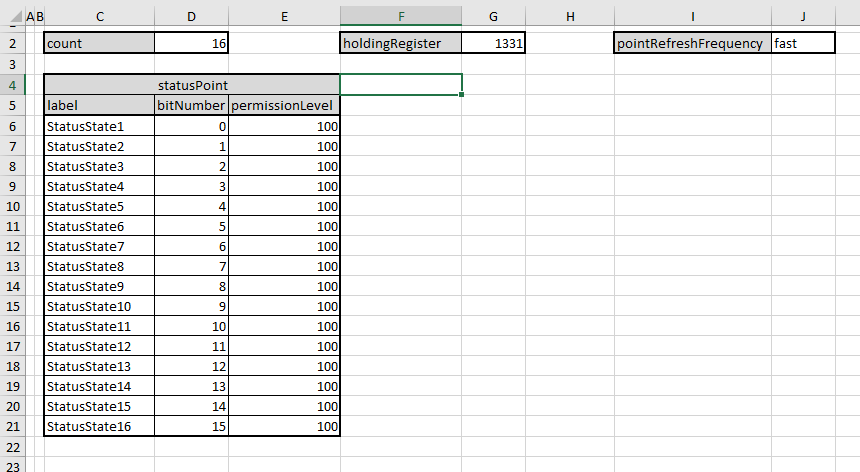
The maximum number of status points is set to 16. To set the number of visible displayed number status points, fill the "count" cell. All status points use 1 holding register. Polling frequency can be set for reading points (fast, normal, slow).
For each point, it is possible to set the following parameters:
-
label: text visible displayed on the main visualization page;
-
bitNumber: defines a bit of a holding register responsible for each variable in a component.
schedulers
A schedulers sheet allows to configure schedules displayed in the visualization web server.

It is possible to configure up to 4 schedules; in order to set the number of displayed schedules, fill in the "count" cell. Polling frequency can be set in the pointRefreshFrequecy field.
For each schedule, it is possible to set the following parameters:
-
label: sets a text displayed on a schedule's button on the main page;
-
webTitle: sets a text displayed on a sheet in a browser;
-
topTextContainerLabel: sets a text displays on top of a page of each schedule in the web server;
-
startingHoldingRegister: sets an address of a starting holding register for each schedule (accepts only decimal addresses in a range of 1000-2999);
For numeric schedules, set the additional parameters:
-
unit: unit displayed on the main visualization page;
-
scale: scale of the Modbus holding register for correct reading via Modbus protocol
or
-
enum: enum value defined in the enums sheet, disyplayed on the main visualization page.
For numeric schedules, the falseText and trueText cells have to be left with a null value. Also, if the numeric schedule is to show enum values, the unit and scale fields have to be left with a null value too.
For Boolean schedules, set the additional parameters:
-
falseText: text displayed for a false (0) value;
-
trueText: text displayed for a true (1) value.
For Boolean schedules, the unit, scale, and enum cells have to be left with a null value.
enums
An enums sheet allows to define enum variables that can be used for specifying numeric points, setpoints, and schedules.

First two columns are designed to define the number and name of enum variables:
-
id: identification number of the enum variable;
-
name: label of the enum variable.
Next columns, titled 'item', are designed to store values, which are listed for each enum variable in a form of a drop-down list in the visualization web server view.
Each 'item' pair of columns consist of the following columns:
-
value: numeric value to be represented with a label in the visualization web server view;
-
label: text value representing a defined numeric value.
By default, 5 enum variables, typical for FCU applications, are predefined in the visualization configurator files.
lexicons
A lexicons sheet allows to enter translations to display the web server in various language versions.

The lexicons table allows to define a language of a translation in a first column. Following columns identify web server fields which names can be translated to different language. Each row contains translation to one language. It is possible to introduce an unlimited number of languages and translations.
Note: All translated terms have to be put in one row, which refers to a language defined in the first column.
The language used in the web server is defined in the general sheet.
themes
A themes sheet allows to configure variants of the web server's appearance.
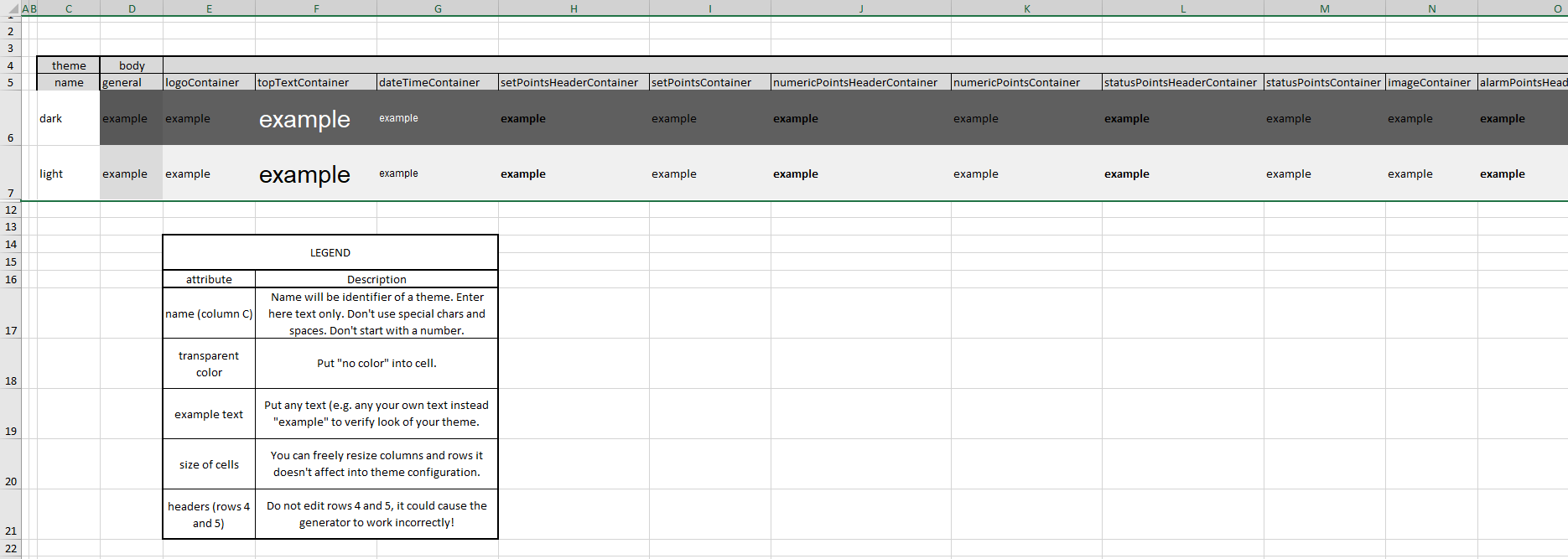
The themes table allows to define the following parameters of the appearance of each component identified in the table's header:
-
background color;
-
font color;
-
font size;
-
font name;
-
font weight;
-
font style.
Note: To define the above formats, please use the Excel font options on a ribbon, except for cell borders.
First column defines names of themes. Following columns define formatting for web server containers identified in a second top row. Each row contains formatting defined for a separate theme (here: default, light). It is possible to introduce an unlimited number of themes.
Note: All formatting for one theme has to be put in one row, which refers to the theme defined in the first column.
A theme of the web server is selected in the general sheet.
