The following article is an instruction on how to correctly configure communication in iSMA-B-AAC20 family controller using iSMA Tool freeware in a few steps so that you can use the 'Modbus Gateway' functionality in the iSMA-B-MINI/MIX modules with IP.
-
After connecting to iSMA-B-AAC20 with iSMA Tool, go to 'Kit Manager' and install the kit called 'iSMA_ModbusTcpNetwork' in the driver.
-
After installing the kit, in the 'Workspace Tree' window go to the location 'app / Drivers', then in the palette ('Device Kits') expand 'iSMA_ModbusTcpNetwork' and add (using 'Drag & Drop') the 'ModbusTcpNetwork' component to the indicated location.
-
After adding the component, open it by double-clicking on it with the left mouse button, which will bring up the 'Modbus TCP Device Manager' view.
-
Next, in the 'Object Properties' window, change the 'Enable' slot value to 'true' and confirm the change by pressing the 'Enter' key.
-
By turns, in the 'Modbus TCP Device Manager' view, drag the 'ModbusDevice' component from the palette and select the number of added devices and their name in the pop-up window
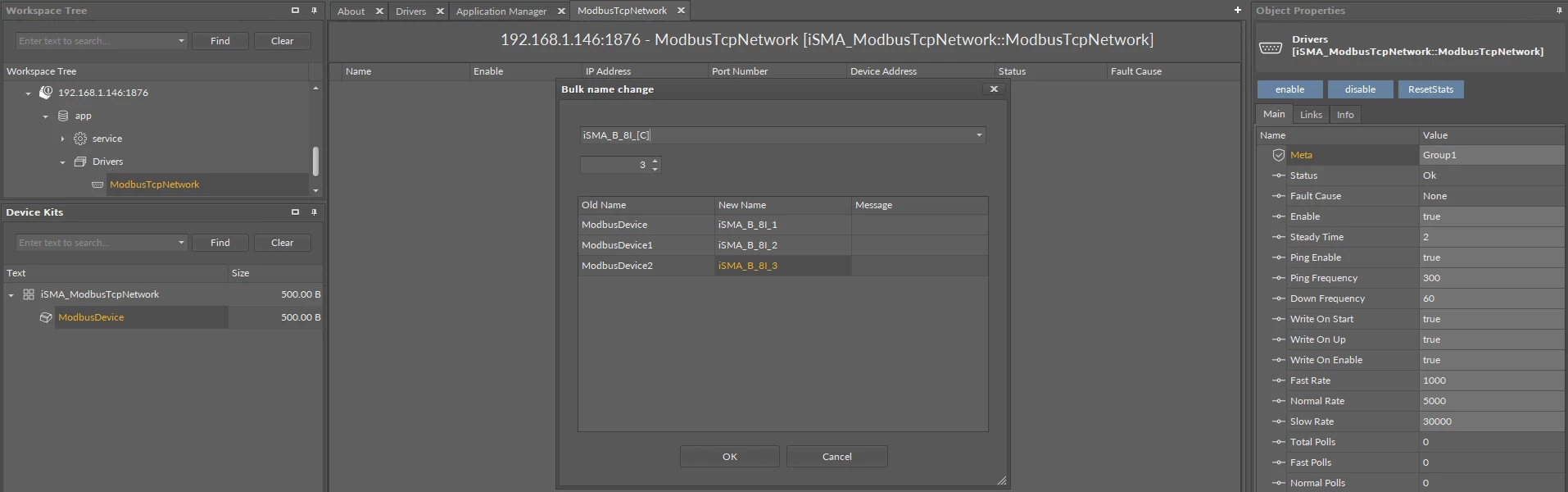
Picture 1. Adding and naming 'ModbusDevice' components to 'ModbusTcpNetwork'.
6. After accepting with the 'OK' button, devices will be added, select all added devices and, using the 'Object Properties' window, set the 'IP Address' slot for all by entering the value, assigning the IP address of the device (MIX/Mini) iSMA-B with IP which is a Modbus gateway, then confirm the change with the 'Enter' key.
7. Next, for each added device separately, set the 'Device Address' slot, that is the Modbus addresses of the devices.
The 'ModbusTcpNetwork' driver will not open a new 'Socket TCP' on the iSMA-B device with IP for each device (connected to the gateway via the RS485 bus) with the same IP address - for all added 'ModbusDevice' devices with the same IP address it will open one 'Socket TCP' in the iSMA-B device with IP being a Modbus gateway.
