Each Wire Sheet tab displays components belonging to a common parent component. More complex applications require to create a logical connection between components belonging to different parents, therefore displayed in different Wire Sheet tabs. For this reason links between components belonging to different parents are displayed as full circles coming out of linked slots. It means that the further part of such link is continued in another Wire Sheet tab (see the figure below).
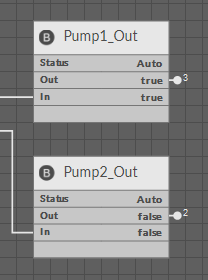
Two components with external links
Additionally, in case there is more than one link coming out from one output slot, a number of links is displayed next to the link circle. In the figure above there are three links coming out to the other Wire Sheet from the Pump1_Out component’s Out slot. Detailed information about the links’ directions, slots, and components can be obtained in the Object Properties window after clicking the links circle (see the figure below).
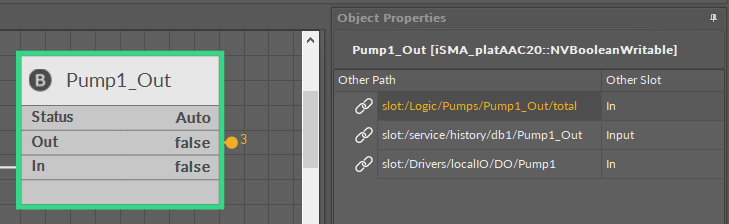
Component with external link
The Object Properties window (on the right) shows details of three links with full location paths of target components and slot names.
In the Object Properties window it is possible to choose the following options from the context menu for each link:
-
Go to link: go to the Wire Sheet tab of the parent of the target component;
-
Go to component: go to the Property Sheet tab of the target component;
-
Delete link: remove a chosen link.
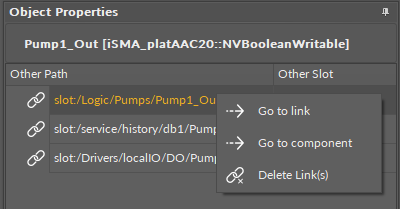
Link options in the Object Properties window
