This document demonstrates step-by-step how to create a custom Template of a station.
NOTE: Due to the program bug, in the Niagara Workbench N4.7, the user's Template can be created, but it will not work properly.
1 In the Nav Tree window, expand the station and go to the Config folder. Right-click it. In the expanded menu, hover the mouse over Templates and select Make Station Template.
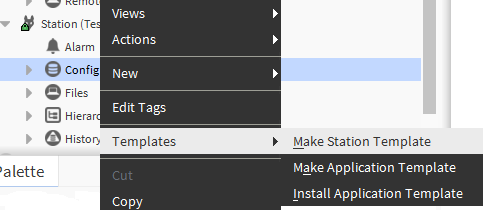
Fig. 1 A path to create a new Template
-
A new window will appear with five tabs are available. Using them, it is possible to configure the Template of the station.

Fig. 2 Tabs in the Template creator
-
At the bottom of the view there is a Save button. After clicking it, the Template will be created, and confirmation of this will be displayed in a pop-up window.
Fig. 3 Confirming the creation of the station’s Template
-
When creating a new station, the user's Template will be available for selection in the New Station Wizard. Once it is selected, the station will contain all the elements that were included in the created Template.
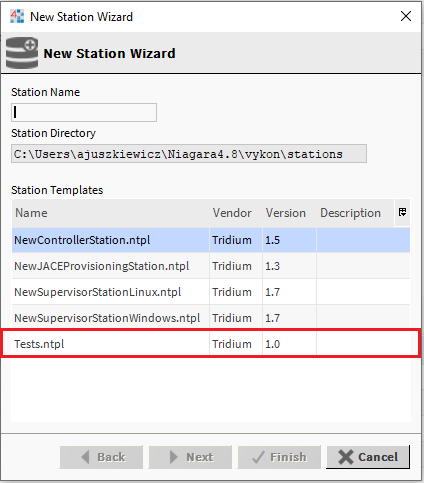
Fig. 4 Template of the user’s station available to select in the New Station Wizard
