The article outlines how to switch off the Backup option in the FCU Updater 2.2 while updating firmware and application.
In order to switch off the Backup option, open the FCU Updater 2.2 from the Windows console with ‘NoBackup’ command. Opening the FCU Updater from the console is done fastest by opening the Widows File Explorer and typing ‘cmd’ in the navigation line, as in the figure below:
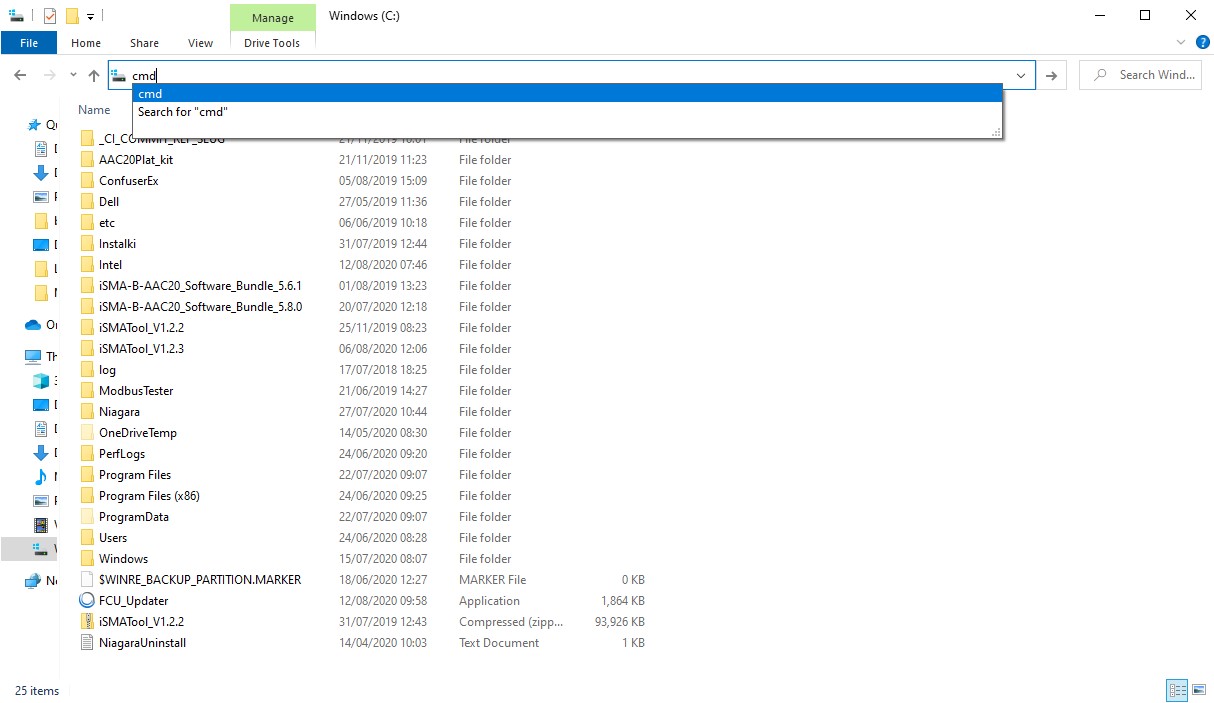
Figure 1. Opening the Window console in the location where the FCU Updater is installed
Next, type the ‘FCU_Updater.exe NoBackup’ command in the console. The FCU Updater is started; once it has been started, configure the connection with the iSMA-B-FCU device, which is not covered in this article.
Then, select the ‘Upload firmware and default application’ or ‘Upload custom application (and firmware if outdated)’ option. Both these options upload the application and update the firmware without creating backup.
WARNING! This function is not available for the ‘Upload firmware and keep application’ option. Then, the FCU Updater must create a backup.

Figure 2. The FCU Updater console view confirming no backup has been created
