The Console is a window where the iSMA Tool informs the user about the application status and its operations. While performing user’s tasks or processes such as object removal or establishing connection with a controller, the Console window shows the logs of what is being performed at the moment.
The basic concept in the iSMA Tool is that the Console shows all detailed messages, while only some of them are additionally displayed as a pop-up window.
It is possible to filter the log contents in the Console by using four buttons: D, A, I and E (see the figure below).
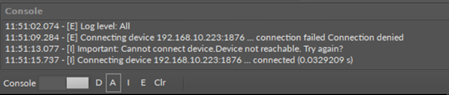
The Console view
Choosing letters from D to E the number of logs shown in the Console window is successively narrowed. The particular letters meaning is as follows:
D: Debug: this mode shows the biggest amount of data in the Console. This setting is recommended for programming of controllers for diagnostic purposes by the advanced iSMA Tool users. If this option is not available, it needs to be activated manually in the iSMA Tool settings (see the description further in this chapter);
-
A: All: shows all data; this is the basic recommended setting;
-
I: Important: shows only the most important data;
-
E: Errors: the Console shows only error messages; this is the most restrictive filter;
-
Clr: Clear: clears all the contents in the Console;
-
Turn the Console on/off: freezes the Console and stops showing new events in the Console.
Regardless of the chosen filter, very important errors are always shown in the Console, except when the Console is turned off.
The Console window contents including all filtered information not shown in the Console are automatically saved in the log file to store the information for a longer period. It is therefore possible to open the log file for a later analysis using any text editor. The log files are by default saved in the log folder. Both the name of the folder for saving logs and its location may be changed by defining a path in the Settings (see the description further in this chapter).
The iSMA Tool allows to define the size of a single log file, as well as the course of conduct after exceeding the maximum log file size. The file size may be from 1 MB to 5 MB (by default, it is 3 MB) and there are two possible courses of conduct after exceeding the maximum log file size:
-
creating a new log file and keeping previous files;
-
complete wiping of the actual log file and start recording again.
The above settings can be modified in the Software settings in the main menu File -> Settings. The Software settings allow to individually set various parameters of the iSMA Tool. Among all, there are those responsible for log configuration and the Console window performance.
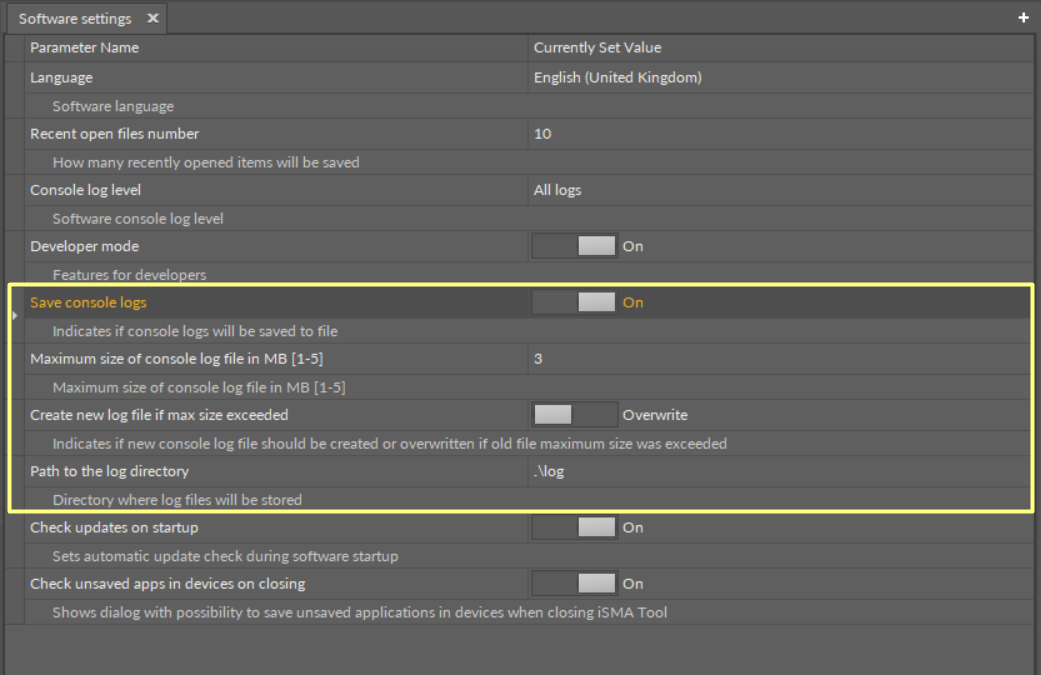
Available Console and logs settings
The settings applicable to logs and the Console window are the following:
-
Console log level: a filter defining a kind of logs to be displayed in the Console window (the listed options provide the same result as given by the letter filter, D, A, I, and E, available at the bottom of the Console window);
-
Developer mode: allows hiding/showing of the D filter: Debug button in the Console window;
-
Save console logs: turns on/off recording of the log to a file saved on a hard drive;
-
Maximum size of console logs file: defines the maximum size of the log file;
-
Create new log file if max size exceeded: a switch defining how the system acts after exceeding the maximum log file size;
-
Path to the log directory: allows defining of the log file saving location.
iSMA Tool Log Viewer
The iSMA Tool allows to view a file or files with logs saved on the hard drive. To open this view go to the main menu View-> Log Viewer (see the figure below).
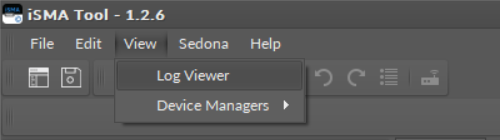
Accessing the Log Viewer
The Log Viewer opens in the Main screen. Once the listed log file is double-clicked, it is opened in the default .txt program.
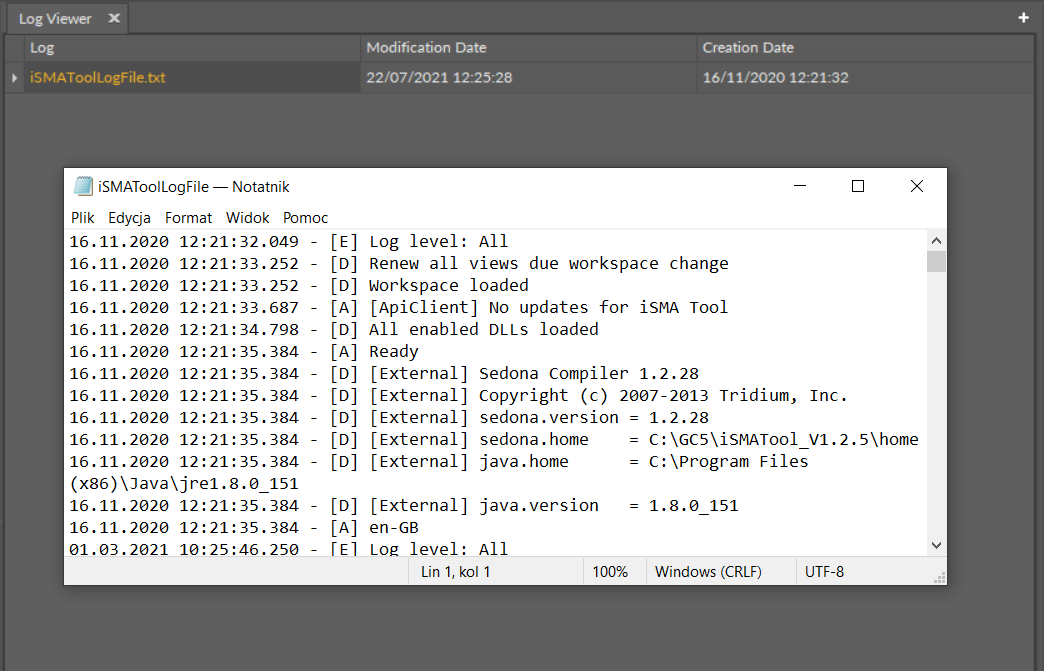
Log Viewer
