The article outlines how to connect to the iSMA-B-MAC36NL controller with the console and serial connection.
WARNING: The iSMA-B-MAC36NL console does not have a menu (as opposed to the JACE-8000 console). The console has been designed to read diagnostic parameters (logs, Ethernet or HDMI interfaces configuration, etc.) and to perform a hard reboot.
To establish a serial connection to the iSMA-B-MAC36NL console, prepare a USB-A/mini USB cable, and connect it to the PC (USB-A to the PC, mini USB to the controller; a mini USB port is located under the top cover of the controller).

Figure 1. Connecting the iSMA-B-MAC36NL controller with the USB-A/mini USB cable
After connecting the cable, the Window system shows the controller as a device communicated with the COM port. To check the port’s number, go to the Device Manager ('This PC' → ‘Properties’ → ‘Device Manager’), expand ‘Ports (COM & LPT)’, and check the port’s number reserved for the connected iSMA-B-MAC36NL controller.
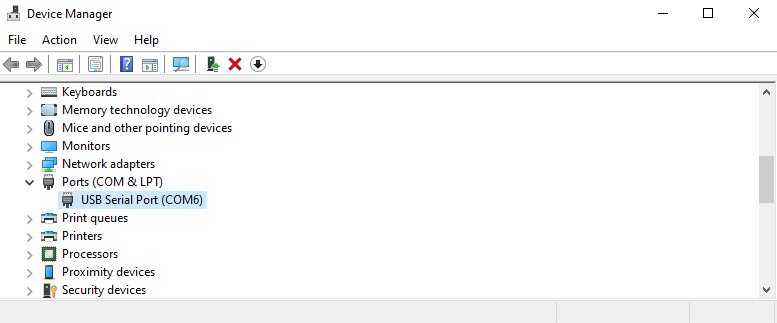
Figure 2. Checking the COM port’s number for the iSMA-B-MAC36NL controller
The next step is to start the PuTTY software on the PC (free download at Download PuTTY). In the configuration window, change the ‘Connection type’ to ‘Serial’, in the ‘Serial line' type the controller’s COM port’s number (in this example, it is ‘COM6’), and in the ‘Speed’ field, type 115200. After filling in all parameters, click ‘Open’.
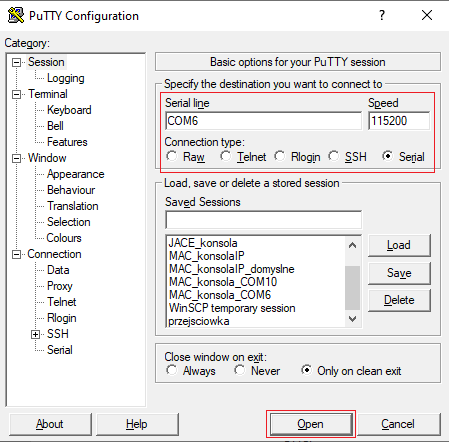
Figure 3. Configuration of the PC connection to the iSMA-B-MAC36NL controller with the PuTTY software
After establishing the connection, the console window appears (all black). Now, to go further, press any button on the keyboard. The login window appears; type the same login data as for the controller’s platform (by default, tridium → niagara). While typing a password, no symbols (asterisks/dots, etc.) are displayed - it is compliant with the Linux logging standard (the password is being typed in). Press ‘Enter’ to confirm.
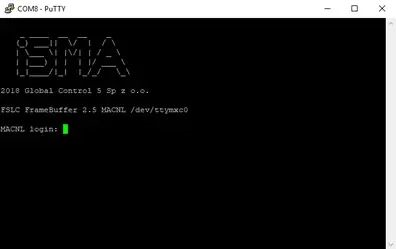
Figure 4. The iSMA-B-MAC36NL controller’s console login window in the PuTTY software
After correct logging in, the command line is displayed.
