The article outlines how to reset the passphrase set for the Supervisor. Unfortunately, the Niagara Workbench does not support resetting the passphrase directly. It is saved in the MS Windows registry, which have to be edited to be changed. Before editing of the registry, it is recommended to make a backup copy. The following steps describe the process:
1. Firstly, close the Niagara Workbench.
2. Open the Start menu, type ‘regedit’, and select the Registry Editor.
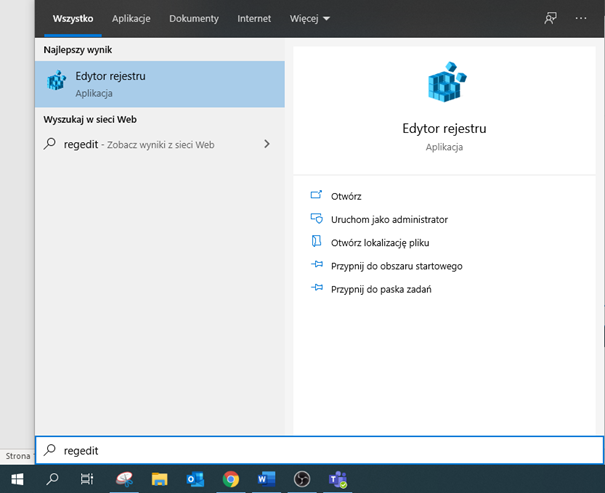
Figure 1. Searching for the Registry Editor
3. In the Registry Editor window, go to ‘Computer\HKEY_LOCAL_MACHINE\SOFTWARE\Niagara4’. Select the ‘systempw’ file and delete it.
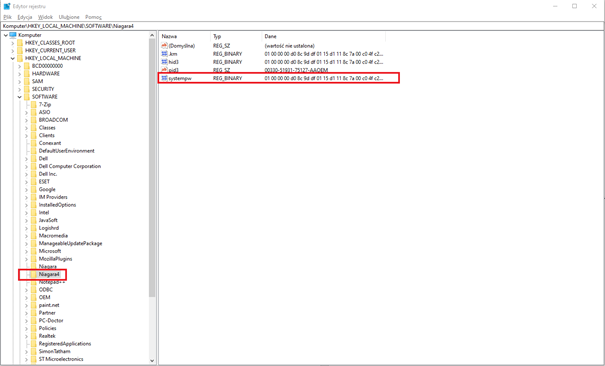
Figure 2. The Registry Editor view
4. Close the Registry Editor and open the Niagara Workbench. With the first connection to the Platform, the creator to change the passphrase appear. The default passphrase is ‘niagara’. Type the new passphrase in the creator and accept changes.
Warning: The passphrase should be easy to remember, or written down and kept in a safe place, for example, a locked safe.
