The document presents the process of creating the palette which can be used in Niagara Workbench. To do so:
NOTE: Your palette can be useful in many cases, for example, to have quick access to the most-used components. If it is properly prepared, it can significantly speed up the process of creating the system configuration or control logic for the user.
-
In the 'Nav' window, expand 'My Host / My File System / User Home', right-click 'User Home' and select 'New / PaletteFile.palette'. A pop-up window will appear in which you should enter the name of the palette you are creating.
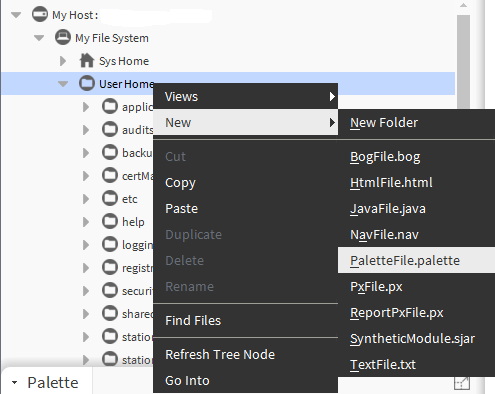
Picture 1. Creating a new palette.
2. Open the 'Wire Sheet' of the newly created palette, which can be supplemented by moving elements from other palettes to its interior, e.g. components most frequently used by the user or folders with prepared logic inside.
3. To open your palette, press the folder icon in the 'Palette' window, a pop-up window will appear, click 'Browse ...'.
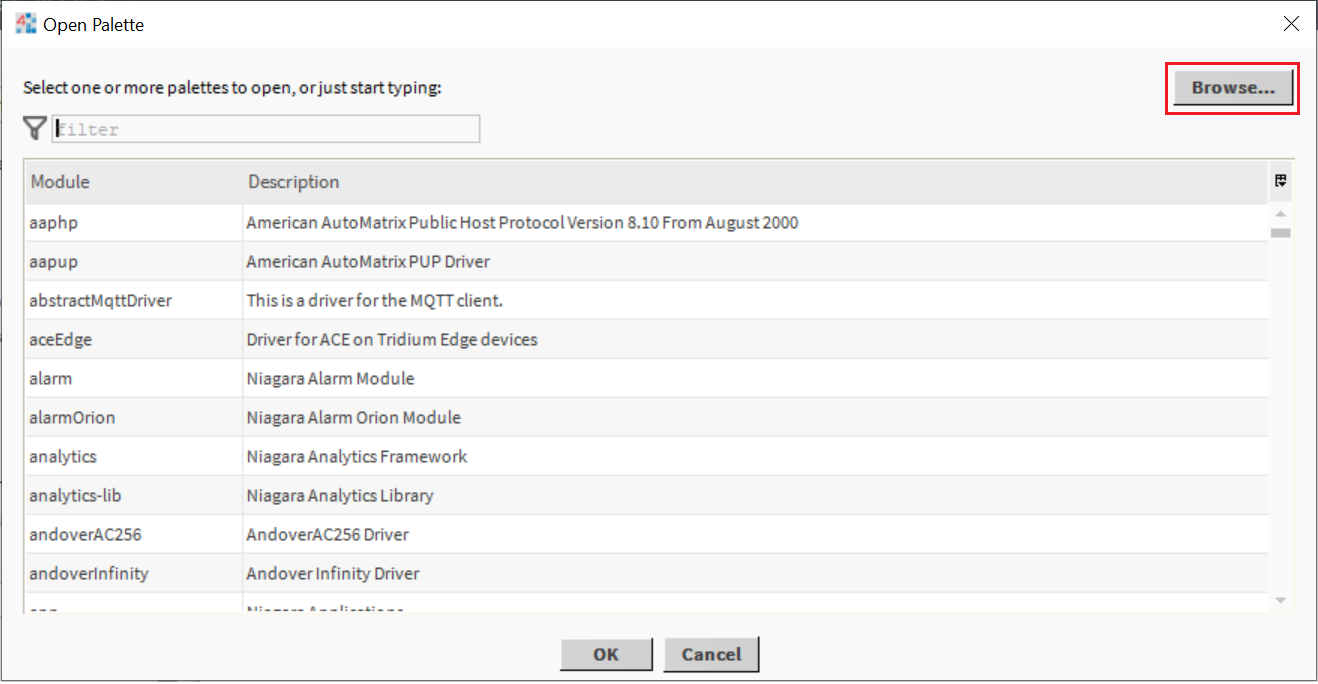
Picture 2. Opening the newly created palette part. 1.
4. Another pop-up window will appear in which you should find the created palette. In this case, it will be in the 'My File System/User Home/PaletteName.palette' path, select it and confirm your choice with the 'Open' button.
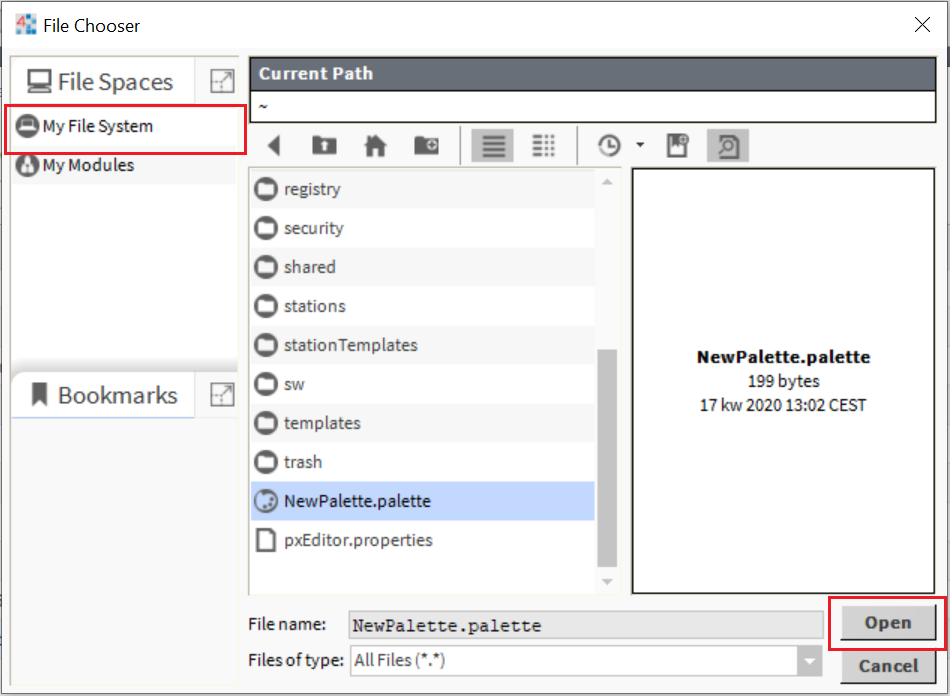
Picture 3. Opening the newly created palette part. 2.
