This document describes in a few steps how to configure the Niagara station to correctly set up communication and add the iSMA-B-MG-IP device.
1. If the station is running on a controller, go to Software Manager and install a module called mbus-rt.
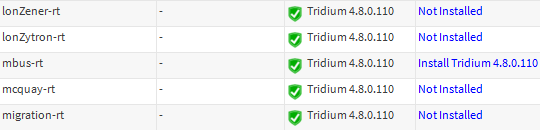
Fig. 1 Installing the mbus-rt module in the Sotfware Manager
-
In the next step, log in to the station, open the mbus palette, add (by drag&drop method) the MbusTcpIpNetwork module to the /Config/Drivers location, and open it in the AX Property Sheet view.
-
Then configure the communication parameters (Baud Rate, Data Bits, Stop Bits, Parity), according to the settings of the M-Bus devices connected to the iSMA-B-MAC36NL-M, and set COM2 in the Port Name slot.
-
After the correct configuration is completed, go to the Mbus Device Manager view, click the Discover button in the bottom menu to search for devices. This will pop up the Discovery Wizard pop-up window, where you need to select the search method, and later enter additional settings to limit its scope.
-
Once the Discover process is complete, the window will split into two parts. The first (Discovered) will contain the searched devices, the selected ones should be moved to the second part (Database), which will mean adding them to the station.

Fig. 2 Correctly added M-Bus device to the iSMA-B-MAC36NL-M controller station
-
Then go to the Points folder of the selected device and click the Discover button again - this time a search for the points of this device will take place. When the operation is complete, a list of found network points will appear, from which the selected ones should be transferred (as in the case of devices) to the Database, in order to add them to the station.

Fig. 3 Added and read points from the M-Bus device in the iSMA-B-MAC36NL-M controller station
