This document describes step by step, two ways to give easy access to the alarm console to the user from the visualization level.
Method 1: The alarm console will be displayed in the PX view
-
Open the PX file in edit mode and drag 'ConsoleRecipient' from 'AlarmService' to the PX view.
-
A pop-up window will appear. You have to select 'Workbench View' in it, configure by selecting one of the two options ('AX Alarm Console' or 'Alarm Console') and confirm. The running console will appear in the PX view.
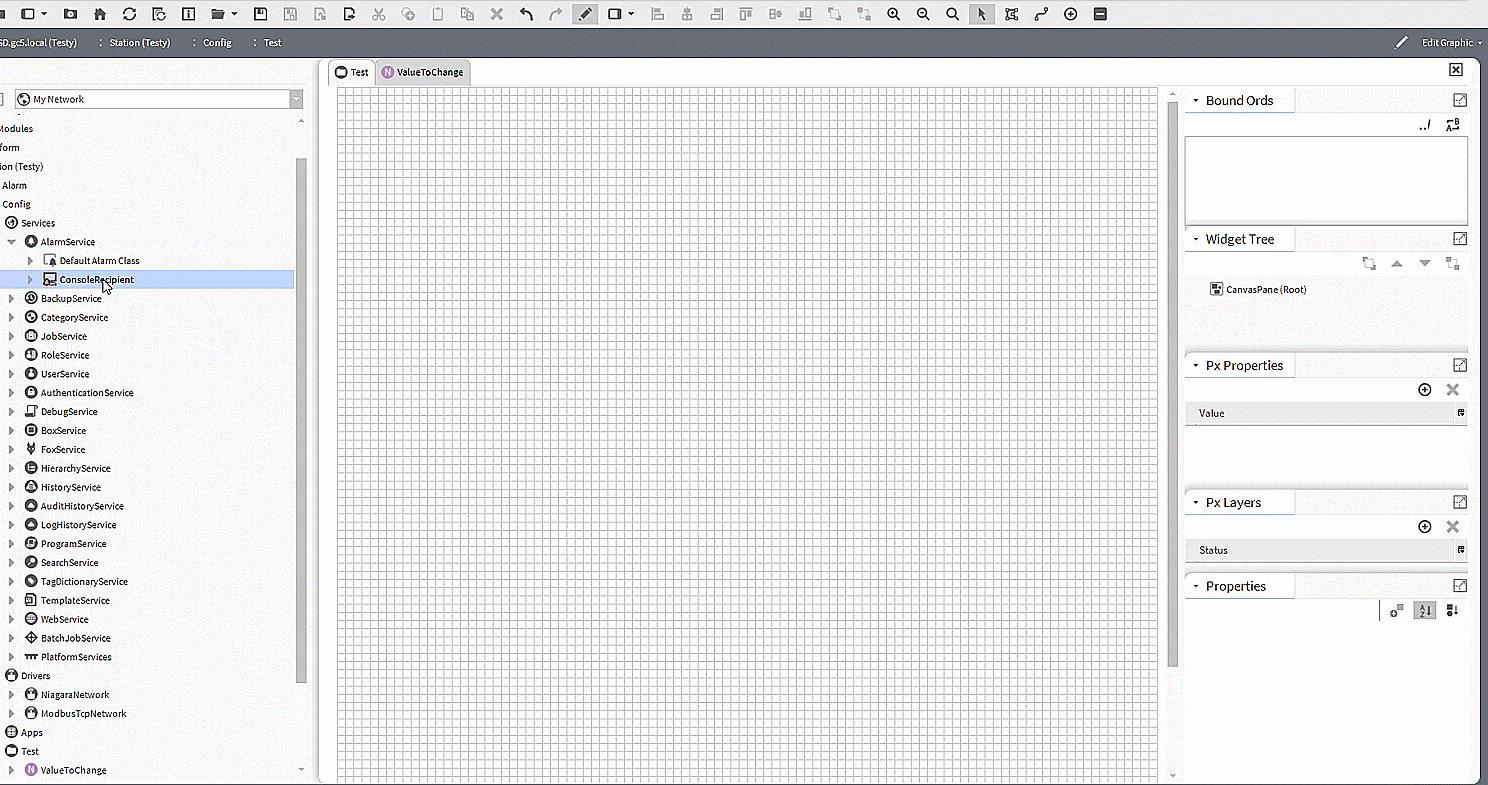
Animation 1. The process of adding an alarm console directly to the PX view.
Method 2: The alarm console will be available directly in 'AlarmService'.
-
Open the PX file in edit mode.
-
The next step is to open the 'kitPx' palette and add 'HyperlinkButton' from it. Double-clicking on it will open the configuration options. In the 'Value Binding', find the 'hyperlink' slot and enter the path: 'station: | slot: / Services/AlarmService/AlarmConsoleName'. Then, after clicking the button, the user will be taken to the alarm console.
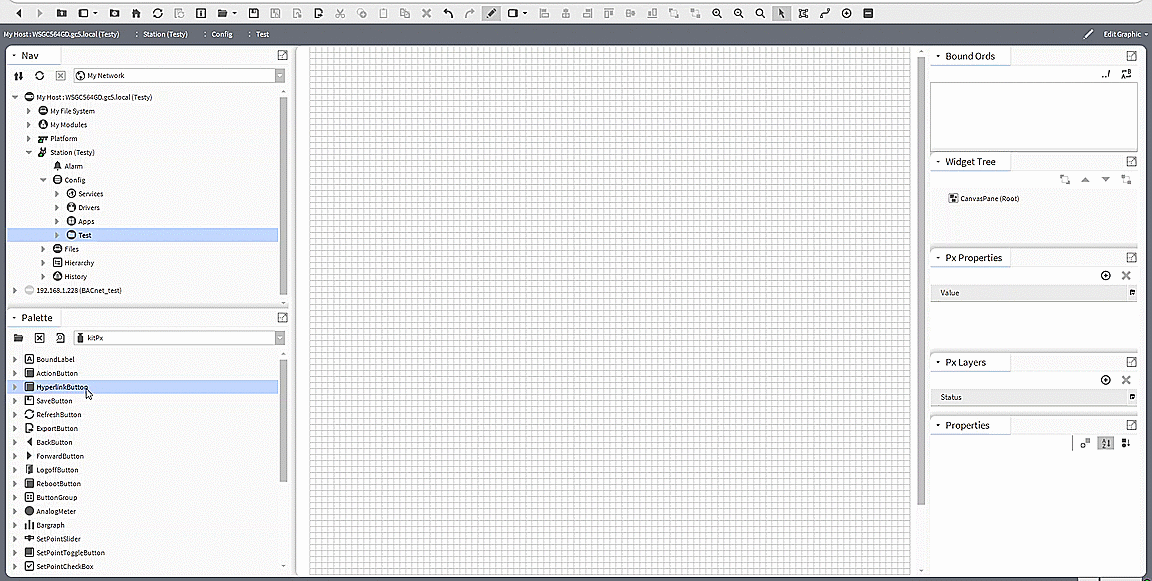
Animation 2. The process of adding a button transferring the user to the alarm console.
