his article presents the methods by which it is possible to read the system logs of iSMA-B-AAC20 controllers. This can be done using the driver's website and USB connection.
Using the website:
To display the console via the website, enter the device's IP address in the search window, and then log in to the system (default user: 'platform', password: '1000'). After logging in, go to the 'Device Management' tab and click the 'Refresh Log' button. All system logs will be displayed in the window as shown in the picture below.
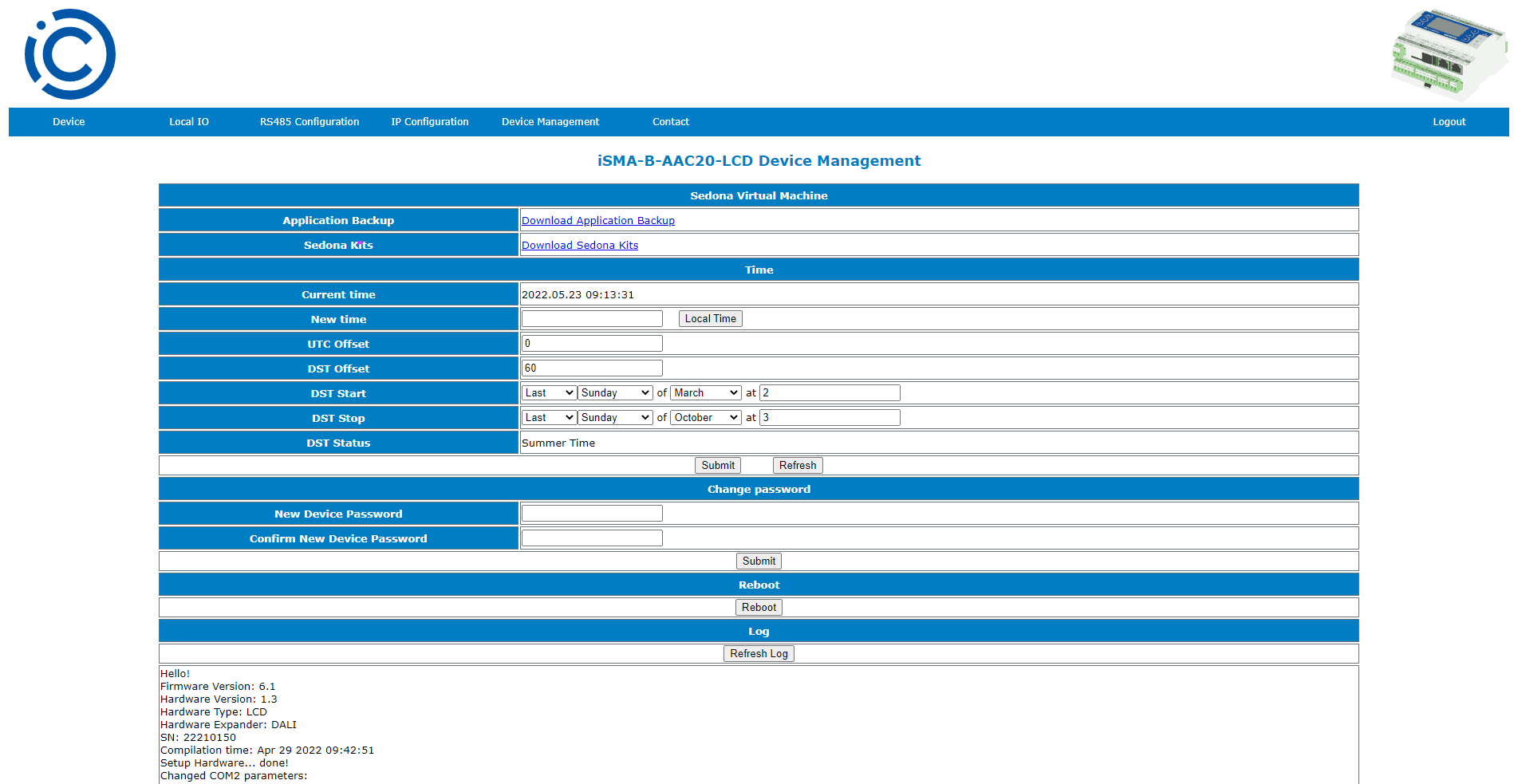
Picture 1. Reading device logs using the console at the website.
Using the USB console:
To view the logs, connect the device with the USB A- USB A cable (computer - controller) or USB C - USB A and use SedonaUpdater freeware. After this action, the 'Console' button will become active, after clicking it, the console will appear. The following options are available:
-
Log - prints only the last saved data,
-
Full log - print all memory,
-
Date - prints the current date of the controller,
-
Stats - lists all tasks in progress and the amount of time each of the processes,
-
CPU usage - current CPU usage.
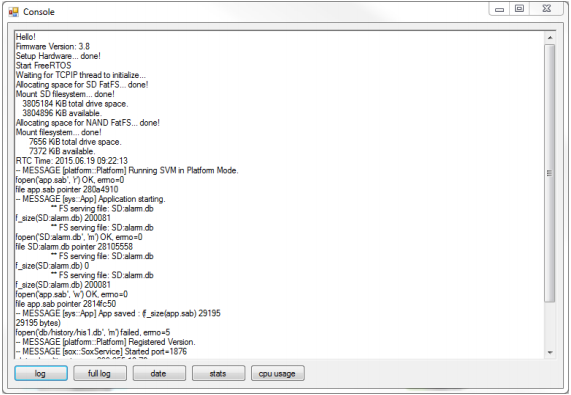
Picture 2. Reading device logs using the USB console.
This connection method is recommended when the user cannot connect using the IP address or RS 485 port, or is not familiar with the device configuration.
