This document describes the process of adding and configuring the BACnet protocol in the iSMA-B-AAC20 device. To configure such a connection:
-
Go to "Kit Manager" and to iSMA-B-AAC20 upload "iSMA_BACnet" and "iSMA_BACnetIpMaster".
-
After reconnecting with the controller, open "App / Drivers". From the "iSMA_BACnet" in the "Device Kits" window add "BACnetNetwork" to "Drivers".
-
To be able to connect to the IP module, you should additionally put "RemoteIPNetwork" in "BACnetNetwork" and in the "Object Properties" window of the newly added component, switch the "Enabled" slot to "true".
-
To add a new device, two solutions can be used:
a) From "Device Kits" in "RemoteIPNetwork" add "Device". In the device, in "Object Properties" you need to switch the "Enabled" slot to "true" and in the "Device ID" slot enter the appropriate value. Then, in the "Object Properties" window, the rest of the data will be downloaded automatically.
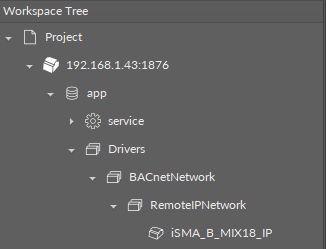
Picture 1. "Workspace Tree" view after manually configuring the module.
b) In "Object Properties" click "discover", and devices connected to iSMA-B-AAC20 having "DIP Switches" set to work in BACnet protocol, will be found automatically.
Picture 2. "discover" function in the "RemoteIPNetwork" component.
Compared to adding modules manually, with more devices, using the “discover” function is a much faster solution. In the "Object Properties" window, data such as "Description" or "DeviceID" are being retrieved automatically. You only need to set the "Enabled" slot to "true" in selected devices.
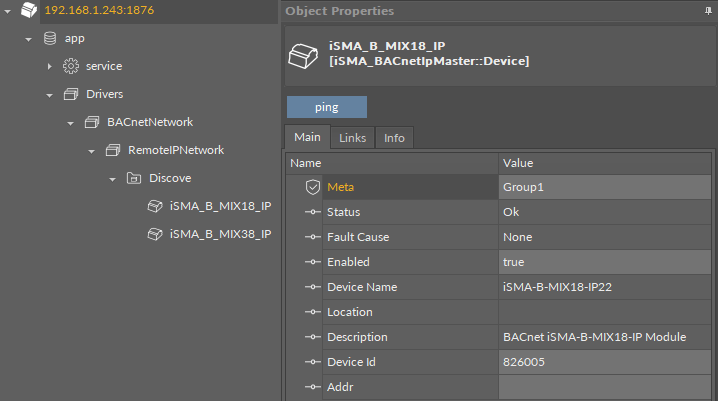
Picture 3. "Workspace Tree" and "Object Properties" view after configuring the module with "discover".
