This document describes how to download an application to a device using the “Application Manager” in iSMA Tool. Adding the iSMA-B-AAC20 device to iSMA Tool is described here.
1. Connect to iSMA-B-AAC20 controller.
2. Click on the device name, the default is its IP address. From the "Object Properties" window, go to "Application Manager" by clicking the button with the same name.
NOTE: The application that will be loaded to the device must be in the "Applications" folder under the path "iSMATool_Version\home\Applications".
3. In the newly opened tab, to upload the application to the controller, click "Put App" in the "Commands" column.
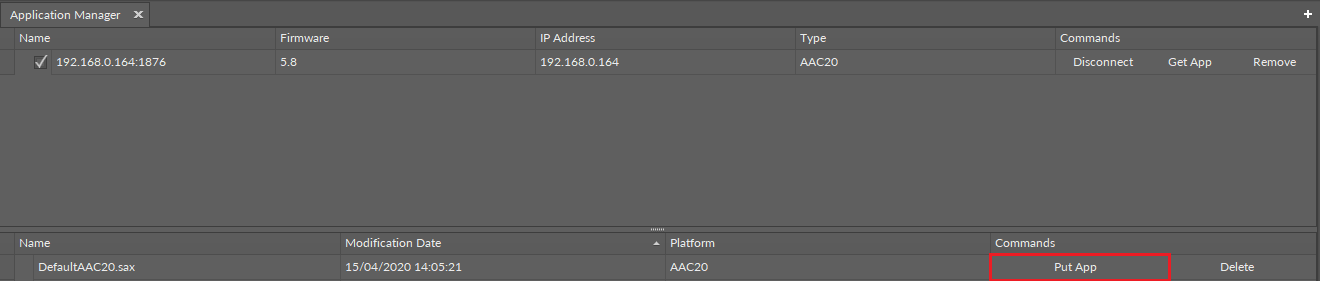
Picture 1. "Application Manager" - "Put App"
4. A warning informing you to reset the device after uploading the application will appear. Confirm the decision with the "Yes" button.
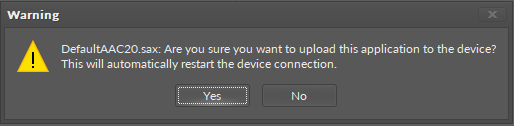
Picture 2. Warning to restart the device.
5. iSMA Tool will start to write the application to the device, you can watch the process on the console. After completing the download, the message "*** SUCCESS!" ***” will appear and the controller will reboot.
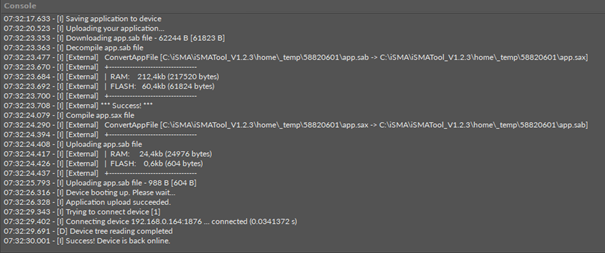
Picture 3. Successful uploading of the application to the device.
