The article outline how to add BACnet communication devices to the Niagara station. Before adding devices it is required to complete the BACnet protocol configuration, which is the subject of the Niagara - BACnet - Basic configuration steps article.
Adding BACnet devices (MS/TP or IP) may be performed threefold, however, regardless which way is chosen, pay special attention to which network is selected to add the device to. It is indicated in the Network Number slot for configured communication ports.
In order to add devices, go to /Config/Drivers/BacnetNetwork and open the AX Bacnet Device Manager view.
The Discover Function
To use the automatic discovering of devices on the network, press the Discover button at the bottom of the AX Bacnet Device Manager. The pop-up window appears, which allows to select the network to search in (Networks) and set the Device ID range.
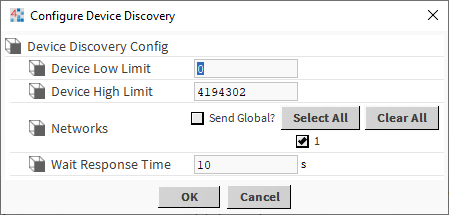
Figure 1. The pop-up window for the automatic discovery of the BACnet devices.
With the OK confirmation, the Niagara sends the broadcast request to the selected networks and waits for BACnet devices responses. At the end of the process, the AX Bacnet Device Manager view splits into two parts. All discovered devices, matching the set discovery range, are listed in the Discovered section. The Database section is meant to list all devices added to the station configuration, therefore, in order to add discovered devices to the station, drag&drop them from the Discovered section to the Database section.
Devices added in the automatic discovery process do not require further configuration as all parameters (addresses, etc.) are read during the discovery process.
WARNING: Please notice that not all of devices communicating in the BACnet protocol support the automatic discovery function (however, most of them should).
The ‘bacnet’ Palette
In the Palette window, open the bacnet palette, and drag&drop the BacnetDevice component to /Config/Drivers/BacnetNetwork. The pop-up window appears, requiring to enter the name of the added component.

Figure 2. Selecting BacnetDevice component in the bacnet palette.
Once the component’s name is confirmed with the OK button, the Database window shows the added device marked in orange with the Fault status, which means incorrect configuration.

Figure 3. The device added from the bacnet palette requiring further configuration.
In order to configure basic parameters, double click the device. The pop-up window appears, enabling to enter the configuration data. Most importantly, set the Device ID (of the added device), Netwk (the network number in the Niagara configuration), and MACAddr slots. For the MACAddr parameter, enter the following parameters, depending on the used protocol, BACnet IP or MS/TP:
-
IP address and UDP port (e.g., 192.168.1.123:0xBAC0);
-
MS/TP address of the device.
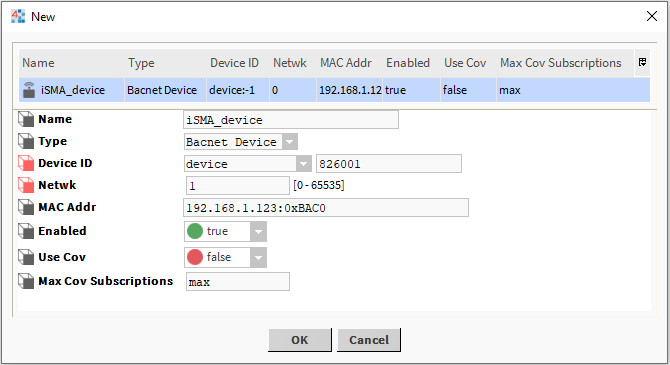
Figure 4. Example of configuration of the BACnet IP device.
Confirm entered parameters with the OK button.
The ‘New’ Button
Select the New button at the bottom of the AX Bacnet Device Manager. The pop-up window appears with a drop-down list; select the BacnetDevice, and confirm adding the device with the OK button.
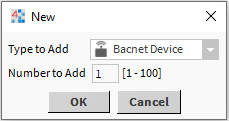
Figure 5. Adding BACnet device in the AN Bacnet Device Manager view with the New button.
The next pop-up window appears, enabling further configuration. Most importantly, set the Device ID (of the added device), Netwk (the network number in the Niagara configuration), and MACAddr slots. For the MACAddr parameter, enter the following parameters, depending on the used protocol, BACnet IP or MS/TP:
-
IP address and UDP port (e.g., 192.168.1.123:0xBAC0);
-
MS/TP address of the device.
(The above configuration is depicted in the figure 4.) Confirm entered parameters with the OK button.
