The following article describes how to update the firmware version in iSMA modules. Before proceeding with the update, prepare a PC with a Windows operating system, USB A → USB micro cable and download iSMA_Configurator from iSMA CONTROLLI Download Center
-
First, open iSMA Configurator (you do not need to install it, as it is of 'portable' type). On the top navigation bar, there is 'Download newest firmware' button, after pressing it, the latest firmware versions for all iSMA modules will be downloaded and saved on the PC. A pop-up window informing about the downloaded firmware versions will appear in the lower right corner.
Note! iSMA Configurator, when launched, informs the user via a pop-up window that the server has newer firmware versions than those on the workstation.
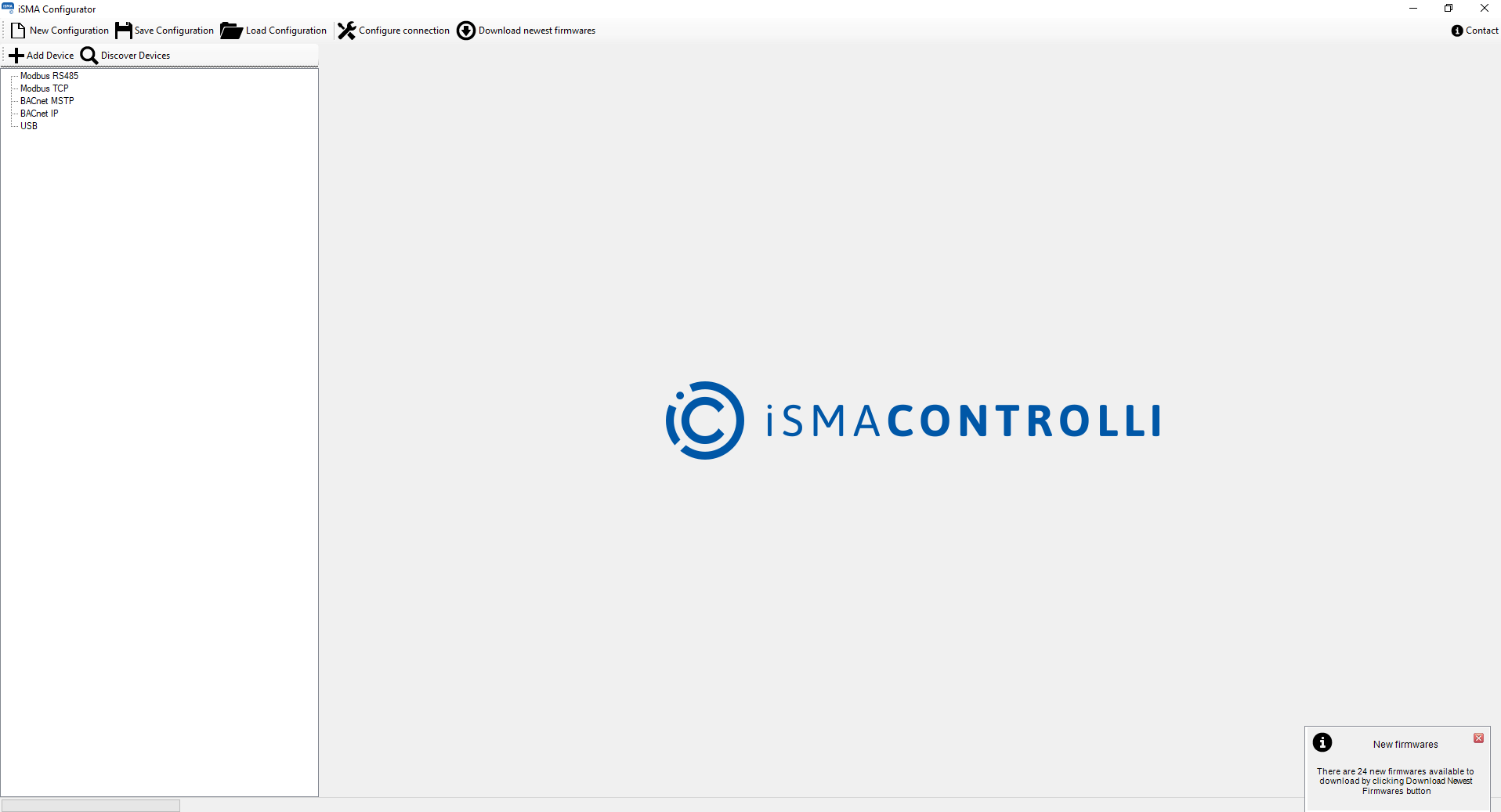
Figure 1. iSMA_Configurator main window with a pop-up window informing about the downloaded firmware version.
2. In the next step, connect the module to the PC using the USB A → USB mini cable (there is a USB port under the top cover of the module). iSMA Configurator will detect the module and its type by itself. A slot with the name of the module will appear in the left navigation bar under the 'USB' section. Click on the module name, and then click 'Switch to Online' button. In the main program window, in the 'RS485 Configuration' tab, you can check the firmware version installed in the module.
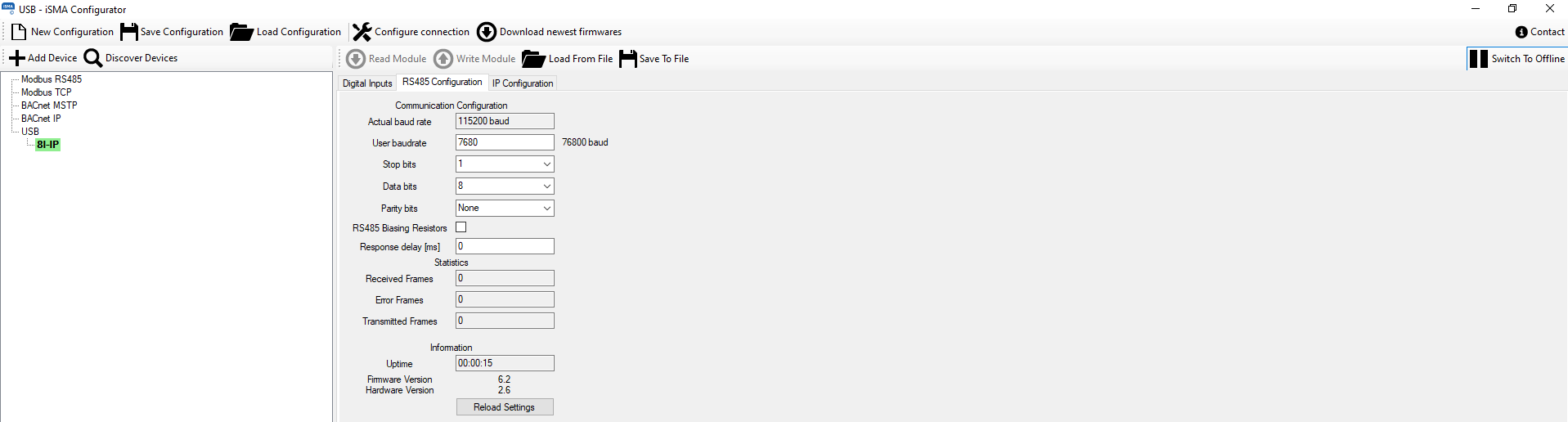
Figure 2. 'RS485 Configuration' tab with visible firmware version installed in the module.
3. To update the firmware version, right-click on the slot with the module name in the left navigation window, and then select the 'Upgrade' option. A pop-up window informing about the current firmware version in the module and the version available on the workstation will appear. By clicking the 'Start' button, the firmware installation procedure will begin.
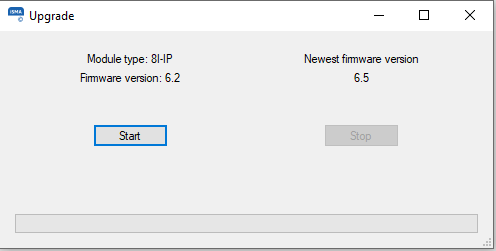
Figure 3. The pop-up window for the firmware update.
4. After clicking the 'Start' button, the module will enter the 'bootloader' mode (the 'ON' and 'COMM' LEDs flash alternately), and then it will restart with the installed firmware version.
