The article outlines in a few steps how to correctly configure the ‘Custom Table' in the UniversalInput component in the ‘iSMA_IO’ module.
Before configuration, it is required to install and prepare the station to service the device’s inputs and outputs; the process is described in the iSMA_IO - Installation on the MAC36NL controller article.
1. Firstly, it is required to add the ‘UniversalInput’ component (available in the ‘Config/Drivers/iSMAIONetwork/LocalIODevice’) to the station’s configuration, and open it in the ‘AX Property Sheet’ view.
2. Change the ‘Input Type’ slot value to ‘Custom Table’, and confirm with ‘Save’.
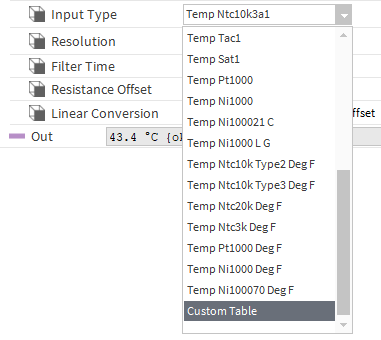
Figure 1. Setting the ‘Input Type’ to ‘Custom Table’ in the ‘UniversalInput’ component
3. Then, under the ‘Linear Conversion’ slot, a tabular ‘Custom Table’ slot appears, with a single ‘Point 0’ row.
4. Type the input resistance value (the ‘Resistance’ column) and its relevant output value (the ‘Out value’ column), confirm with ‘Enter’ or ‘Save’. The next row appears, enabling to insert values for another point of characteristic.
5. It is possible to configure a maximum of 32 points of characteristic. Having configured all points, it is required to select a relevant output value unit in the ‘Facets’ slot.
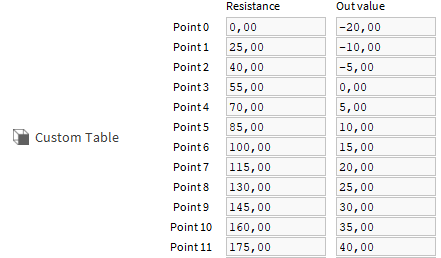
Figure 2. Example configuration of resistance characteristic created with the ‘Custom Table’
