Available from iC SmartView V5.2.0.
The iC SmartView web server offers a simplified user experience providing access to the following options:
-
logging in;
-
views manager;
-
display management;
-
alarms settings;
-
kiosk mode settings;
-
LED manager.
For proper operation, the web server requires:
-
API v2 enabled;
-
user and password configured;
-
Enable Web Service option checked in the Remote Management section in Settings.
The web server can be accessed at the https://DEVICE.IP:5580/config address.
Logging in
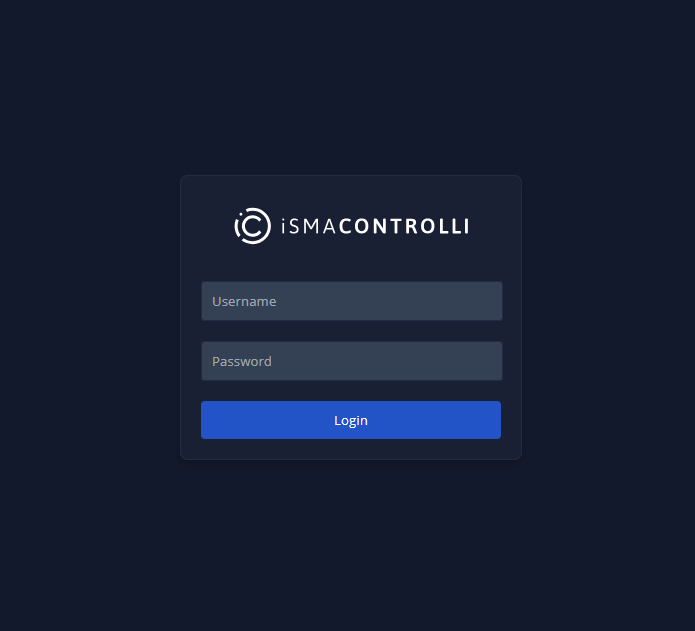
The login credentials must be configured before start in the Remote Management section in Settings.
Views Manager
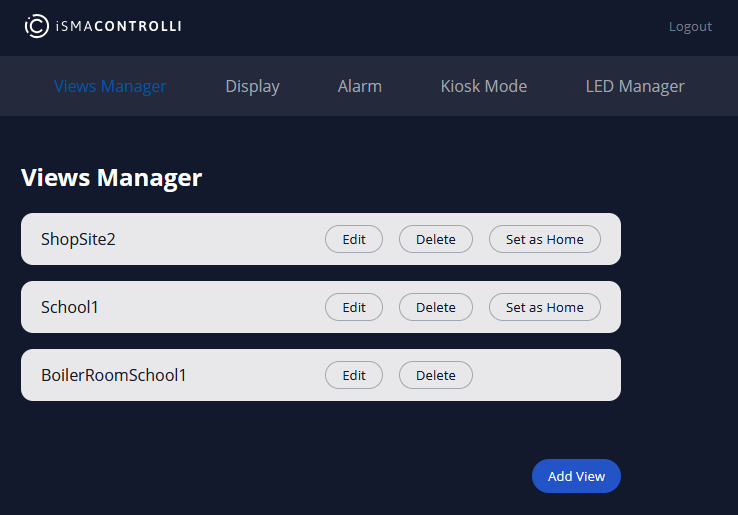
The Views Manager in the web server lists all available views and allows to edit them, delete, and set the view as home.
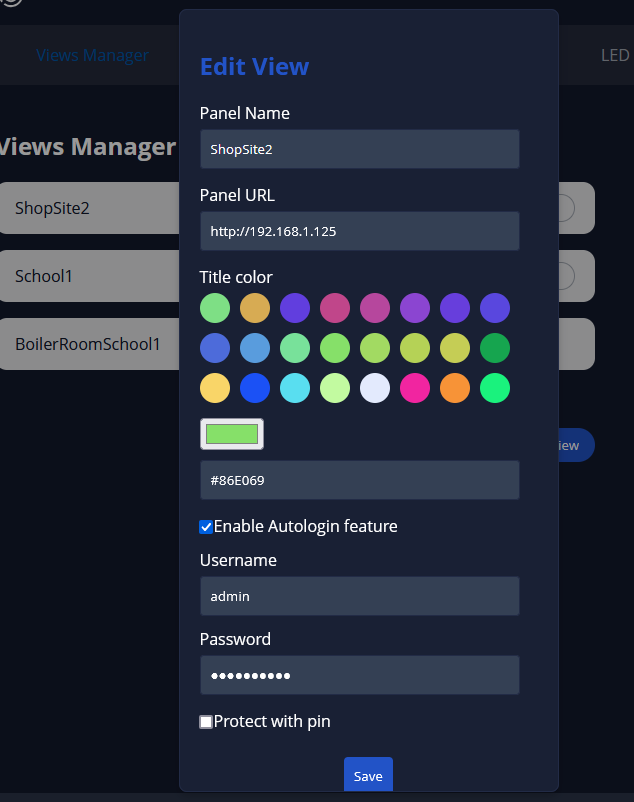
Among the editing options available in the web server, it is possible to:
-
change the view’s name;
-
change the view’s URL;
-
choose the tle color;
-
enable of disable the autologin;
-
set the views username and password;
-
enable or disable the Pin lock.
To find out more, go to the Web Views Management section.
Display
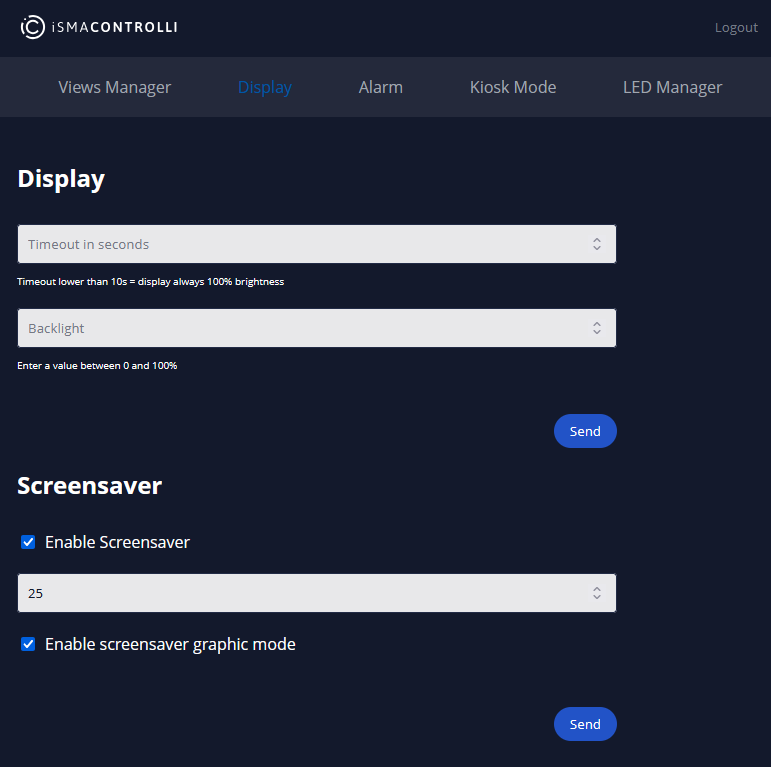
In the Display section, it is possible to set the timeout and backlight values. It is also possible to enable or disable screensaver and set its delay time. The last check mark allows to enable or disable the screensaver graphic mode.
To find out more, go to the UI section.
Alarm

In the Alarm section, it is possible to control alarm sounds on the panel. Alarms sounds are defined as patterns, which are JSON arrays of tone objects with frequency in Hz and time in milliseconds, for example:
-
two tone pattern [[2000, 500], [4000, 500], [2000, 500], [4000, 500]] is a 2 kHz tone for 500 ms and 4 kHz tone for 500 ms in a continuous loop;
-
constant high pitch pattern [[4500, 0]] is a 4.5 kHz tone continuous, 0 ms means there is no break.
More examples of alarm patterns:
-
silent: [[0, 0]]
-
two tone: [[2000, 500], [4000, 500], [2000, 500], [4000, 500]]
-
constant high pitch: [[4500, 0]]
-
constant low pitch: [[1500, 0]]
-
intermittent high pitch: [[4500, 500], [0, 500], [4500, 500], [0, 500]]
-
intermittent low pitch: [[1500, 500], [0, 500], [1500, 500], [0, 500]]
In the first field, the user selects a specific action:
-
play: plays a sound, which pattern is defined in a second field;
-
save pattern: saves a defined pattern to the panel; pattern’s name, frequency, and time are defined in two next fields;
Note: Saved pattern becomes a new default alarm sound.
-
remove pattern: removes a pattern previously saved on the panel; pattern to remove is selected by name defined in a second field;
-
play pattern: plays a pattern previously saved on the panel; pattern to play is selected by name defined in a second field;
-
stop: stops playing sounds; if invoked by a play or play pattern action, the sound will play until it is stopped by this action.
Kiosk Mode
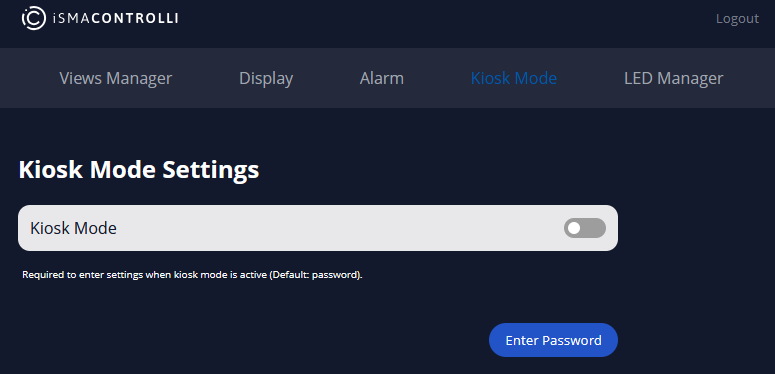
In the Kiosk Mode section, it is possible to enable or disable the kiosk mode on the panel.
To find out more, go to the Kiosk Mode section.
LED Manger

Please note that this section is available only for panels with a LED lighting frame.
In the LED Manager section, it is possible to switch on and off toggling of LED colors or set one color for the panel’s LED frame.
