Adding Links
According to Linking Components, a link is a way of data exchange between components. The link defines which components will exchange data. It precisely defines which parameters will be taken into account on both sides of the connection, and it determines the direction of data exchange, i.e., where the parameter will be read, and where it will be saved. In the Wire Sheet view the link is a broken line connecting slots, which exchange data.
A component typically has at least three slots. They can be input slots, which can receive new data sent via the link, and output slots, presenting a value which is a result of calculations performed by the component. The output value can be sent further via the link. For the data exchange between slots through the link to be possible, a type of data sent and received must be the same. It has an impact on a link creation process, which can start at any slot, but the link connection finishing slot must be of the same type as the source slot. The iSMA Tool supervises this compatibility requirement, making it impossible to link slots of varying types.
The link can be added in the Wire Sheet using the Link Mark and Link From options (described in detail in Single Device Functions). The Link Mark option defines a beginning component for the link and its output slot. The Link From option defines an end component and its input slot.
In the Wire Sheet view links can also be created using a graphic method. In order to create a link graphically, click the selected output slot and holding the click drag the mouse to the selected input slot, then release. The iSMA Tool automatically colors the fitting input slots in orange. The intensity of coloring depends on the distance of the mouse pointer (see the figure below).
A dialog window shows the selected output slot (in the left column) and input slots available to select (in the right column). The available input slots are highlighted in the right column. Selecting the input slot has to be confirmed by pressing Ok.
Creating a link, regardless of a method used, is directly saved to the controller.
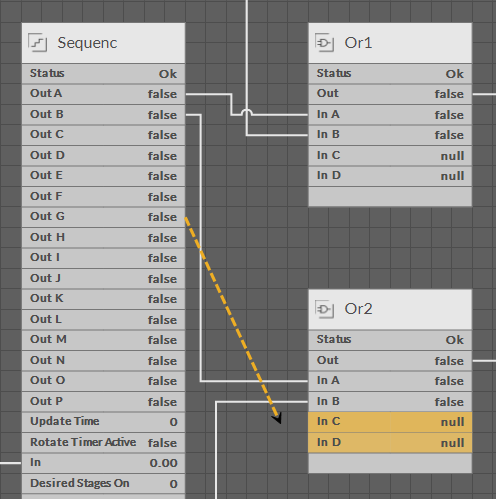
Linking
In the figure above, the link has been started in the Out G slot of the Sequenc component and can be finished in one of the Or2 component slots, marked by the iSMA Tool in orange (In C, In D). To finish the link, release the click over the selected output slot (the green hooks will be helpful, which will pull the mouse pointer to the chosen slot).
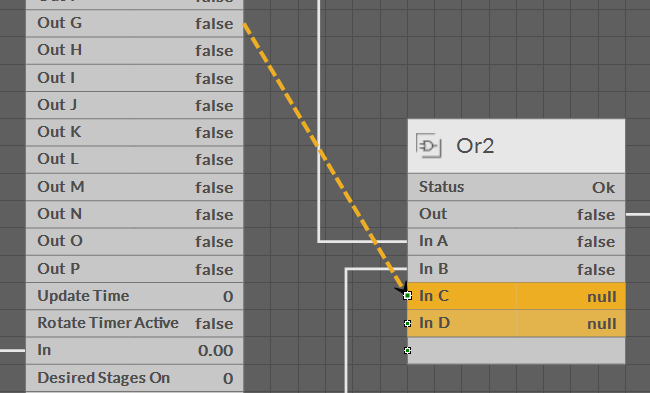
Linking
The link drawing process described above can be carried out in the opposite way, i.e., first defining the In C slot of the Or2 component and drawing it in the direction of the Sequenc component. The end effect is identical (see the figure below).
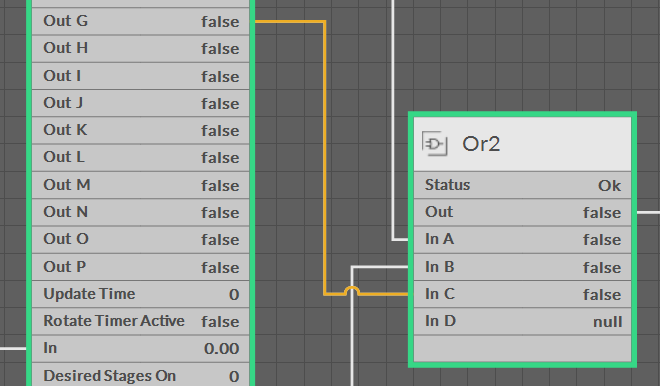
Linked components
The newly created link is automatically marked as selected, therefore it can be instantly deleted using the Delete key.
By default, not all slots of a particular component are always visible in the Wire Sheet view. The hidden slots are not displayed in the component default view. A hidden slot becomes visible once it is an end slot for the link. The link to hidden slot may be created using special linking window discussed in Chapter 11.5 Linking. The linking window can be initiated in two ways:
-
using the Link Mark and Link From options from the context menu on a component;
-
drawing a link between empty slots of components (last row).
Drawing the link to the empty slot, opens a dialog window, which shows the selected output slot (in the left column) and input slots available to select (in the right column).
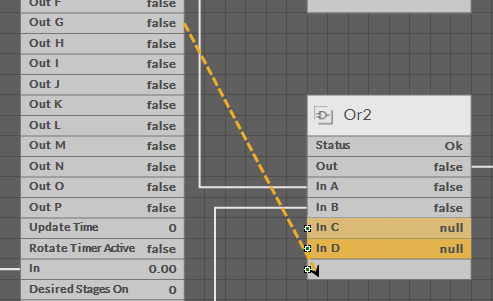
Drawing a link to a hidden slot
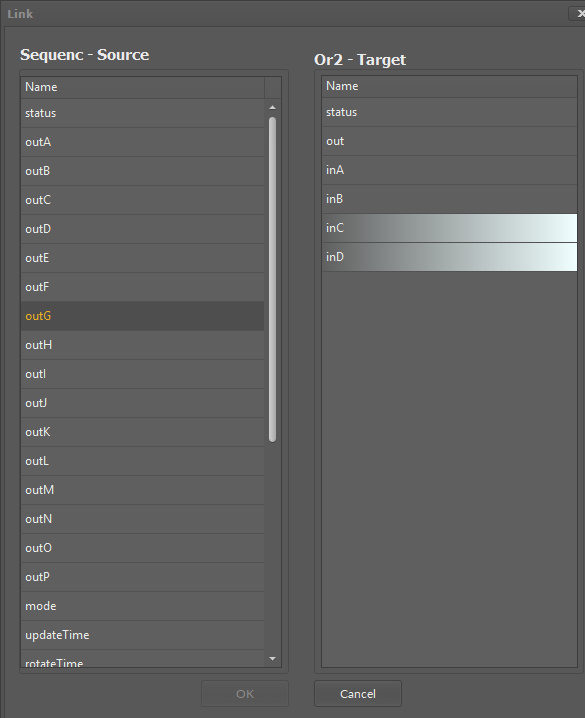
Linking dialog window
The available input slots are highlighted in the right column. Selecting the input slot has to be confirmed by pressing Ok.
Creating a link, regardless of a method used, is directly saved to the controller.
Removing Links
A link in the Wire Sheet view can be removed after selecting it and pressing Delete key or choosing option Delete link(s) from the context menu. If necessary, the remaining links will be automatically redrawn to use the space remaining after the removed one.
