The document shows, in several points, the process of creating a custom tag dictionary:
-
The first step is to open the tagdictionary palette and add the TagDictionaryService service to the Services station.
-
In the TagDictionaryService, open the Tag Dictionary Manager view and click the New button at the bottom of the screen.
-
In the pop-up window, enter the name of the dictionary and in the Namespace slot its designation. It is recommended to use 1-2 characters in the Namespace slot, this makes it easier to work with SearchService later. The creation of a dictionary is confirmed with the OK button.

Fig. 1 The window for creating a new tag dictionary
-
The next step is to expand the newly added tag dictionary in the Nav Tree window and open the Tag Definitions folder. In the palette, expand the Tags folder and add the types of tags of interest.
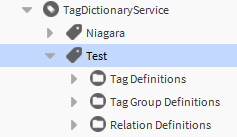
Fig. 2 Expanded view of the newly created tag dictionary
-
It is also possible to group tags; for this purpose, from the tagdictionary palette, add the TagGroup component in the Tag Group Definitions folder.
NOTE: The use of the created tag dictionary is presented in another article.
