This document describes the process step by step and why you add an alarm console.
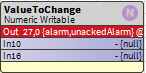
Picture 1. Information about the presence of an alarm in the component - the background color becomes red.
-
The first step is to open the 'Wire Sheet' view in 'AlarmService' which can be found in 'Station/Config/Services'.
-
The second step is to open the 'alarm' palette. There you should expand the folder 'Recipients'. From there you have to drag 'ConsoleRecipient' to the 'Wire Sheet' of the 'AlarmService' site.
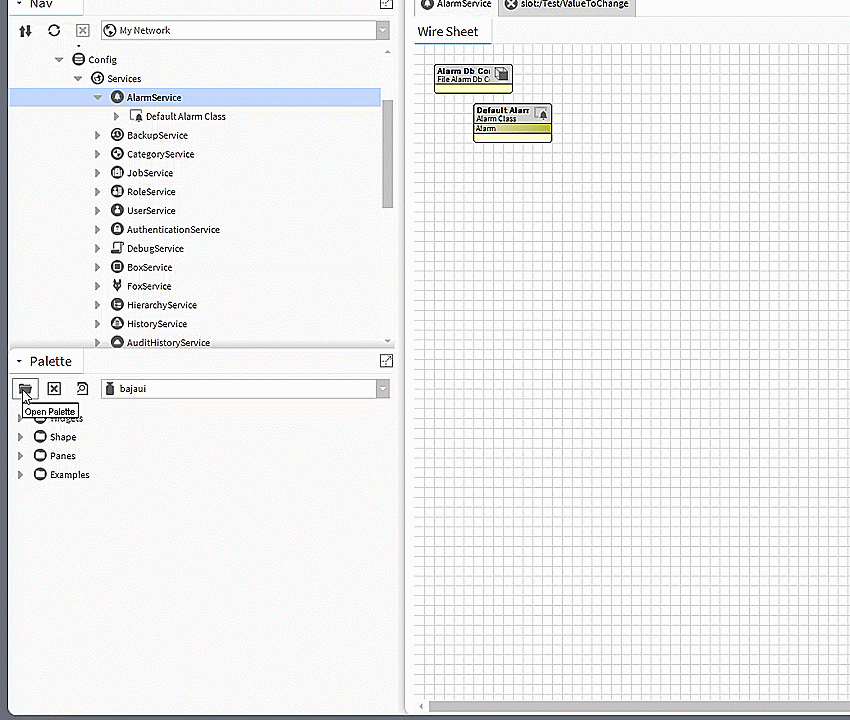
Animation 1. 'alarm' palette and adding 'ConsoleRecipient' to 'Wire Sheet' of 'AlarmService'.
3. The last step is to connect the alarm class to the console with a link. From the 'Alarm' output of the alarm class, link to the 'Route Alarm' console.
4. After completing the above steps, alarms will be displayed on the console. To open it, just double-click it. The 'AX Alarm Console' view will open, showing all current and past unacknowledged alarms.
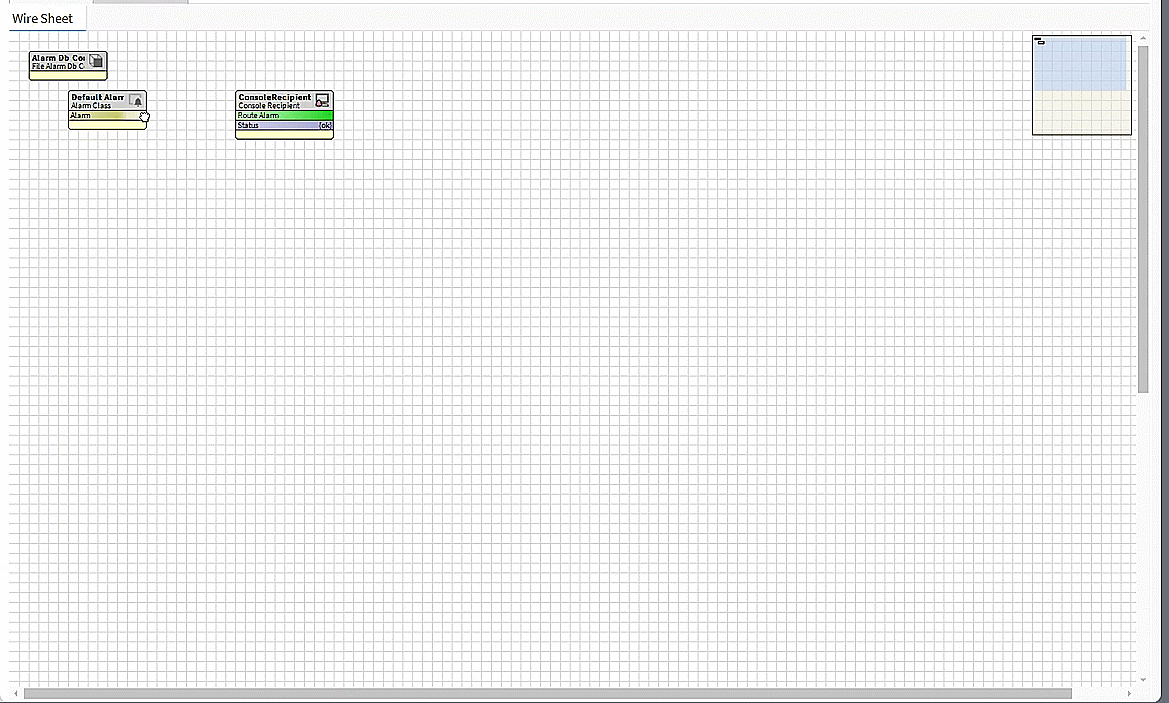
Animation 2. Connecting the alarm class to the console and its display.
