This article outlines how to create a modern-looking drop-down menu in the PX view.
Configuration of the HyperlinkList component
Use the HyperlinkList component from the VykonPro module in the util folder. Place the component in the station; to keep the station’s view clear, it can be located as below:
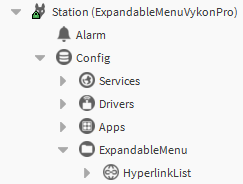
Next, after opening the AX Property Sheet view of the HyperlinkList component, set the number of hyperlinks in the drop-down menu. Next, specify the paths to the PX files that will be displayed and how they will be named inside the menu.
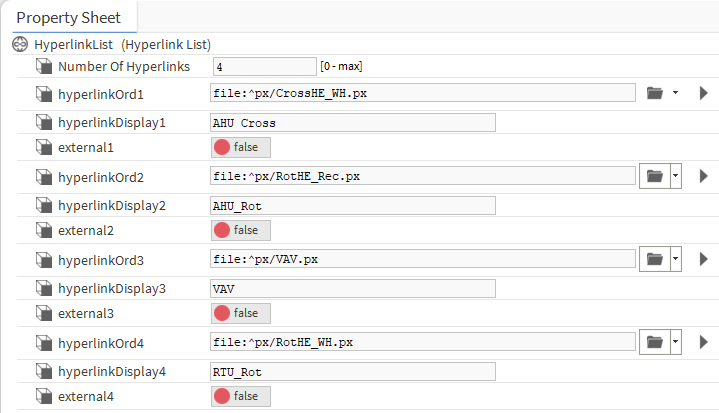
PX configuration
In order to properly configure the drop-down menu, it is necessary to create a PX and use the HyperlinkListSelector or HyperlinkListSelectorV1 component. V1 was used for aesthetic reasons. In the ord slot, specify the path to the previously configured HyperlinkList component.

The element configured this way has to be added on all graphics, which the component will transfer users to, to keep the link between graphics with a use of the drop-down menu.
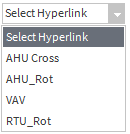
Fig 4. The drop-down menu after a proper configuration
