The iC Tool allows to precisely set the time in the connected controller, including the time zone and a potential change of time connected with daylight saving. For this purpose there is a special DateTimeService view, accessible by double-clicking the time component available at app -> service -> time in the Workspace Tree window.
The DateTimeService shows the following data:
-
current time of the controller;
-
desired time, which is a setting applied to the controller when saved;
-
daylight saving time, which sets an automatic time change on a specific day of the year.
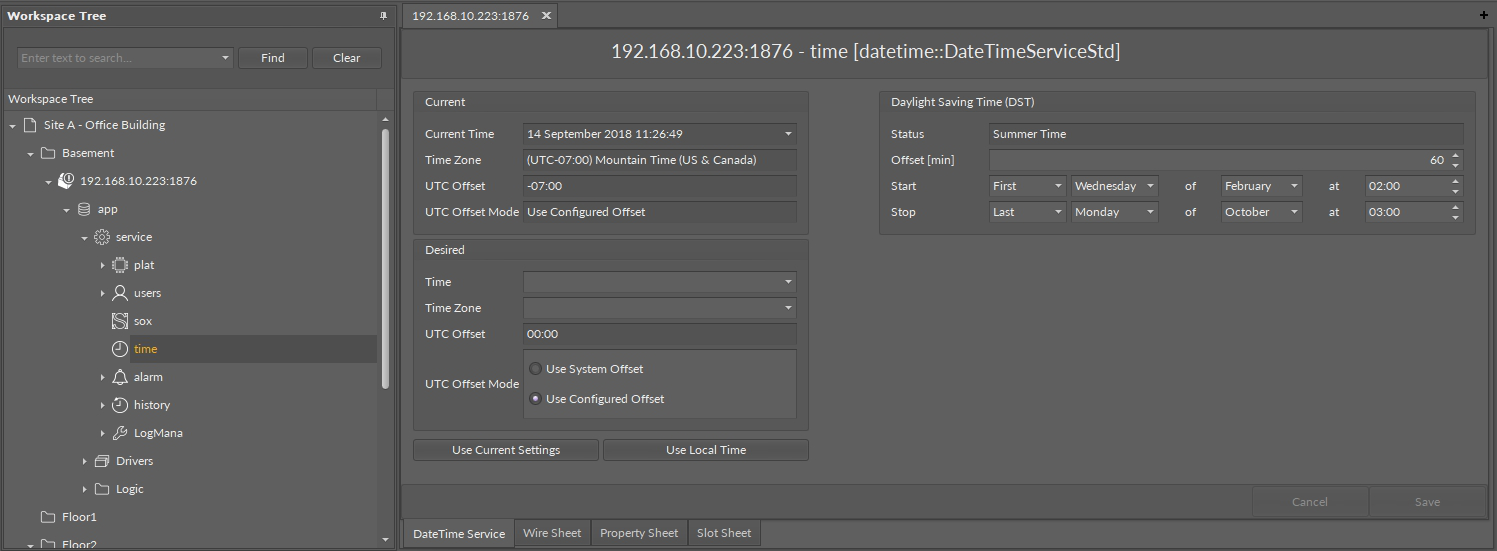
The DateTime service
Setting Time and Time Zone
The time and time zone are set in the Desired panel. The new settings are sent to the controller after pressing the Save button in the lower right corner of the view.
To set time in the controller, the time and time zone need to be set up using one of three methods:
-
manually enter the time and time zone expanding Time and Time zone fields;
-
read the current time and time zone of the controller by pressing the Use Current Settings button, and then edit it;
-
read the current time and time zone of the computer operating system in which the iC Tool is running by pressing the Use Local Time button, and then edit it.
Using one of the three methods allows to set the time and time zone ready to be sent to the controller, and it is indicated by a blue color of the edited settings (see the figure below).
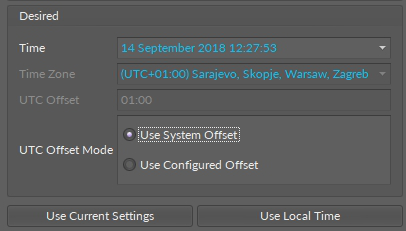
Editing time settings
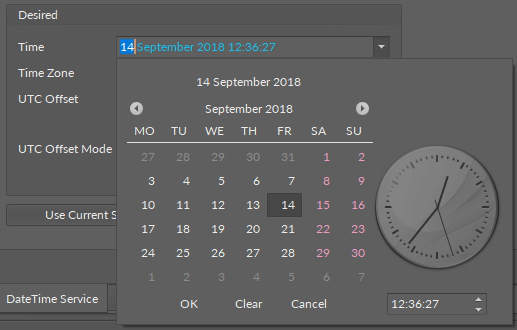
Editing time settings
After pressing the Save button, the settings sent to the controller return to their initial colors.
Warning!
System will not allow setting time before year 2000.
Daylight Saving Time
The Daylight Saving Time (DST) panel on the right side of the DateTimeService view is used for setting the daylight saving time, which is an automatic time change on a specific day of the year.
Warning!
If changing the time due to the daylight saving is not required (e.g., the controller is used in the country that does not use the daylight saving time), 0 should be entered in the Offset field.
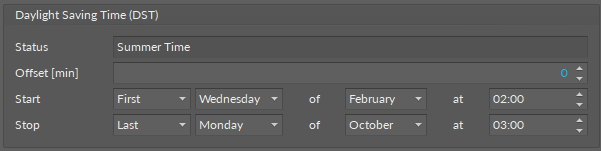
No Daylight Saving Time settings
When the settings for the beginning and end of daylight saving time are entered, the changed parameters are indicated with a blue color. New settings are sent to the controller with the Save button. When the data are successfully sent to the controller, the color returns to the default one.
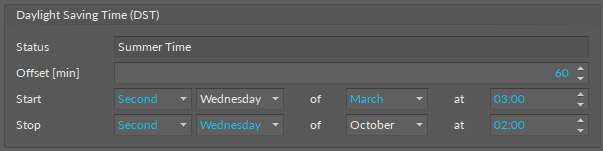
New settings to DST
Note: In case the DST data are not saved while leaving, the iC Tool shows a warning, which should be accepted in order not to lose the entered data.

The unsaved data warning
Warning!
Sending the settings to the controller does not mean that the time data are permanently saved in the controller. After sending the data with the Save button, it is necessary to additionally save it in a non-volatile flash memory of the controller by clicking the floppy disk icon on a toolbar in the upper part of the screen.
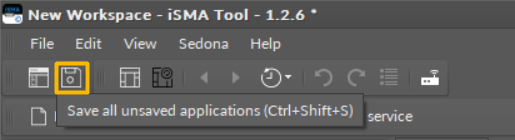
Full saving process is confirmed by clicking a floppy disk on a toolbar
