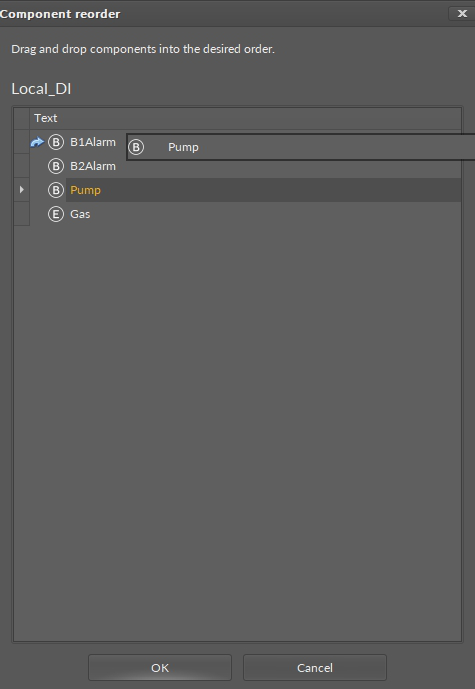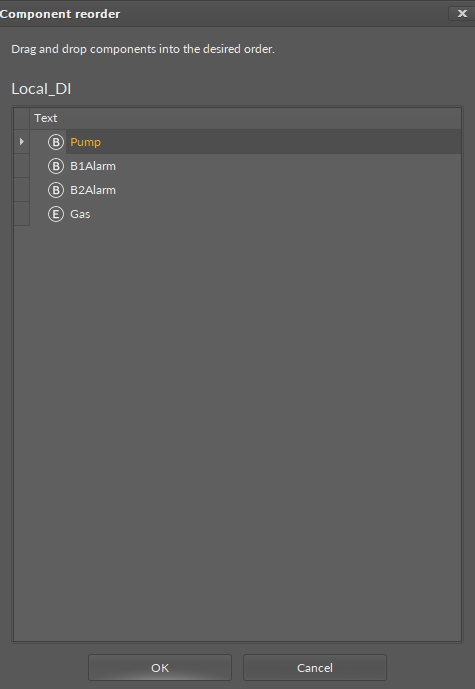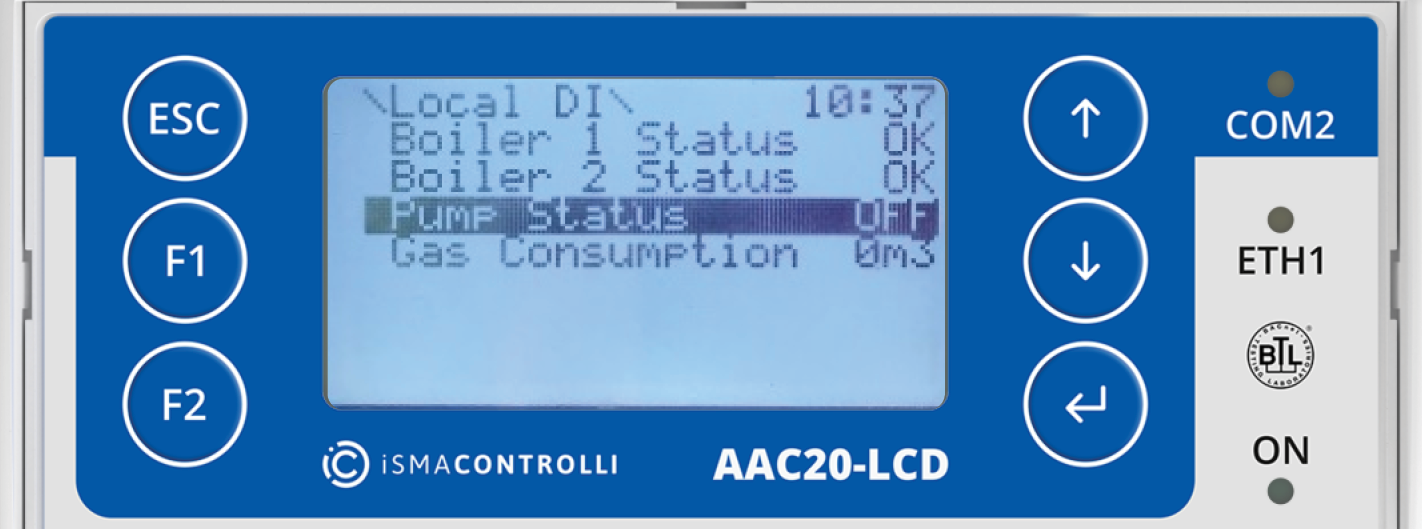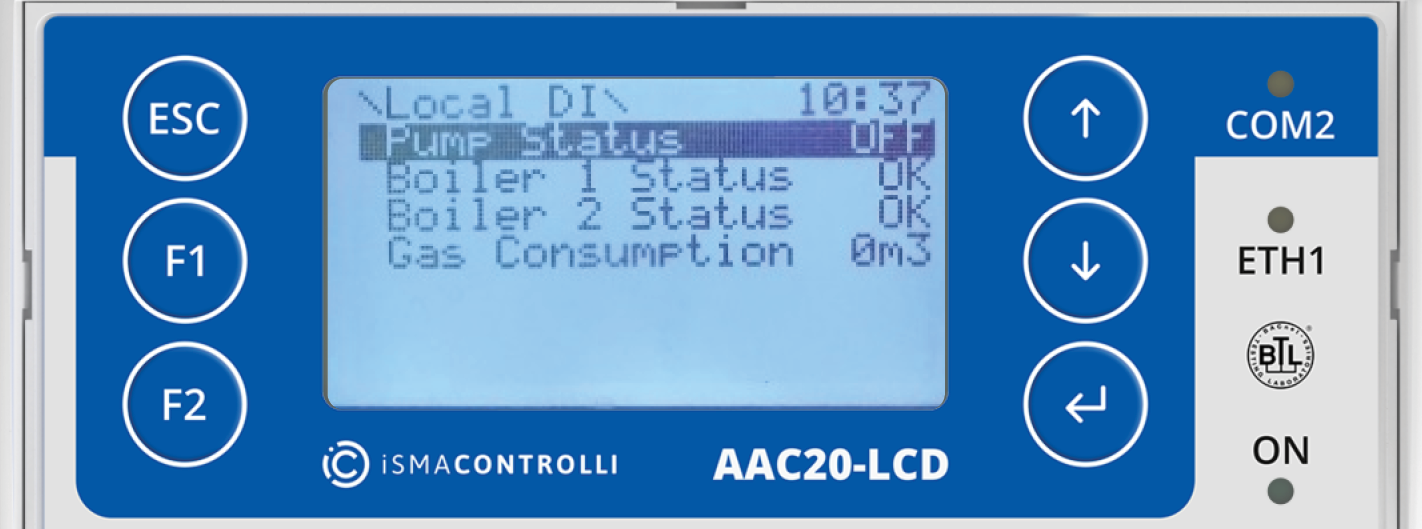While working in the iC Tool, the order of components under a parent component is automatically set based on the ID number. The user sees components in the order they were added to the application and there is no need to change the order to ensure proper work of the controller.
Building a text interface for the LCD display controller is an exception. In this case the order of components allowing to show text information on the LCD display is important. The order of components is the basis of the look (order) of information shown on LCD display.
In the iC Tool it is possible to define the order of components within a parent the following way:
In the Workspace Tree or Property Sheet view, or the Driver view (each view where the components are shown) select a component (parent) with children (other components), which will have their order changed. On the figure below the component (parent) is Local_DI.
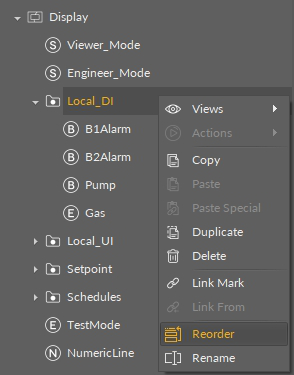
Reordering components from a context menu
Choose a Reorder option from the context menu, which results in opening a pop-up window allowing the order to be changed. On the figure below the Pump component is being reordered. It is moved by drag&drop to the beginning of the list.
|
|
|
|
|
|
Reordering components effective on the AAC20 LCD display
Warning!
In case of using the Reorder function on a childless component, the same Reorder function will be used for the parent of the selected component. This allows using the Reorder function by selecting one of the components which will be reordered (provided it has no children).
When the components order changes are done, they need to be confirmed in a pop-up window by clicking an OK button. New order of the components is instantly sent to the controller, which is also illustrated with the order change in the Workspace Tree and other views showing components.