Adding Device
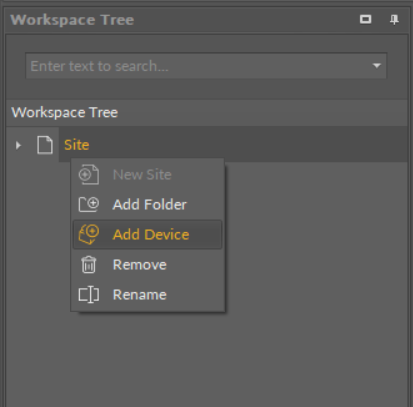
Adding the device
To connect the device, it needs to be added to the Workspace Tree: right-click anywhere in the Workspace Tree window, and add a new project from the context menu (in case the required project is already added, omit this step). Then, right-click on the project, and select the Add Device option from the context menu, which opens a dialog window allowing to configure basic connection data:
-
Type: displays the type of the device to be connected;
-
Host: allows to set a device’s IP address;
-
Port: shows a device’s port number (port is automatically selected according to the type of the device: 88 for nano EDGE ENGINE devices, 1876 for Sedona devices).
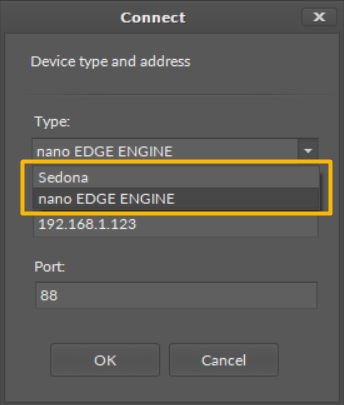
Connection dialog window with drop-down list for selecting a type of the device
Worth to Notice:
Each device has a default IP address 192.168.1.123, which may be later changed in the Platform component for nano EDGE ENGINE devices or the plat component for Sedona devices.
Worth to Notice:
Upon adding, each device shows its default port number:
-
88 for nano EDGE ENGINE devices;
-
1876 for Sedona devices.
Connecting Device
After entering a proper IP address and pressing Enter or OK, a login window appears to enter the username and password.
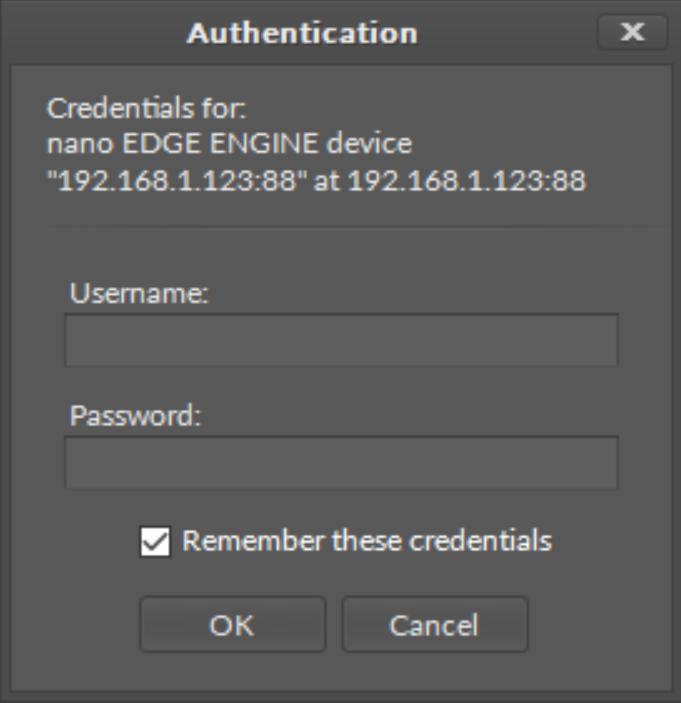
Authentication dialog window
WARNING!
Saving credentials is dangerous from a security standpoint. Please avoid storing production system passwords.
If the username and password, needed to connect with the device, are to be remembered, select the Remember these credentials option. The entered data are then saved in the .itw file, which stores the whole structure of the Workspace Tree in a way that prevents access to sensitive data by third parties.
After confirming the entered authorization data by pressing Enter or OK button, the iC Tool begins the process of connecting and reading the components tree for the device. After a correct connection with the device, its application tree loads automatically in the Workspace Tree. If the device is selected in the Workspace Tree view, the Object Properties Window shows its picture and the most important parameters, such as IP address, serial number, or operating system version number. These parameters are available in this window even after disconnecting the device, which allows offline checking of, e.g., device IP number or its operating system version.
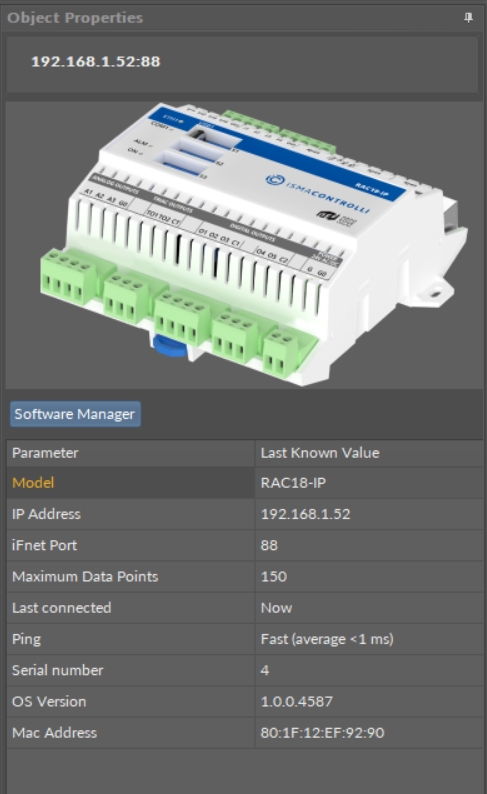
The Object Properties window for a connected nano EDGE ENGINE device
Connecting an Added Device
If the iC Tool is opened, and all the devices are already added to the project, in order to connect the device, right-click it, and select the Connect option from the context menu.
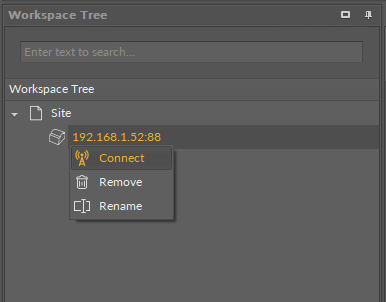
Connecting an added device
Then the Authorization window pops up, either with saved credentials, or ready to fill them in.
