iC Tool Installation
The iC Tool is delivered as a compressed folder, which needs to be extracted in a chosen location on a hard drive, unless the access to the extracted folder is restricted by the system (e.g., Program Files is not a recommended location). The iC Tool is a software created for modern Microsoft Windows system, such as Windows 10. The oldest supported version of the operating system is Windows 7.
The iC Tool software bundle is a zipped file, which has to be extracted on the user's computer. Extracting the zipped package reveals the folders and additional files described below. In order to run the iC Tool, open the iCTool.exe file.
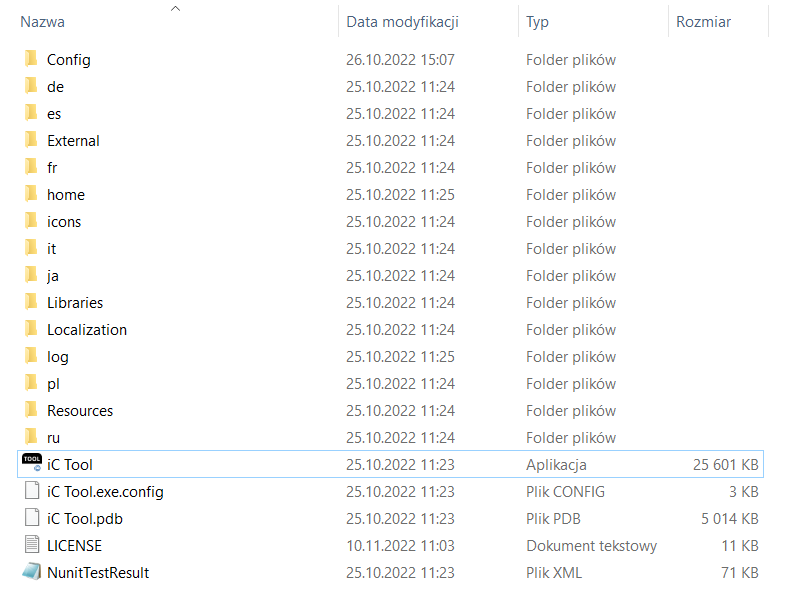
The iC Tool zipped folder
The extracted folders have the following functions:
-
Config: a folder containing a record of user’s individual settings regarding windows location and other iC Tool work settings, such as a language chosen for the iC Tool interface;
-
External: a folder containing an API .dll file;
-
home: a folder where all the data created by user are saved, i.e., device backups, applications, etc. It is also a folder where the OS and libraries, available the in iC Tool, are located;
-
icons: a folder with graphical files such as the iC Tool interface icons;
-
Libraries: a folder containing iC Tool auxiliary files;
-
Localization: a folder with the text files providing the iC Tool language sources;
-
log: a folder, where the logs of the iC Tool, which also appear in the Console window, are saved. When contacting iSMA CONTROLLI technical support, it is advised to copy the file with logs from this folder;
-
de, es, fr, it, ja, pl, Resources, ru: folders with system libraries.
To properly install and work with the iC Tool, the computer must meet the following minimal requirements:
-
processor (CPU): Intel Core i3-3xxx or equivalent;
-
memory: 4 GB RAM;
-
storage: 50 GB internal hard driver;
-
Ethernet 100 Mbit or 1 Gbit NIC;
-
MS Windows 7 (recommended MS Windows 10);
-
.NET Framework 4.6.2 or higher.
WARNING!
When the iC Tool is being run for the first time, it asks to accept the EULA license. The license must be accepted to run the program. Failure to do so closes the iC Tool.
Worth to Notice
In order to make sure that the iC Tool is always up to date, it needs to be run periodically at least once a month, on a computer connected to the Internet for about an hour, depending on the data transfer rate. It enables the iC Tool to automatically download the latest data, such as libraries and updates.
The iC Tool is a portable software. It is transferable and it can be installed on a portable data storage device, such as a USB memory stick. It allows the iC Tool to be run directly from a portable data storage device on any PC, including offline ones.
iC Tool Updating
The iC Tool has a built-in mechanism notifying the user when a new version of software is available on the iSMA CONTROLLI server. Every time the iC Tool starts up and it is connected to the Internet, the software checks the availability of a new version. If the new version is available, a pop-up widow, similar to the one shown below, will appear.
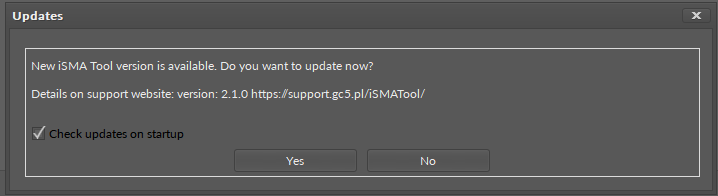
Update notice
The options in the Updates window are the following:
-
Yes: Allows downloading a new version of the iC Tool by opening an appropriate location in the user's default web browser. The new version of the iC Tool is downloaded as a zipped file saved locally on the computer’s hard drive and then extracted, overwriting the current iC Tool version.
-
No: Closes the iC Tool updates notification window. The window will appear again after restarting the iC Tool.
WARNING!
Before overwriting the current version of the iC Tool, the software needs to be closed and the user has to make sure that all important data (libraries, applications, settings) are saved in dedicated folders, home and Config. These folders will not be overwritten or deleted, while extracting/overwriting the current iC Tool version with an updated one, preserving everything the user has created.
The automatic checking mechanism, described above, may be turned on or off in the iC Tool settings described in Settings. When the checking mechanism is turned on and there are no new versions of the iC Tool, the system will display an appropriate notification: No updates for iC Tool on the console.
The autoupdate function covers the following areas:
-
iC Tool software;
-
nano EDGE ENGINE OS;
-
nano EDGE ENGINE libraries.
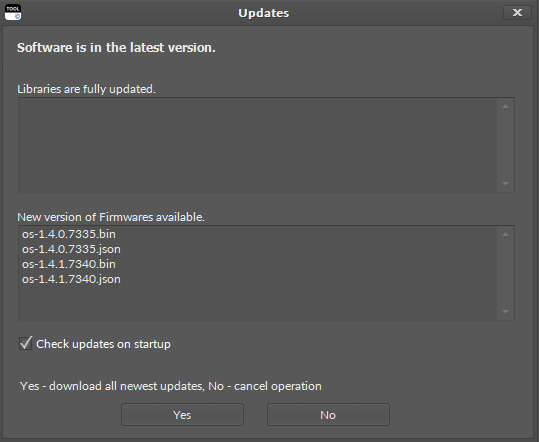
The Autoupdate dialog window
There is also a manual way of checking software updates availability. In order to do so, initiate the menu Check updates, available in upper Help menu. After initiating this option, the iC Tool will check the availability of new versions and display an appropriate notification. If a new update is available, a pop-up window, described above, will appear.
