There are four push buttons in the panel. All together create the 4-button keypad which can be illuminated to help locate it in dark places. The keypad makes it possible for the user to control the room panel locally. Control buttons are designed to navigate between different menus as well as to change, select, and display values of particular parameters. All push buttons are located below the LCD display, and each of them has a different functionality. Functions dedicated for each button are described in separate sections.
Pushing any button enters the room panel into the active mode (in case the room panel remains in modes other than active, and it is powered). If the beeper is active, pushing any button emits the beeper sound.
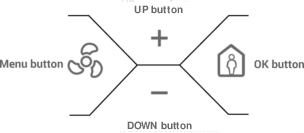
Keypad buttons
Menu Button
If the device is in active mode, pressing the Menu button opens the Fan menu. The Menu button allows to exit particular menus and parameters’ edit mode. The button cancels selection of new values of parameters (when the parameter stays in edit mode and the FastEditMode is not active).
OK Button
If the device is in active mode, pressing the OK button opens the Occupancy menu. When the device is in menu edit mode, pressing the button opens different menus and confirms newly chosen parameters values during edition.
Up and Down Buttons
If the device is in active mode, pressing the up or down button increases or decreases the setpoint or the offset value.
In the menu edit mode, up and down buttons switch between submenus and change values of particular parameters during edition.
Keypad Background Illumination Settings
If one of four keypad buttons is pressed, the room panel changes state into the active mode. The same happens if the power supply is reconnected or after the room panel restart. In case when there is no keypad activity and the room panel stays on, the subsequent background illumination modes activate. The keypad illuminates only when the value of the DEVICE_CONFIGURATION register bit 4 is true. If not, the keypad is never illuminated.
Particular modes activate sequentially one after another according to the following sequence:
-
Active: the mode activates after pressing any keypad button or after the room panel restart. The keypad illuminates with a brightness level stored in the BACKGROUND_ILLUMINATION_KEY_PAD_FOR_ACTIVE_MODE By default, the value of illumination for the active mode is 10%. It means that the LCD display illuminates with 10% of the maximum possible brightness. The keypad stays in the active mode for as long as it is determined in the BACKGROUND_ILLUMINATION_KEY_PAD_TIME_TO_IDLE register. The register contains time value in seconds (by default 10 sec) and a time countdown starts when the active mode becomes active. In practice it means that pressing any of the keypad buttons resets a timer and countdown starts again.
-
Idle: the mode becomes active always after the active mode (time to idle is up). The keypad illuminates with a brightness stored in the BACKGROUND_ILLUMINATION_KEY_PAD_FOR_IDLE_MODE register (by default 40%). The keypad stays in the idle mode during the time value stored in the BACKGROUND_ILLUMINATION_KEY_PAD_TIME_TO_STANDBY register (by default 5 sec).
-
Standby: the mode becomes active always after the idle mode (time to standby is up). The keypad illuminates with a brightness level stored in the BACKGROUND_ILLUMINATION_KEY_PAD_FOR_STANDBY_MODE register (by default 60%). The keypad stays in the standby mode for as long as the active mode is not initiated.
The actual keypad display brightness level value is stored in the BACKGROUND_ILUMINATION_KEY_PAD_CURRENT_VALUE register.
