BACnet
The Network Manager view is available for the BACnet component. It lists all BACnet networks configured on the device's ports. The Network Manager view shows the statuses, ports (which the network is configured on), and enabled or disabled states of the the network. Once the network, listed in the Network Manager, is double-clicked, the respective Network component is opened.
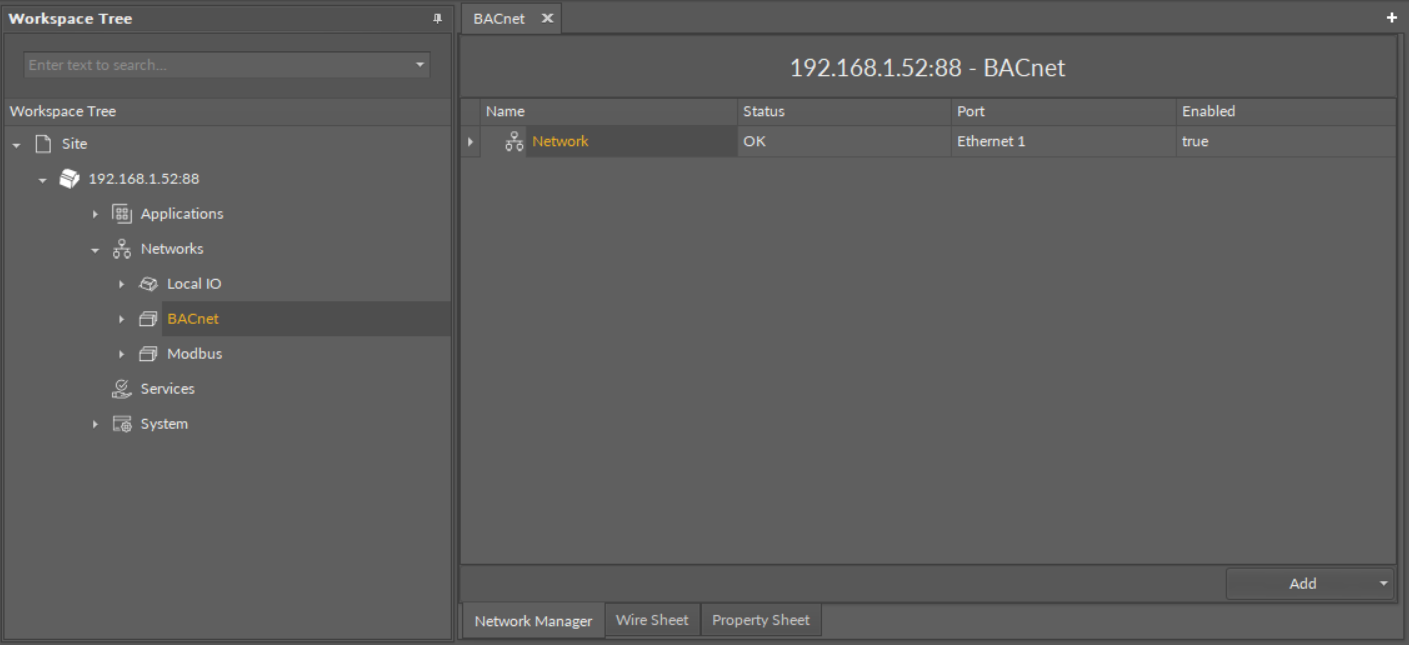
Opening Network Manager
The Network Manager view is accessible from the context menu of the BACnet component. It is also automatically opened if the BACnet component is double-clicked in the Workspace Tree window.
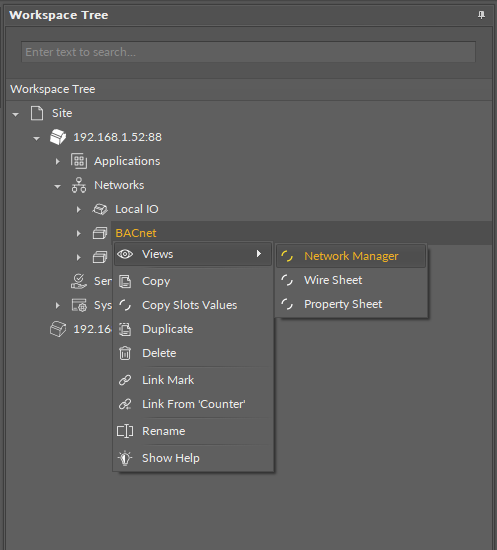
Adding BACnet Networks
The networks may be added to the Network Manager twofold: dragging and dropping the Network component to the BACnet component from the Core library (in the Device Libraries window), or using a special Add function in the Network Manager view available in the bottom right corner.
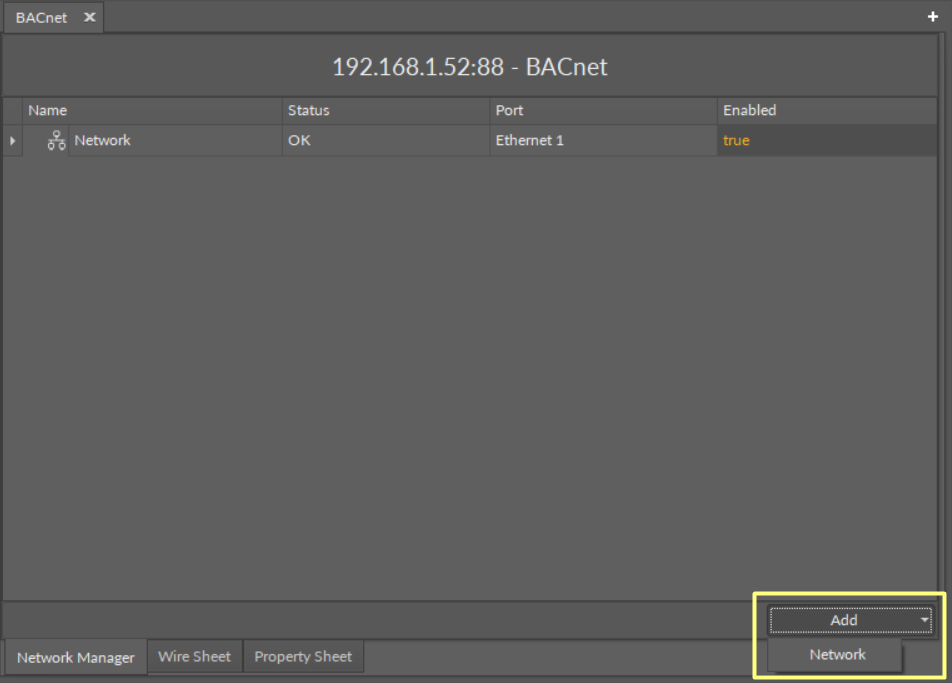
Using this Add button opens the dialog window, which allows to adjust the quantity of networks to be added.
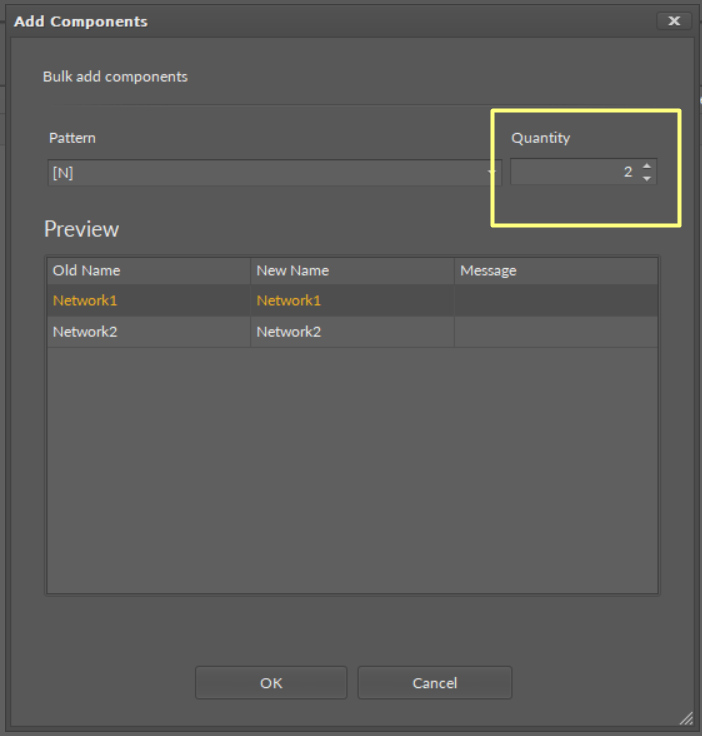
Multiediting of Common Slots
The Network Manager view allows multiediting of common slots in components of the same type, for example, to enable all one-type components at once. Multiediting is available in the Object Properties window, upon selecting one-type components in the Network Manager with Ctrl or Shift keys.
Modbus
The Network Manager view is available for the Modbus component. It lists all Modbus networks configured on the device's ports. The Network Manager view shows the statuses, ports (which the network is configured on), and enabled or disabled states of the the network. Once the network, listed in the Network Manager, is double-clicked, the respective Network component is opened.
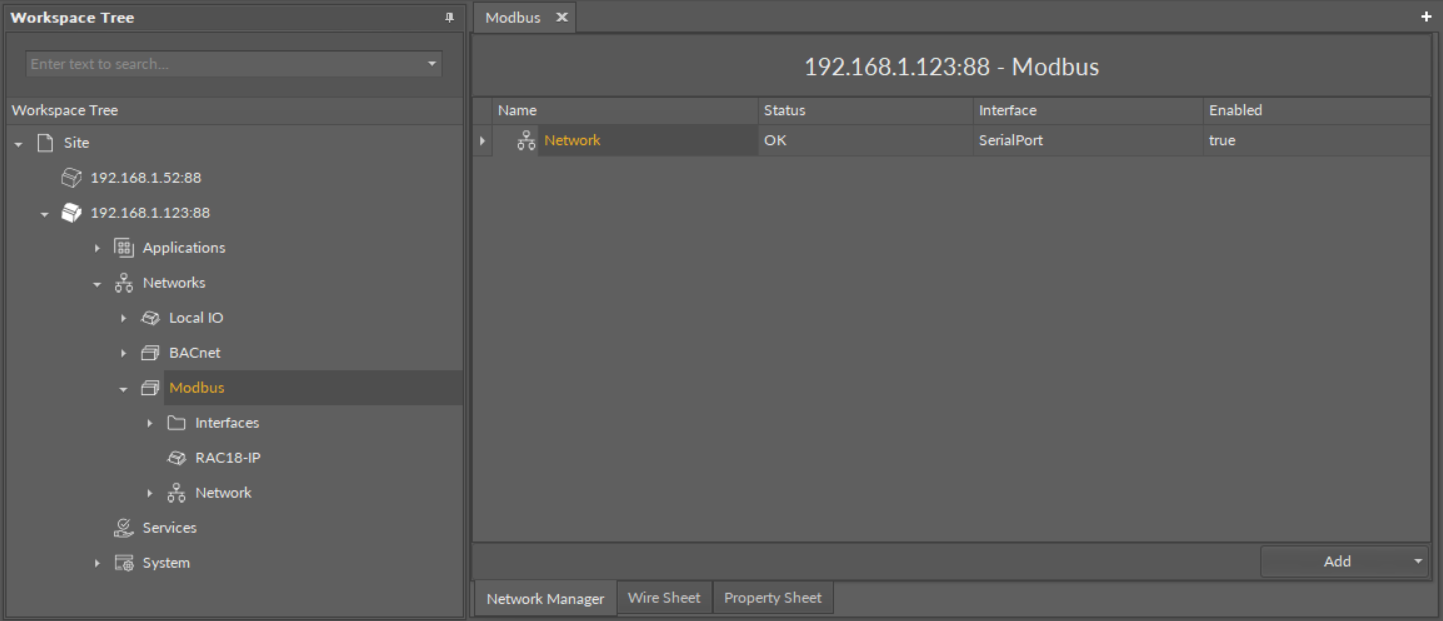
Opening Network Manager
The Network Manager view is accessible from the context menu of the Modbus component. It is also automatically opened if the Modbus component is double-clicked in the Workspace Tree window.
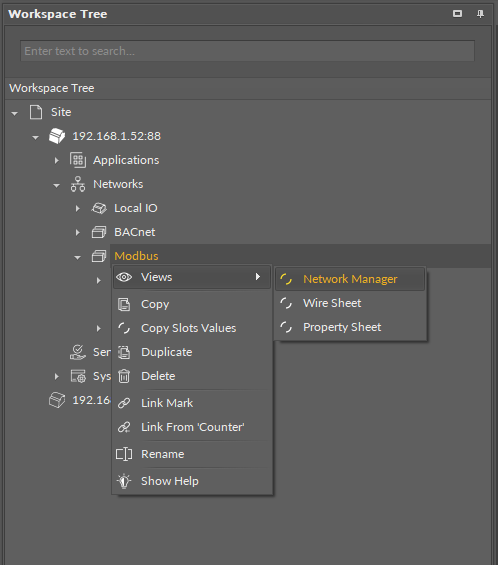
Adding Modbus Networks
The networks may be added to the Network Manager twofold: dragging and dropping the Network component to the Modbus component from the Core library (in the Device Libraries window), or using a special Add function in the Network Manager view available in the bottom right corner.
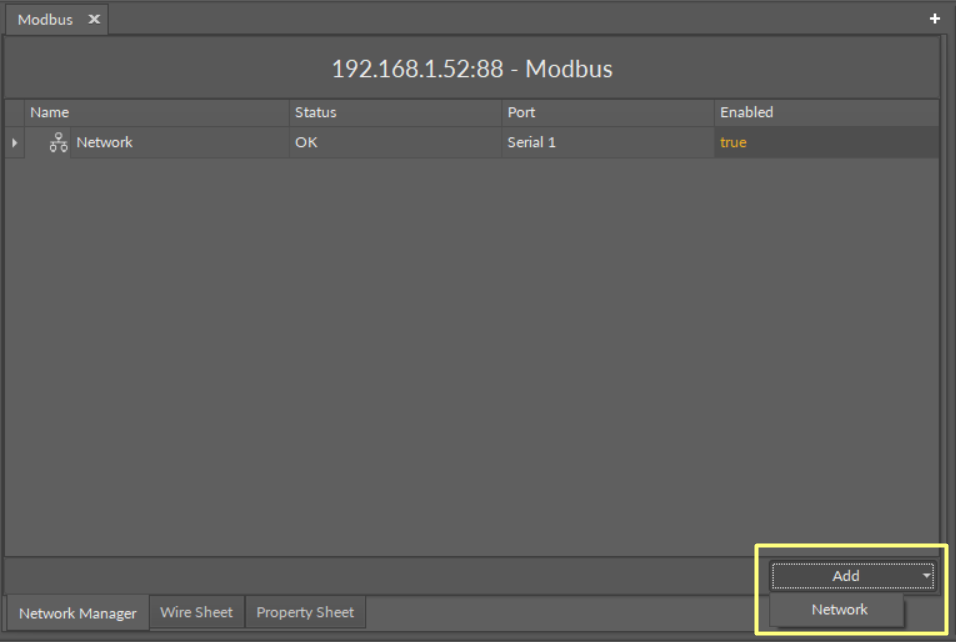
Using this Add button opens the dialog window, which allows to adjust the quantity of networks to be added.
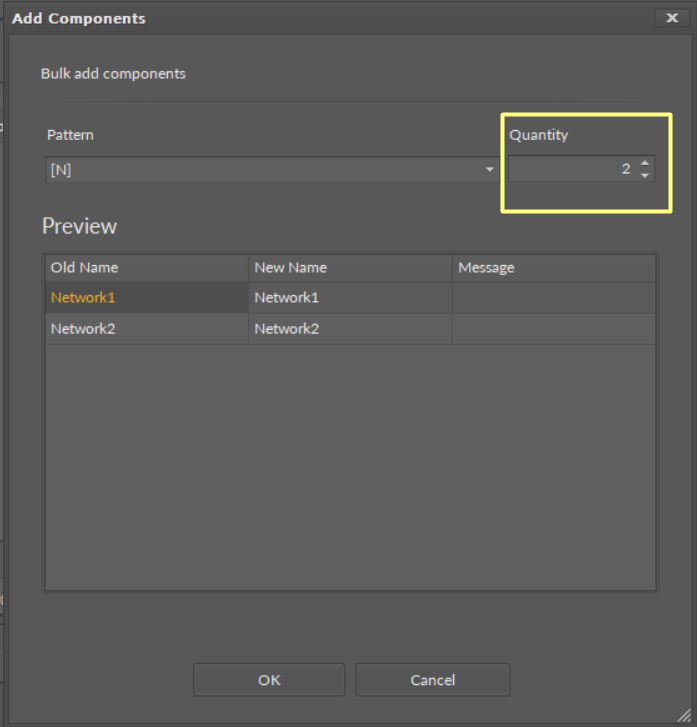
Multiediting of Common Slots
The Network Manager view allows multiediting of common slots in components of the same type, for example, to enable all one-type components at once. Multiediting is available in the Object Properties window, upon selecting one-type components in the Network Manager with Ctrl or Shift keys.
