The iC Tool allows to define the view contents as well as compatible (fitting) components through configuring a proper .xml file. This approach allows the iC Tool user to build required views for any type of component in the application.
The .xml configuration files need to be placed in the iC Tool main folder under /home/CustomTableViews folder.
By default the folder includes the following files created for tabular drivers views:
-
one drivers.xml file–defining all drivers (networks) available in the iC Tool;
-
[driver name]DeviceManager.xml or [driver name]NetworkManager.xml files–defining the look for a particular driver (device) view;
-
[Driver name]PointManager.xml files–defining the look of network points for a particular device.
The .xml files have the following tags, which meaning is necessary for proper construction of any tabular views:
-
<ViewName>Driver Manager</ViewName>–defines the name of the view connected to the settings in remaining tags;

-
<ForcomponentTypes>–defines the names of components, for which the particular view will be used. This means that for components defined within this tag, one of the assigned views will be a view defined by <ViewName> tag;

-
<Filtercomponents>–defines the names of components, which will appear in the table on the defined view and limits the number of components shown in the Device Kits window;
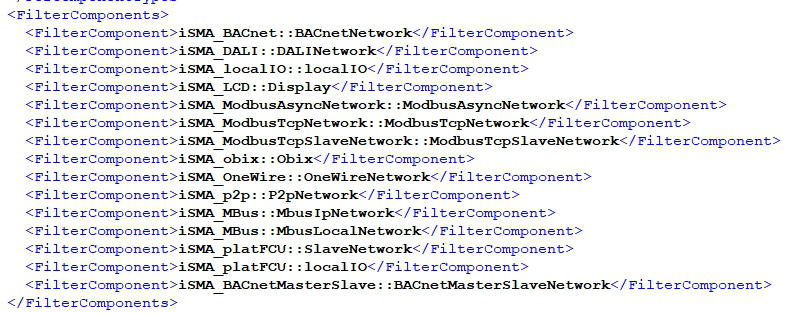
-
<Columns>–a group of settings allowing to read particular slots from components assigned to particular view along with the name replacing the name of the slot;
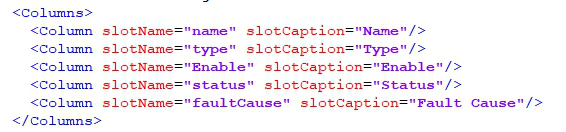
The following actions need to be taken to extend the offered tabular drivers views with custom networks, devices; and points:
-
In ‘drivers.xml’ file extend the list <Filtercomponents> with component type defining new network (driver) unless such network has already been entered.
-
Duplicate any existing ‘……DeviceManager.xml’ file to define the devices view and optionally change the file name.
-
Open newly created file, change the name of the view under the tag <ViewName> and properly edit the definition inside the tags: <ForcomponentTypes>, <Filtercomponents> and <Columns>.
-
Duplicate any existing ‘……PointManager.xml’ file to define the points view for a particular device and optionally change the file name .
-
Open newly created file, change the name of the view under the tag <ViewName> and properly edit the definition inside the tags: <ForcomponentTypes>, <Filtercomponents> and <Columns>.
Close and restart the iC Tool, as the iC Tool checks drivers views definitions only on start-up.
Warning!
A thorough description of tags is also available in the drivers.xml file. Getting to know it will allow proper configuration of this and other .xml files.
Warning!
The iC Tool reads all .xml configuration files for tabular views only during start-up, and if an error is found in the .xml file syntax, it will display a proper information in the Console.
