The migration mechanism in the iC Tool allows to import files from another instance of the program.
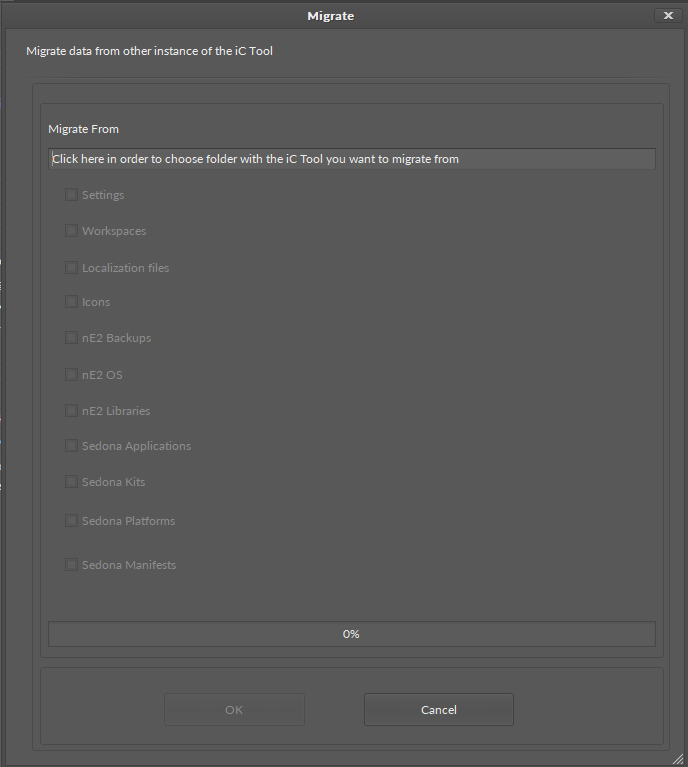
Depending on which files are available in the migration source folder, the migration mechanism allows to import the following files:
-
iC Tool's settings;
-
Workspaces - sites, devices, and their applications and settings;
-
localization files (language settings);
-
icons;
-
nano EDGE ENGINE OS, libraries, and bakcups;
-
Sedona applications, kits, platforms, and manifests.
At a first launch of the iC Tool, the migration dialog window appears automatically. Later, the option can be accessed in the main menu, Import.
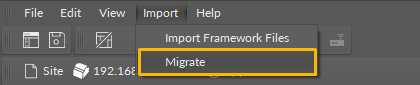
In order to start a migration process, first, indicate a source directory folder.
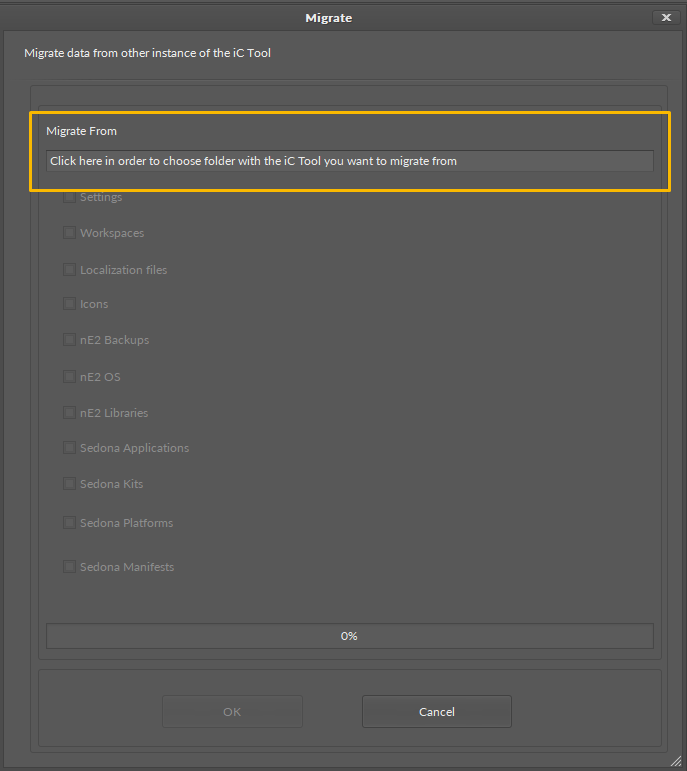
Then, select files to import on a check list, and confirm with OK. The iC Tool will then require a confirmation to overwrite files in the destination instance. If not confirmed, the migration process will be ceased. To continue the migration process, confirm with Yes.
Warning!
It is important to bear in mind that the process will overwrite all files existing in the current iC Tool instance. Make sure to create a backup in case there are any files, applications, etc., that are required to be preserved.
