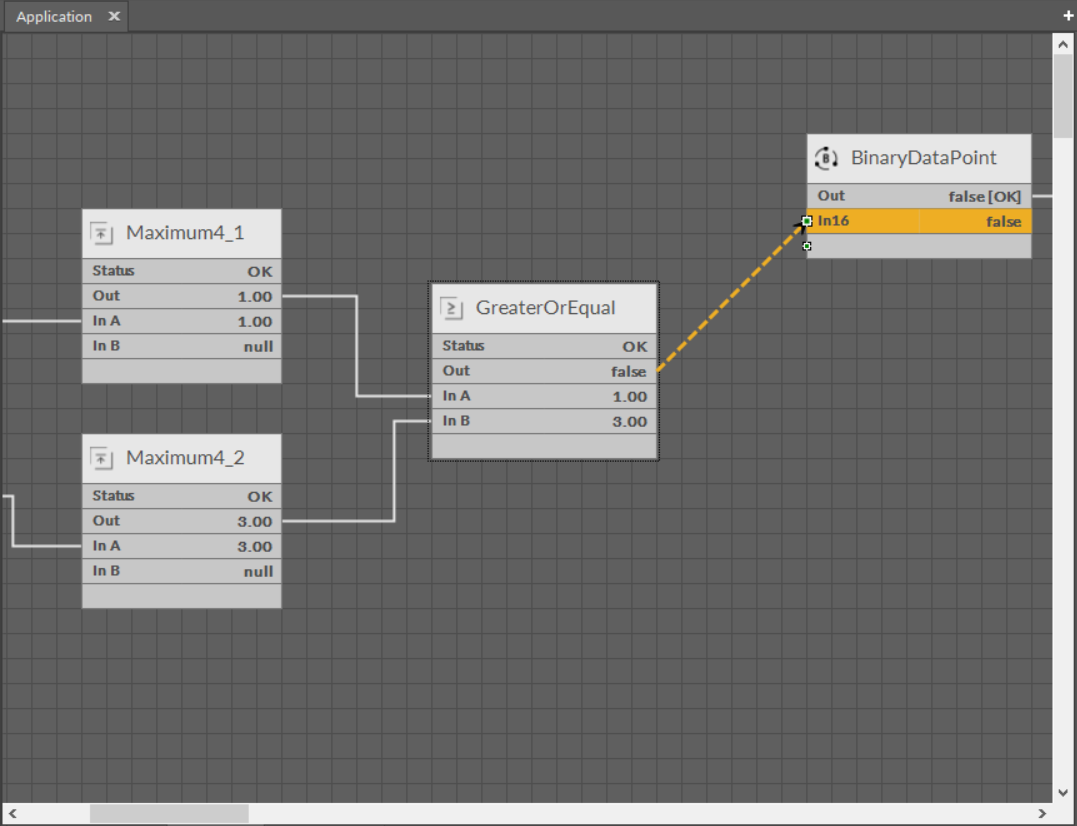A link is a way of exchanging data between components. It connects components between which the data are transferred. The link identifies, which parameter is taken into account on both sides of the connection. This allows to show the data flow direction, i.e., where a specific parameter is read and where it is saved.
The Wire Sheet view shows the link as a line connecting two components. The Workspace Tree window and the Property Sheet view do not show information about existing links at all.
Views designed to check links for a specific component are the Wire Sheet view and the Links tab in the Object Properties window.
Linking in the iC Tool may be performed in two ways:
-
Reference linking (available only for nano EDGE ENGINE devices, described in details below) and
-
standard linking method, which involves simple creating links between the input and output slots; a standard link will transfer a value between the connected slots.
The Reference linking method is unique for the nano EDGE ENGINE devices. Is it designed to link Data Points with network points, and it offers much more advantage than the standard linking method.
The Reference link is a special compound link designed to connect Data Points with network points. The Reference link is created between special Reference slots and transfers values along with the component's status. Alternatively, it may transfer values between Data Points and network points at the same time returning status from network points to Data Points, or it may return values from network points to Data Points. As network points are situated in the Networks container and Data Points are situated in the Applications container, Reference links are created using the Link Mark and Link From options from the context menu, and they are created between the tabs (or, for example, between the Application tab and the network points expanded in the Workspace Tree window). Either way the Reference link between tabs is displayed in the Wire Sheet as a bubble connected to the component's Reference slot.
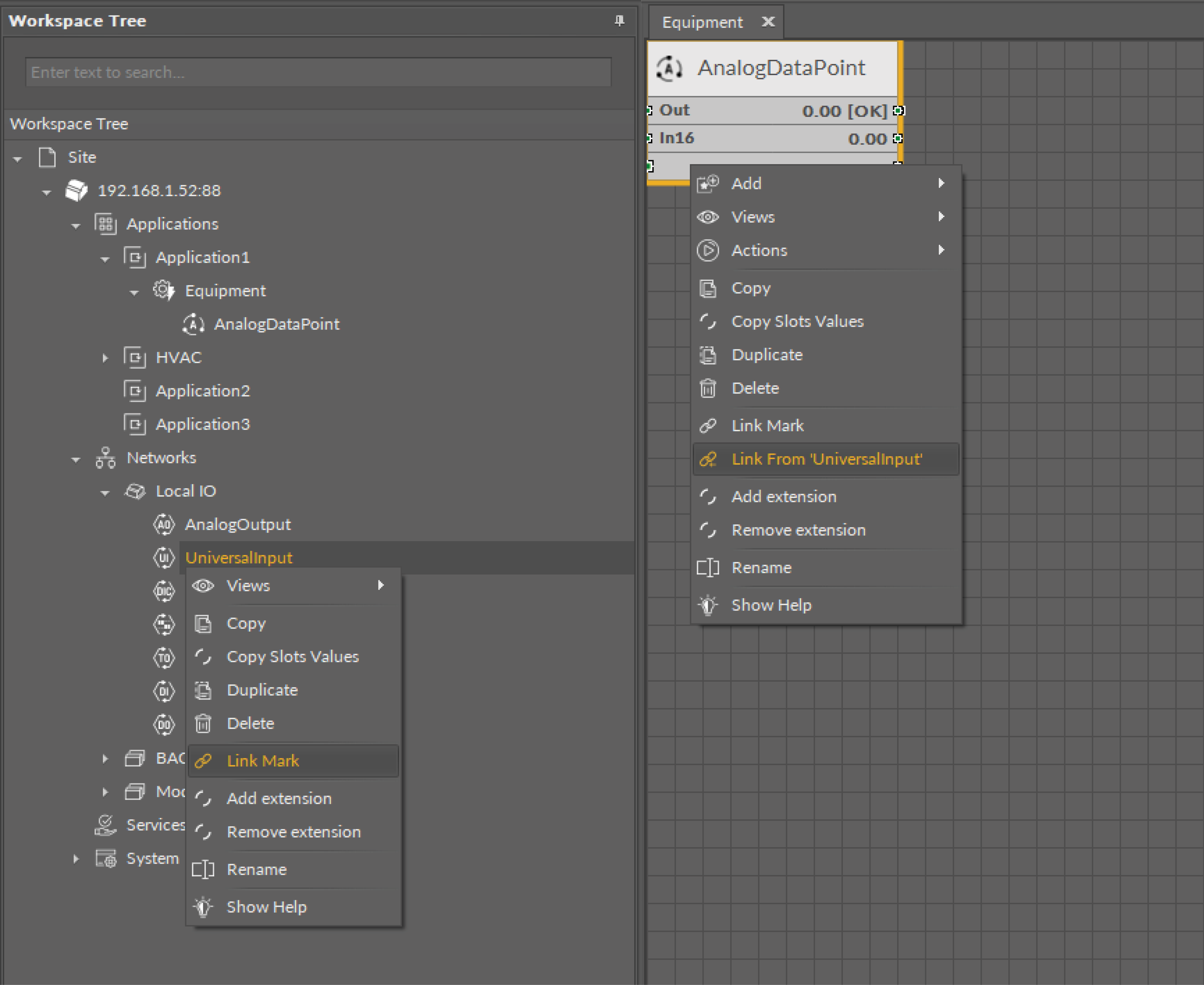
The basic and exceptional feature of the Reference links is the fact that they are made to transfer the value along with the component's status. This feature gives a major advantage and translates to substantially enhanced functionality of linking. The fact of transferring the Status along with component's value is exceptionally important for the functionality of Data Points. Data Points are central elements in the nano EDGE ENGINE applications, and they represent values in applications on the Wire Sheet. Therefore, displaying network point's status makes the Data Point much more informative, and allows to display this important information directly in the Wire Sheet.
Data Point and the Input-type Network Point Links
If the Data Point is linked with the input-type network point, the Reference link transfers the network point's value and status to the Data Point (if the Data Point has a priorities array extension added, there is also the option to set the Input Priority slot in the network point, which defines the input priority in the Data Point receiving the value from the network point). In this variant, the Reference link is unidirectional, and provides the information about the change of value and the network point's status.

If the Data Point is linked with the output-type network point (or network points), it offers even more advantages.
Data Point and the Output-type Network Point Links
-
First of all, in such case the Reference link behaves bidirectionally. It transfers the value from the Data Point to the network point, and in turn it informs whether the value has been correctly received by the network point by sending back the network point's status. This hugely advantageous feature allows to instantly identify that at least one of the linked network points has gone into the fault status.
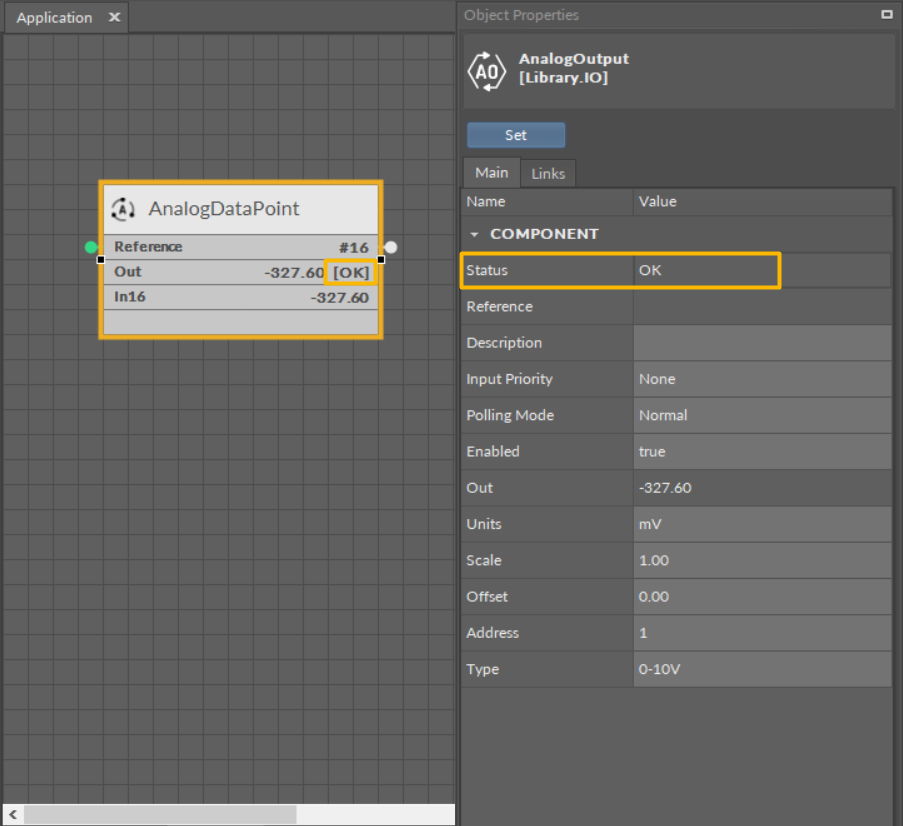
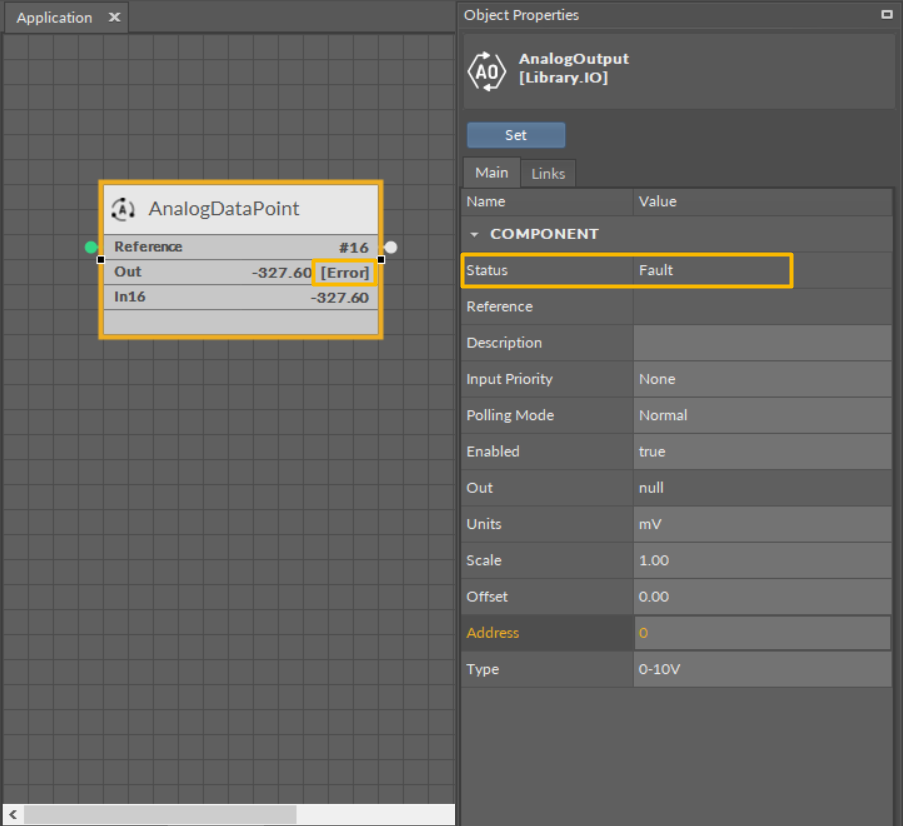
-
Another innovative feature of the Reference linking is that the Reference link is able not only to return status from the network point but also to return its value. The network point's slot, Input Priority, is designed to identify the Data Point's priority, which the network point will transfer its value back to. For example, if the network point's Input Priority slot is set to In16, it will transfer its value back to the Data Point's 16th priority slot. In turn, if this value is the highest priority for the Data Point, it can distribute it to all network points linked with the Reference link. This way, if there are more output-type network points linked with the Data Point, and one of them changes its value and sends it back to the Data Point, thanks to the bidirectional Reference link, the Data Point can synchronize values in all linked network points.
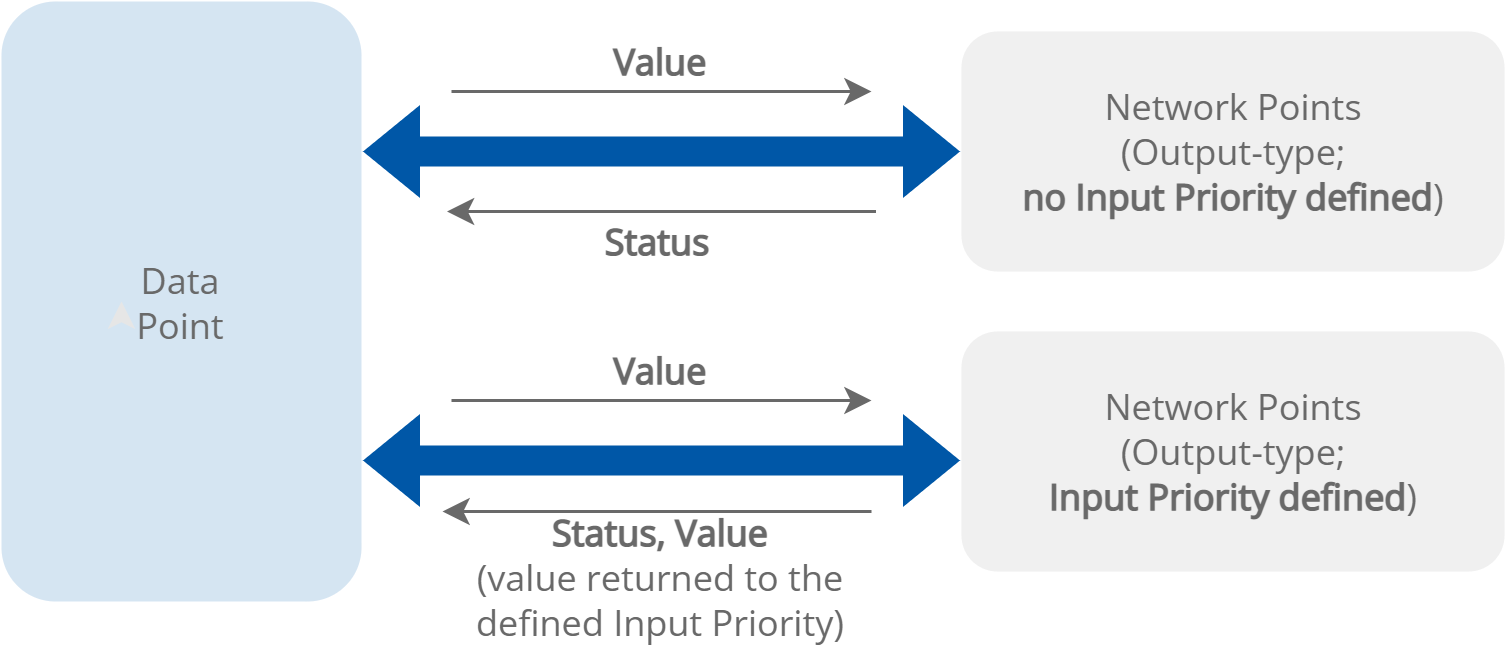
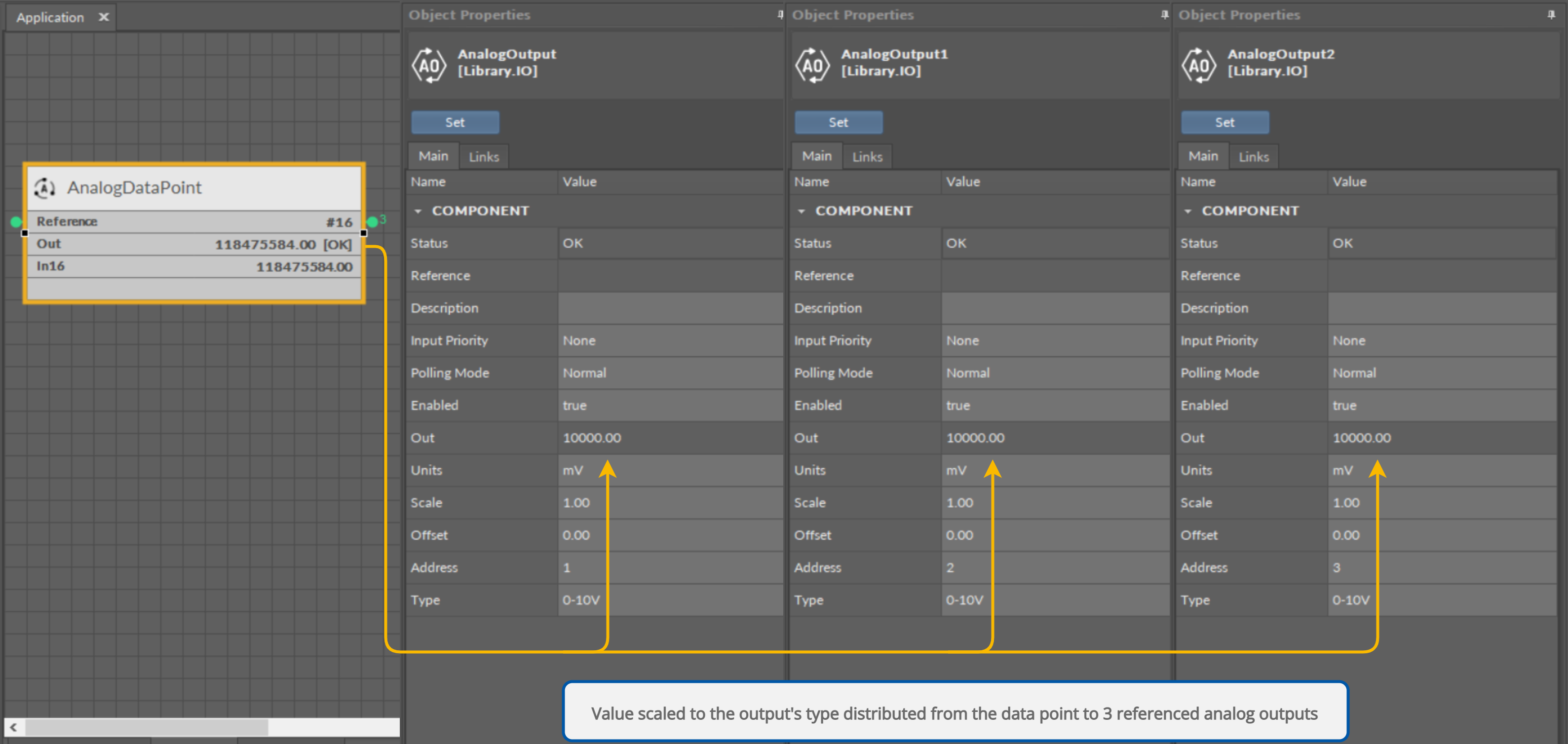
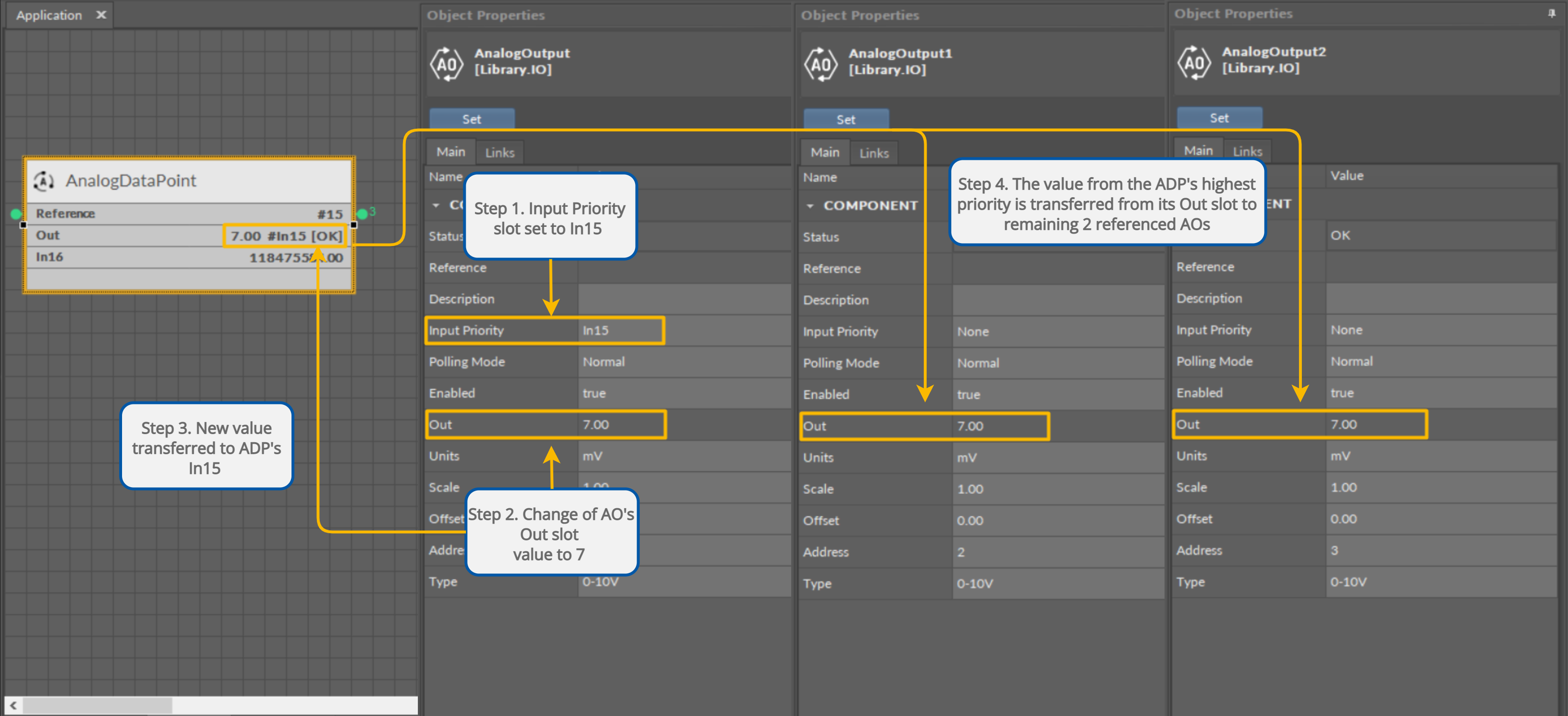
Creating Links
The iC Tool allows to link only the fitting slots, making creation of a faulty link impossible–once the source slot is selected, only the fitting target slots are highlighted.
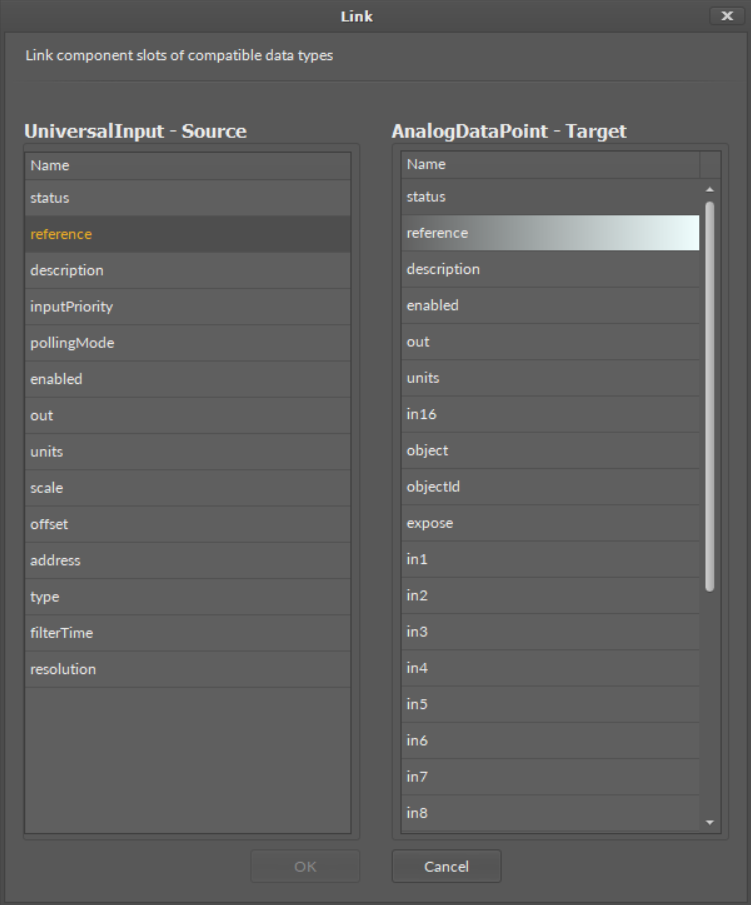
Links in the iC Tool are created in two ways:
-
Using the Link Mark and Link From options from the context menu: the Link Mark option selects the source component, and the Link From option selects the target component. The context menu with the Link Mark and Link From options may be opened in the Workspace Tree, Wire Sheet, and Property Sheet.
-
Graphically: drawing a line from the source component to the target component. The link may be created graphically in the Wire Sheet. In order to create link graphically, click on the source slot, and drag the line to the target slot. The iC Tool automatically highlights the fitting target slots. As the Wire Sheet displays limited number of slots in the component, drawing a line to the empty row opens a dialog window with the list of all slots to select the target slot.