The iC Tool allows each user to define individual tabular views for any component by defining an individual .xml file.
In such case the Tabular view is available beside main views of each component, which are the Wire Sheet, Property Sheet, and Slot Sheet.
The Tabular view filters subordinate components (children) making it much easier to work with complex applications composed of many components (children) of different types.
In a situation when a folder-type component (parent) has many different components, under it, including, for example, NV components, the Tabular view facilitates searching for the required components. Without the Tabular view it would be necessary to identify required components among many other components, and view their values in the Object Properties window. By defining one .xml file properly it is possible to create an individual Tabular view for each type of component in the iC Tool (it will list only the required type of components). For example, such view would be filter all NV components.
iSMA CONTROLLI wants the user to be able to create tabular summaries of components according to his individual needs, without the need to delegate it to iSMA CONTROLLI.
Each view created that way will require following characteristics to be defined:
-
Tabular view name;
-
Types of components for which the tabular view will be displayed;
-
Types of components, which will be displayed in tabular view along with their common slots.
The figure below shows an example of a tabular view filtering NV components. While working with a view defined this way (here named ‘NVValuesManager’), the iC Tool limits the number of components available in the Device Kits window, making it easier to add proper components to the view. After switching to other view (choosing a tab for other views), the Device Kits window will return to normal working mode displaying all components available in the device.
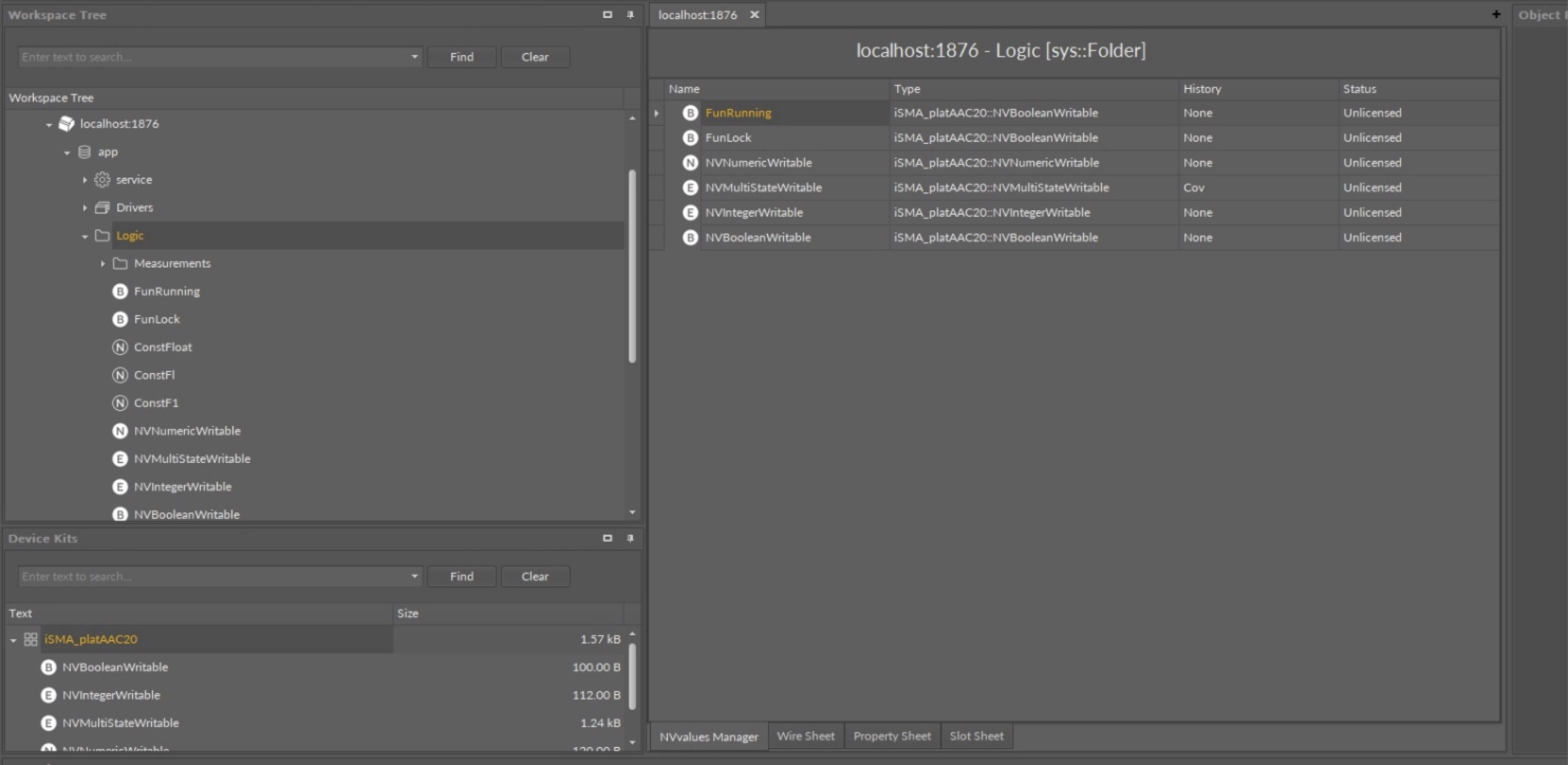
The iC Tool provides properly configured tabular views for all the devices from the iSMA family, which are described in detail in the next chapter.
