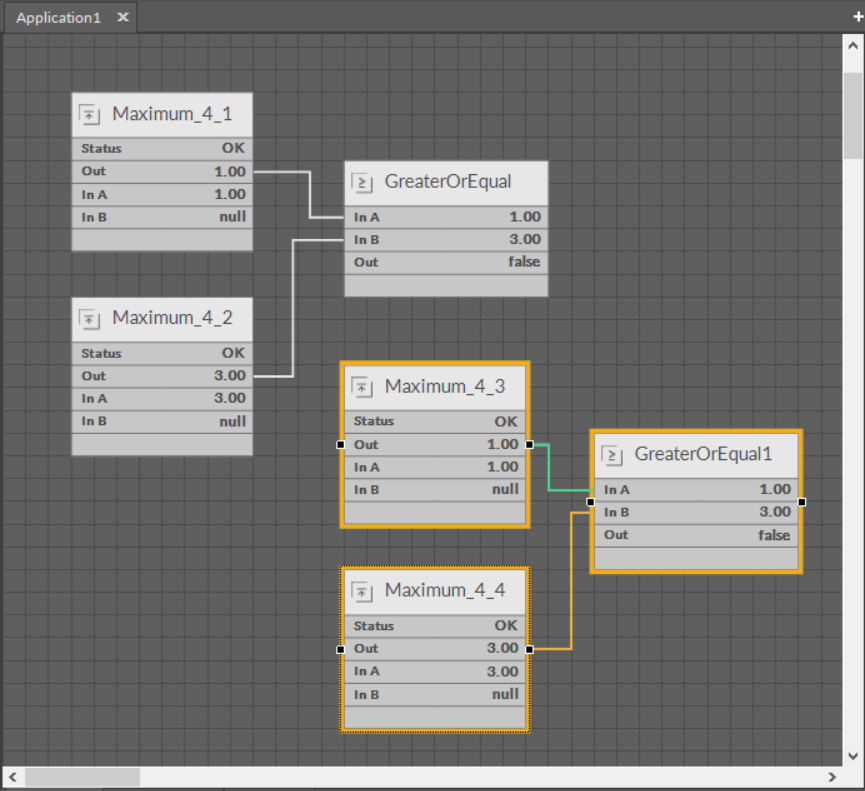Copying
Copying in the iC Tool uses a standard Windows clipboard. Copying always includes all inferior/children components of the selected component.
Copying in the iC Tool requires to identify components to be copied by selecting them. When a Copy option or Ctrl+C combination is used, the elements are saved to the Windows clipboard. This allows the Paste option to be used in any moment in the future until the next element is copied, even after the components, which were copied, were deleted because the iC Tool automatically recreates the copied structure by recreating the needed components remembered in the clipboard.
Copying includes all the links created between the copied components. This means that while pasting the links between these components will be recreated. The situation is different for external links (links to components placed under a different parent/superior component). A basic Paste function does not support the recreation of external links, this needs the Paste Special function described in the following point.
Worth to Notice:
The iC Tool allows copying only of components; copying and pasting of links alone is impossible. Information about all component’s links is stored in the component itself. It means that if a component is copied and pasted, and there is a possibility to recreate its links from a logical point of view, the iC Tool will do it automatically, adding new links between components. |
Copying Between Devices
Copying between two controllers is available for nano EDGE ENGINE and Sedona (AAC20) controllers. Before copying components between two controllers, make sure that a target controller (where components will be pasted to) has the same libraries/kits installed as a source controller. Otherwise, a notice window pops up, informing that copying and pasting between two controllers is not feasible.
This function is available from the iC Tool 1.5 version and is independent from a firmware version of the controllers.
Pasting
Copied components may be pasted into a chosen place in the Wire Sheet or Property Sheet views or in the Workspace Tree window, by indicating the pasting place and pressing Ctrl+V, or using the Paste option from the context menu.
Pasting copied components creates new components along with their inferior components and slot settings effective at the moment of copying. The pasted slot values are sourced from the copied component.
Pasting function can be used many times because pasting does not erase the clipboard. The clipboard is wiped after device disconnection.
When pasting a single component, the system will ask for a new component’s name (with a highlighted name suggestion and support for bulk naming patterns, see Renaming Components) and number of copies to paste, and for a multi-component operation the iC Tool will use a mechanism ensuring that the names will be unique.
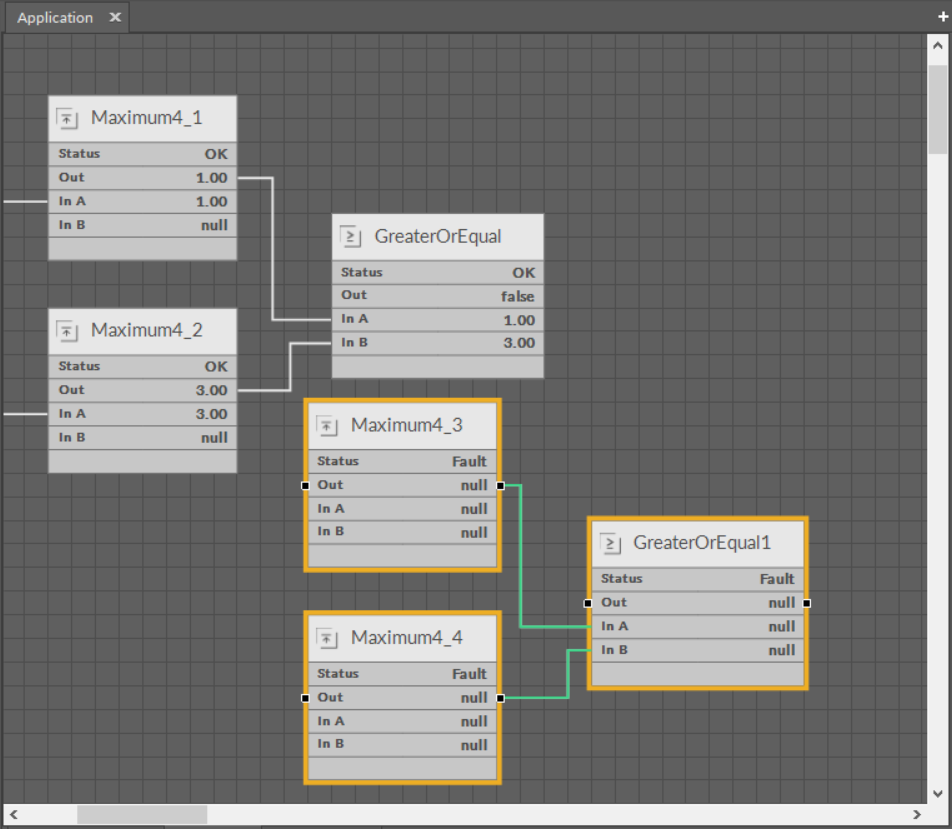
Special Pasting
An expanded version of the Paste function is called Paste Special (available in the context menu); its aim is to recreate external links for copied components.
External links will be recreated only if all the below requirements are met:
-
using the Paste Special, not the Paste command from the context menu;
-
components copied to the clipboard have external input links;
-
an external component, which an external input link is recreated for, still exists.
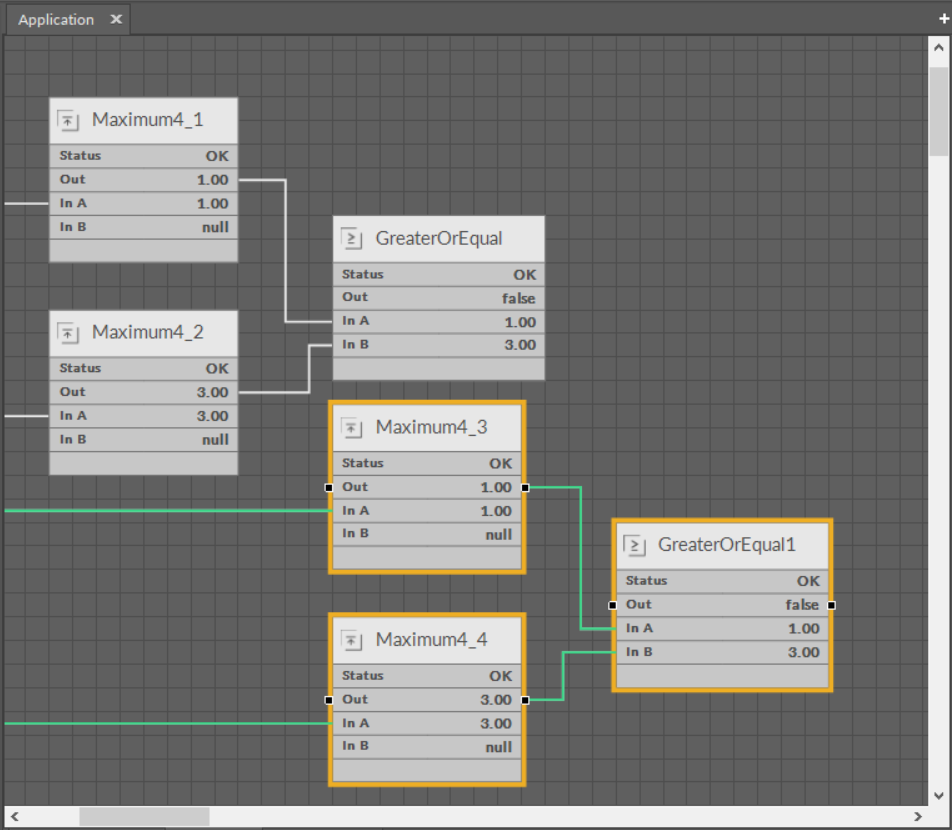
Duplication
A Duplication method is used for a quick replication of a selected component along with its values. The slot values for the duplicated component are rewritten from the source component.
Additionally, the duplication does not disturb what was copied by using Copy and Paste functions, i.e., it does not overwrite what is contained in the clipboard.
Duplication can be performed by key combination Ctrl+D or from the context menu function.