To speed up engineering and working on multiple devices and projects, nE2 Link supports storing applications, equipment, and logic as part of standard Niagara palettes, which can then be copied and pasted on other nano EDGE ENGINE devices.
Note: The controller must be updated to the OS V1.7 and up to properly support this functionality.
The mechanism is part of the standard Workbench functionality. It is supported both on USB and TCP/IP connections.
There are 3 major steps to saving the application or part of the application for future reuse:
Creating a Custom Palette
First, it is required to create a dedicated user palette (or palettes):
-
navigate to the desired location in the User File System;
-
right-click on the chosen location to open the context menu;
-
select New → PaletteFile.palette to create a new palette;
-
name the palette (e.g., "CustomComponents") and confirm.
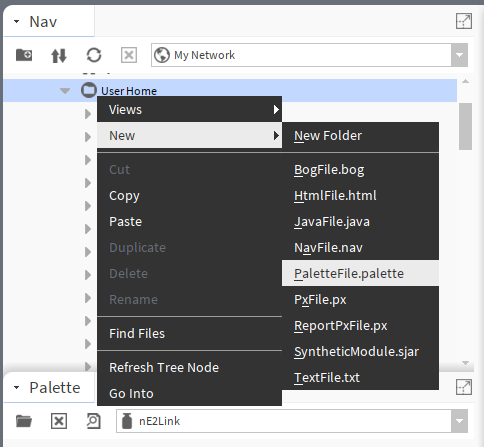
Saving Components
To save the logic or parts of the logic, follow these steps:
-
locate the components to be saved;
Note
It is recommended to save components under the level of the Application component in the tree. Depending on the application’s structure, it will be components located in the Equipment or Folder components, or other components located directly under the Application component.
-
save the selected components to the created palette:
-
mark the components in the application tree and drag and drop them into the custom palette,
-
mark the components in the application tree, copy them and then paste into the custom palette;
-
-
save the palette with new components using the Save option in the palette workspace.
Using Components from the Palette
To use components saved to the palette:
-
open the target station;
-
open the palette workspace and click Open Palette;
-
reuse components from palette:
-
drag the component(s) from the palette into the application tree in the target station and drop them in the Applications container under the Application component.
-
copy the component(s) from the palette and paste them into the application tree in the target station (in the Applications container under the Application component).
-
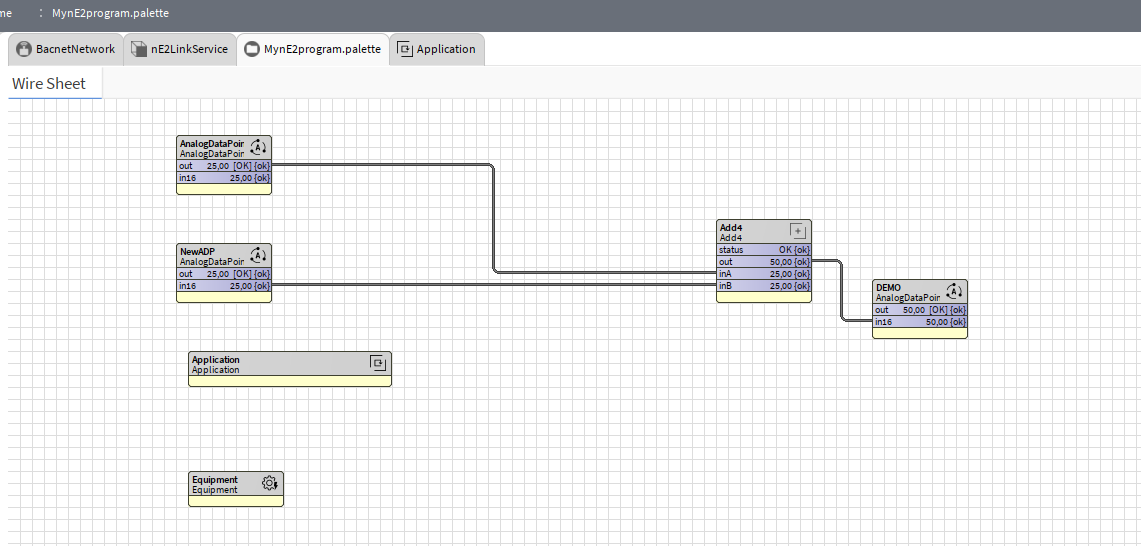
Note: The palette cannot be used for offline programming. The control logic or application must first be copied from the controller in order to work properly when copied back to the controller application.
