Adding Component
In order to add a new component in the Workspace Tree window, it is necessary to find a specific component in the Device Libraries window, and drag it to a proper place in the Workspace Tree. Adding components is performed by a drag and drop method. For nano EDGE ENGINE devices, it is possible to place inferior components only in the proper container or service component–the iC tool automatically blocks it, for example, to place an Application component in the Networks container, or the LocalDevice component in the iFnet service component.
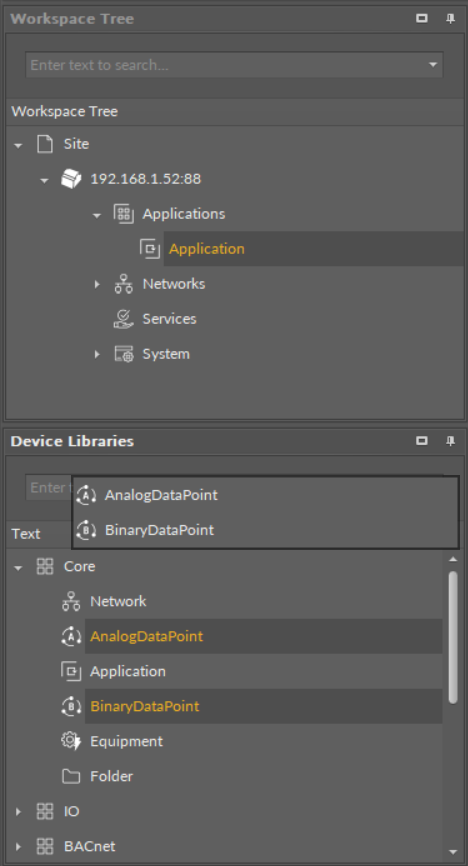
Dragging new components
After dropping a single component in the specific place in the Workspace Tree, a dialog window appears, allowing to name a newly created component. After confirmation of the name, the component is added to the device, and the tree is refreshed.
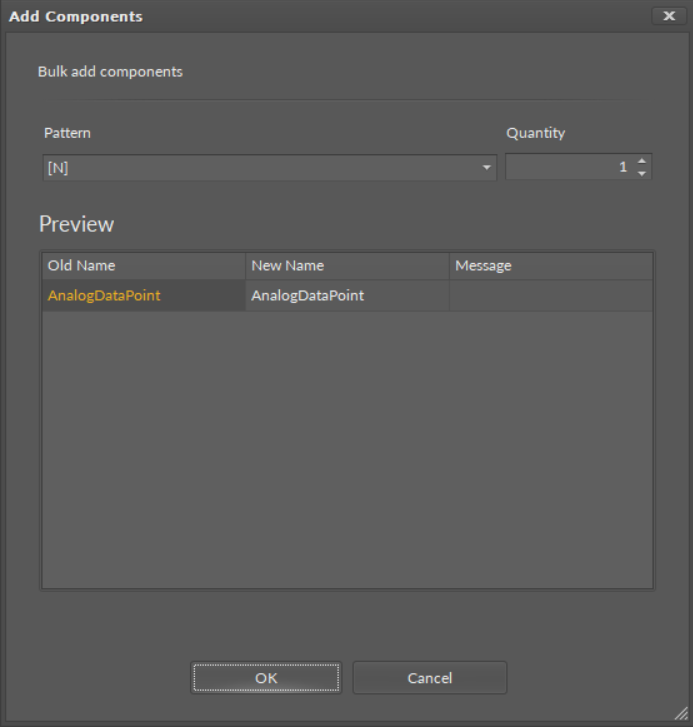
Naming component dialog window
Many components can be dragged at once. After dropping them on the Workspace Tree, their names will be automatically defined as the component’s default name, without the user’s participation.
A second method of adding a component is copying and pasting or duplicating components already existing in the Workspace Tree. In order to do it, select a component in the Workspace Tree window, Property Sheet, or Wire Sheet view, and copy it using a keyboard shortcut Ctrl+C or the context menu using a Copy option. Afterwards, it is essential to choose the component in the Workspace Tree, under which the copied component is pasted with a Ctrl+V operation or the context using a Paste option.
The details of copying/pasting operation as well as duplication are described in the Single Device Functions section.
Special Adding of Data Points
The Workspace Tree window, the Wire Sheet and Property Sheet views offer a special way of adding Data Points and folders (the Folder and Equipment components) to the Application, simply from the context menu. In order to add components this way, right-click in an empty space of the Wire Sheet grid or Property Sheet and choose the Add option from the context menu. In the Workspace Tree, special adding of Data Points and folders is available in the context menu of the Application component. This way of adding Data Points and folders to the Application allows to add a multiple Data Points or folders.
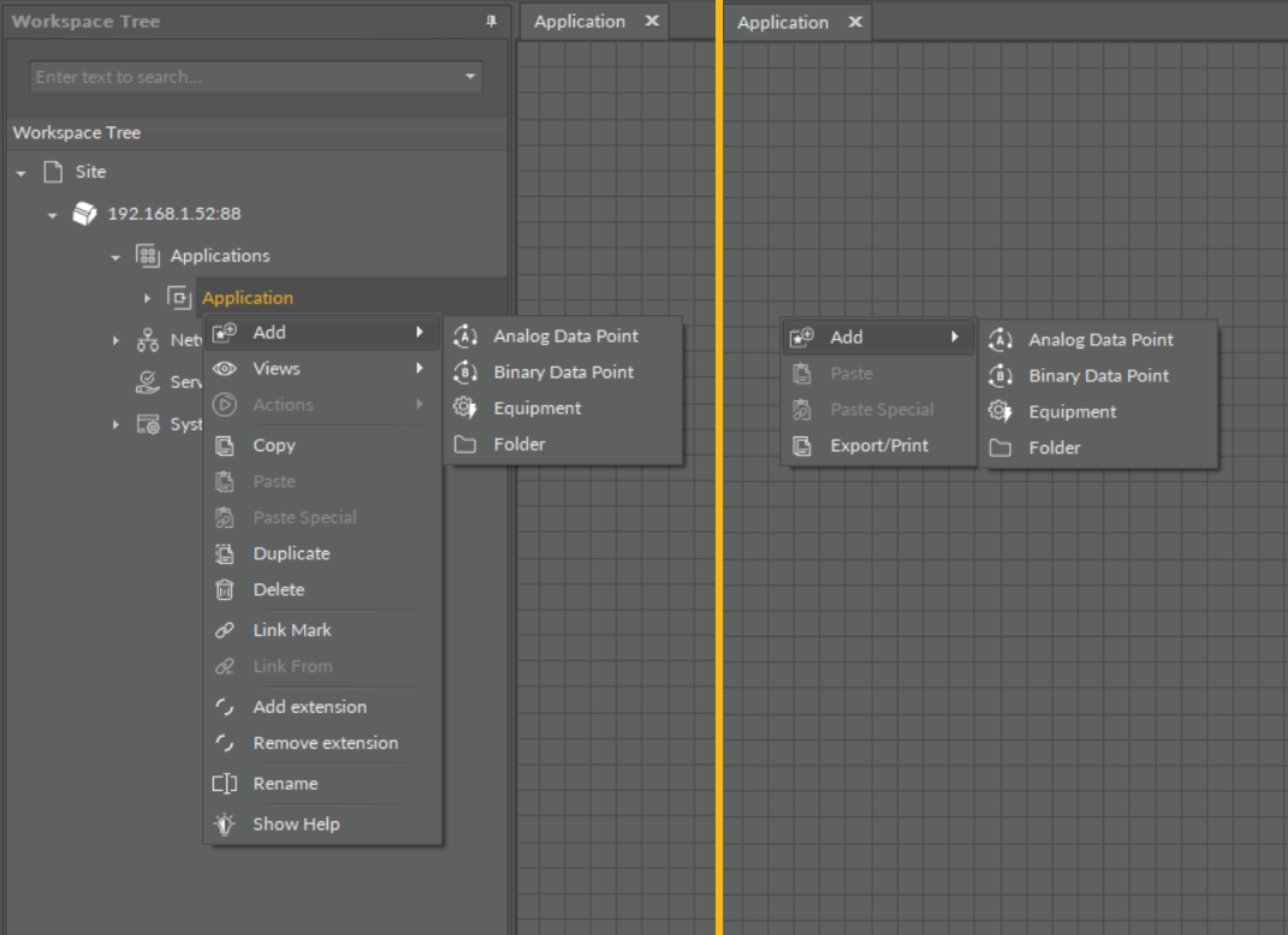
Special adding of Data Points and folders from the context menu
Removing Component
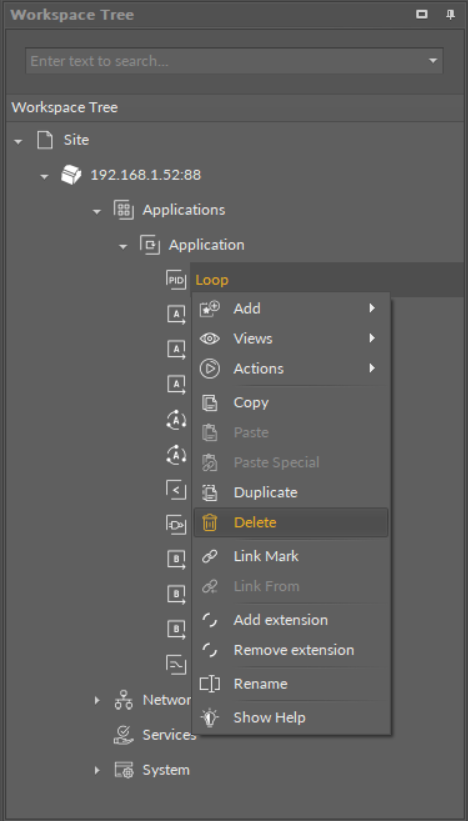
Removing component
A component may be removed from the Workspace Tree window level only by selecting it and choosing a Delete option from the context menu. Removal by pressing Delete key on the keyboard is blocked for this window.
